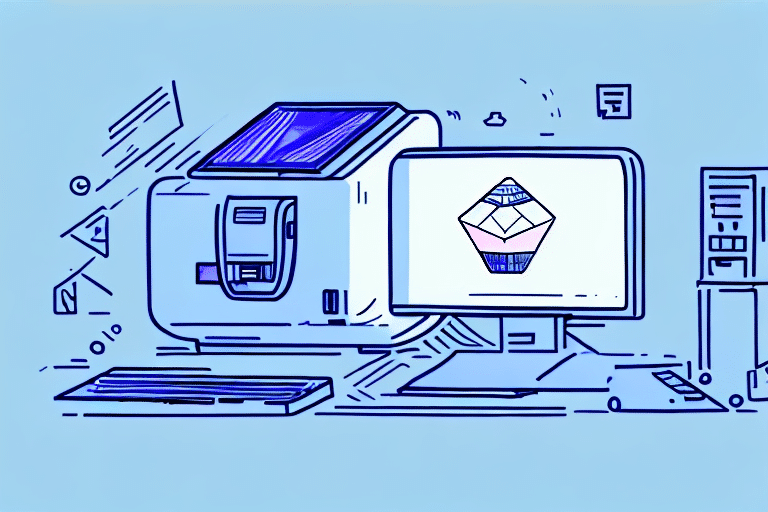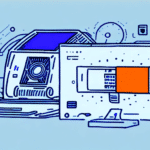Enhancing Your Shipping Process with Dymo Printers and FedEx Ship Manager
Efficient shipping is crucial for businesses of all sizes, and having the right tools can significantly streamline this process. FedEx Ship Manager is a robust software solution that simplifies package shipping, while a Dymo Printer offers a convenient and cost-effective way to print shipping labels. In this article, we will explore the benefits of using a Dymo Printer with FedEx Ship Manager, guide you in selecting the right model, walk you through installation and setup, and provide tips on maintaining and troubleshooting your equipment.
Advantages of Using a Dymo Printer with FedEx Ship Manager
Cost-Effective Label Printing
Dymo Printers are known for their affordability compared to other label printers on the market. For instance, the Dymo LabelWriter 4XL can be purchased at a lower cost while offering reliable performance. Additionally, Dymo Printers utilize direct thermal printing technology, eliminating the need for expensive ink cartridges and reducing ongoing maintenance costs.
Efficiency and Productivity
Speed is essential in shipping operations. Dymo Printers are designed to print labels swiftly, enabling businesses to handle high volumes without delays. According to a study by Inc. Magazine, optimizing the shipping process can increase productivity by up to 30%, directly impacting overall performance and customer satisfaction.
Customizable Label Options
Flexibility in label sizes and styles is vital for businesses with diverse shipping needs. Dymo offers a range of label sizes, materials, and formats, allowing customization to match specific requirements. Whether you need short-term thermal labels for standard packages or durable polyester labels for long-term or harsh environments, Dymo provides suitable options.
Selecting the Right Dymo Printer for Your Shipping Needs
Comparing Dymo Printer Models
Choosing the appropriate Dymo Printer depends on your shipping volume and label size requirements. The Dymo LabelWriter 450 is ideal for businesses with lower shipping volumes, offering efficient label printing for small packages. In contrast, the Dymo LabelWriter 4XL caters to high-volume operations, supporting larger label sizes up to 4 inches in width, suitable for bulky shipments.
Label Types and Materials
Dymo Printers support various label materials such as thermal paper, polyester, and vinyl. Thermal paper labels are perfect for everyday use and short-term applications, while polyester and vinyl labels offer enhanced durability for long-term use and adverse conditions. Selecting the appropriate material ensures label longevity and readability.
Connectivity Options
Modern Dymo Printers come with multiple connectivity options, including USB, Wi-Fi, and Bluetooth. Wireless connectivity facilitates mobile printing solutions, allowing flexibility and convenience, especially for businesses that operate in dynamic environments or require on-the-go label printing capabilities.
Installing and Setting Up Your Dymo Printer with FedEx Ship Manager
Installing the Dymo Printer Driver
Before integrating your Dymo Printer with FedEx Ship Manager, it's essential to install the correct printer driver. Visit the official Dymo support page to download the latest driver compatible with your operating system. For Windows users, the installation involves downloading the executable file and following the setup wizard. Mac users may need to manually add the printer via system preferences.
Configuring FedEx Ship Manager
After installing the Dymo Printer driver, connect the printer to your computer via USB or establish a wireless connection if supported. Open FedEx Ship Manager, navigate to the printer settings, and select your Dymo Printer from the available devices. Ensure the correct label size is selected, corresponding to the labels loaded in the printer.
Creating and Printing Labels
With the printer configured, you can now create shipping labels directly within FedEx Ship Manager. Input the necessary shipment details such as sender and recipient addresses, package dimensions, and service type. Once the details are entered, use the print label function to generate and print your shipping labels seamlessly.
Troubleshooting and Maintaining Your Dymo Printer
Common Printer Issues
Despite their reliability, Dymo Printers may encounter issues such as label jams, misalignment, or connectivity problems. Refer to the Dymo support resources for troubleshooting guides. Regularly updating the printer driver and firmware can prevent many common issues.
Maintenance Tips for Optimal Performance
Maintaining your Dymo Printer is crucial for consistent performance. Regularly clean the print head and label path using a lint-free cloth to remove dust and adhesive residue. Ensure that labels are loaded correctly to prevent jams and misprints. Periodically check for software updates to keep the printer functioning efficiently.
Enhancing Efficiency with Dymo Printers and FedEx Ship Manager
Maximizing Productivity
Implementing efficient shipping workflows can significantly boost productivity. Utilize FedEx Ship Manager's batch printing capabilities with your Dymo Printer to handle multiple shipments simultaneously, reducing printing time and manual errors. According to Business News Daily, optimizing label printing processes can lead to substantial time savings and cost reductions.
Integrating with Other Shipping Software
Dymo Printers are compatible with various shipping software solutions beyond FedEx Ship Manager. Integrating with platforms like Shopify or BigCommerce can further streamline your e-commerce operations, providing seamless label printing across multiple sales channels.
By leveraging the capabilities of both Dymo Printers and FedEx Ship Manager, businesses can achieve a cost-effective, efficient, and scalable shipping process. Proper selection, installation, and maintenance of your printing equipment, coupled with optimized software configurations, ensure a smooth and productive shipping workflow.
Conclusion
Using a Dymo Printer with FedEx Ship Manager is an effective solution for businesses aiming to optimize their shipping processes. From cost savings and increased productivity to customizable labeling options, the combination of these tools can significantly enhance your operational efficiency. By following the guidelines outlined in this article, you can ensure a hassle-free and efficient shipping experience, allowing you to focus on growing your business.
For more information and to explore the range of Dymo Printers available, visit the Dymo official website.