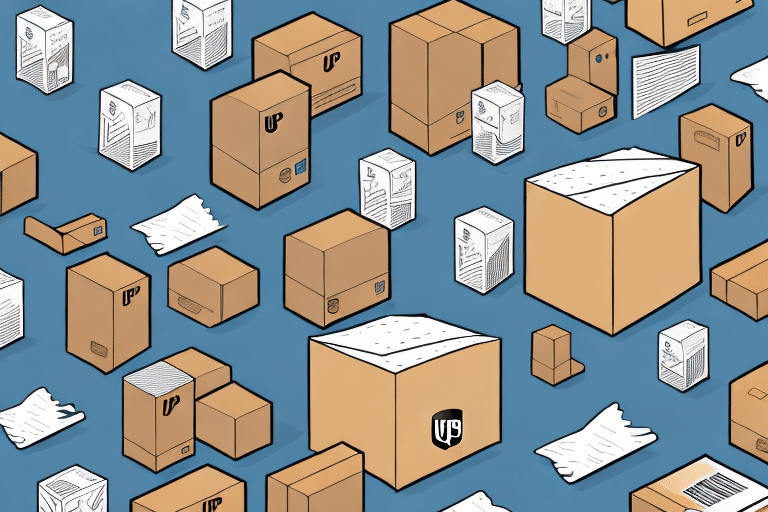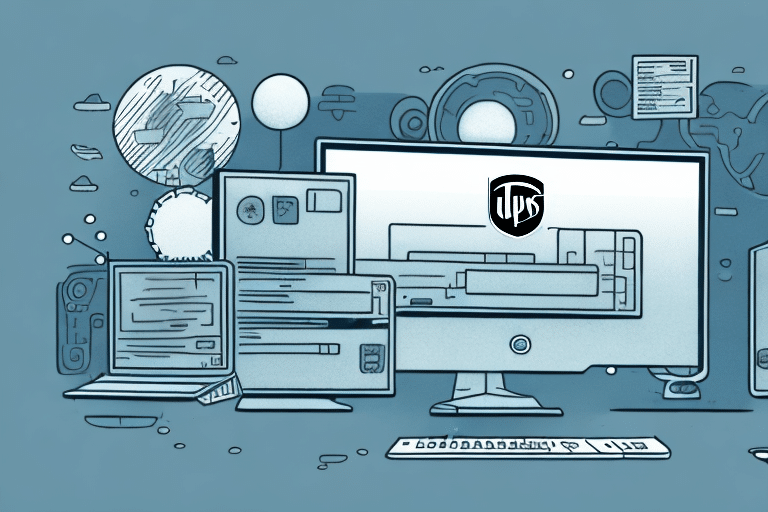Understanding the Grayed Out UPS WorldShip History Issue
UPS WorldShip is an essential software tool for businesses that manage shipping operations. It allows users to efficiently handle shipments, print labels, and track packages. However, a common issue that users face is the history section becoming grayed out, which restricts access to past shipment details and tracking numbers. This problem can significantly hinder daily operations and affect overall business efficiency. In this article, we will delve into the causes of the grayed-out history in UPS WorldShip, its implications for businesses, and provide a comprehensive guide to troubleshooting and resolving the issue.
Causes of the Grayed Out History in UPS WorldShip
Database Corruption
The primary reason for the UPS WorldShip history becoming grayed out is often related to database corruption. The software relies on a robust database to store all shipment records and tracking information. When the database becomes corrupted or damaged, it can render the history section inaccessible.
Software Glitches and Bugs
Like any software, UPS WorldShip may experience glitches or bugs that can affect its functionality. These issues can arise from software updates, incompatible plugins, or unexpected user actions, leading to features like the history section becoming unavailable.
Network Connectivity Issues
UPS WorldShip operates in conjunction with UPS servers to ensure real-time tracking and data synchronization. Any disruptions in network connectivity can prevent the software from accessing the necessary data, resulting in the history section being grayed out.
Hardware Failures
Hardware components such as hard drives or memory modules play a crucial role in the smooth operation of UPS WorldShip. Failures in these components can lead to data corruption or loss, affecting the software's ability to display historical shipment data.
Compatibility Issues with Operating Systems
Ensuring that UPS WorldShip is compatible with the operating system is vital. Compatibility issues, especially after OS updates, can cause various features of the software, including the history section, to malfunction.
Importance of Maintaining UPS WorldShip History
Efficient Shipment Tracking
Access to historical shipment data allows businesses to efficiently track packages, monitor delivery statuses, and manage logistics. Without this data, tracking shipments becomes cumbersome and less reliable.
Customer Service and Satisfaction
Having detailed shipment history enables businesses to address customer inquiries and complaints effectively. It allows for quick resolution of issues related to lost or delayed packages, thereby enhancing customer satisfaction.
Operational Analysis and Improvement
Historical data provides valuable insights into shipping patterns, delays, and errors. Analyzing this data helps businesses identify areas for improvement, optimize shipping processes, and reduce operational costs.
Compliance and Documentation
Maintaining a comprehensive shipment history is crucial for compliance with industry regulations and legal documentation. It ensures that businesses have the necessary records to support their shipping operations.
Troubleshooting and Fixing the Grayed Out UPS WorldShip History
Step 1: Check Database Status
The first step in troubleshooting is to verify the status of the UPS WorldShip database:
- Open UPS WorldShip.
- Navigate to Reports > Database Status.
- Check if the status is listed as “Failed.”
If the database status is failed, it indicates corruption or damage, which needs to be addressed promptly.
Step 2: Perform a Database Repair
Repairing the database can resolve issues related to corruption:
- Go to Utilities > Admin Mode > Database Tools.
- Select Repair/Compact Database.
- Follow the on-screen instructions to complete the repair process.
After the repair, restart UPS WorldShip and check if the history section is accessible.
Step 3: Reinstall UPS WorldShip
If repairing the database does not resolve the issue, reinstalling the software may be necessary:
- Backup any important data or settings from UPS WorldShip.
- Uninstall UPS WorldShip via the Control Panel.
- Download the latest version from the official UPS WorldShip website.
- Install the software and restore your data from the backup.
Step 4: Contact UPS Technical Support
If the issue persists after attempting the above steps, reaching out to UPS technical support is advisable. They can provide specialized assistance and may offer solutions tailored to your specific situation.
Preventative Measures to Avoid Future History Issues
Regular Database Backups
Regularly backing up the UPS WorldShip database ensures that you have recent copies of your shipment data. In the event of corruption, you can restore from these backups to minimize data loss.
Keep Software Updated
Ensure that UPS WorldShip is always updated to the latest version. Software updates often include fixes for known bugs and improvements that enhance compatibility with your operating system.
Stable Network Connections
Maintain a stable and reliable network connection to prevent disruptions in data synchronization between UPS WorldShip and UPS servers. Consider using backup internet connections to mitigate downtime.
Hardware Maintenance
Regularly maintain your computer's hardware to prevent failures. This includes keeping the system free from dust, ensuring adequate cooling, and monitoring for signs of hardware degradation.
Training and Best Practices
Train staff on the proper use of UPS WorldShip to prevent accidental data corruption. Adopting best practices for data management and software usage can reduce the likelihood of encountering issues.
Overview of UPS WorldShip Software and Its Key Features
Comprehensive Shipping Management
UPS WorldShip offers a broad range of features designed to streamline shipping operations, including label printing, package tracking, and address book management. Its integration with UPS services like Quantum View provides real-time visibility into supply chain operations.
Automation and Efficiency
The software automates many manual tasks involved in shipping, such as generating shipping labels and tracking packages. This automation not only saves time but also reduces the risk of human error, leading to more efficient operations.
Integration with E-commerce Platforms
UPS WorldShip seamlessly integrates with various e-commerce platforms, allowing businesses to manage online orders and shipments from a single interface. This integration enhances operational efficiency and ensures accurate order fulfillment.
Reporting and Analytics
The software provides detailed reports and analytics on shipping activities, enabling businesses to analyze performance metrics, identify trends, and make informed decisions to optimize their shipping processes.
Customer Notifications
UPS WorldShip facilitates automatic customer notifications regarding shipment statuses. These notifications enhance customer experience by keeping them informed about their package's journey in real-time.
Conclusion
The issue of a grayed-out history section in UPS WorldShip can be a significant hindrance to businesses that rely heavily on the software for their shipping operations. Understanding the underlying causes, such as database corruption, software glitches, and network issues, is crucial for effective troubleshooting.
By following the step-by-step guide outlined in this article—checking the database status, performing a repair, reinstalling the software, and contacting UPS technical support—businesses can resolve the grayed-out history issue and restore normal functionality. Additionally, implementing preventative measures like regular backups, keeping the software updated, and maintaining hardware can help prevent future occurrences of this problem.
Maintaining uninterrupted access to UPS WorldShip history is not only essential for efficient shipment tracking and customer satisfaction but also for operational analysis and compliance. By taking proactive steps to address and prevent this issue, businesses can ensure their shipping processes remain smooth and reliable.
For more information and support, visit the official UPS WorldShip website or contact UPS customer service.