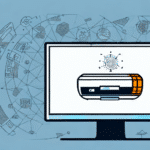Troubleshooting the Grayed-Out History Button in UPS WorldShip
If you’re using UPS WorldShip to manage your shipping and logistics needs, encountering a grayed-out history button can be frustrating. This essential feature allows you to access shipment history, track shipments, and monitor logistics effectively. When the history button becomes unclickable, it hampers your ability to manage shipments efficiently, leading to a cascade of troubleshooting efforts. In this article, we’ll explore the causes of the grayed-out history button issue and provide a comprehensive step-by-step guide to resolve it.
Understanding the Importance of the History Button in UPS WorldShip
The history button in UPS WorldShip is pivotal for various operational tasks:
- Shipment Tracking: Easily track and monitor shipments in real-time.
- Access to Shipment Data: View detailed shipment histories, including dates, statuses, and delivery information.
- Analytics: Generate reports and analyze shipping data to improve logistics strategies.
By utilizing the history button, businesses can maintain transparency in their shipping processes, identify potential issues early, and enhance customer satisfaction through timely and accurate deliveries.
Common Causes for the History Button Being Grayed-Out
The issue of a grayed-out history button in UPS WorldShip can stem from several factors:
Outdated Software
Running an outdated version of UPS WorldShip can lead to compatibility issues, causing certain features like the history button to malfunction. Ensure you have the latest updates installed.
Corrupted Cache or Cookie Data
Accumulated cache or corrupted cookie data can interfere with the proper functioning of UPS WorldShip. Regularly clearing these can prevent related issues.
Misconfigured Settings
Incorrect settings within the software might restrict access to specific features. Reviewing and resetting settings to default can often resolve the problem.
Expired or Uninstalled Certificates
Security certificates play a crucial role in software operations. Expired or missing certificates can block access to critical features, including the history button.
Connectivity Issues
Problems with your internet connection or server-side issues from UPS can prevent the history button from being activated. Always verify your network stability when encountering this issue.
Hardware Problems
Sometimes, hardware components like the mouse or keyboard may malfunction, leading to navigation and functionality issues within the software.
Software Conflicts
Other running applications might conflict with UPS WorldShip, causing certain features to become unresponsive. Identifying and managing these conflicts is essential for smooth operation.
Step-by-Step Guide to Resolving the Grayed-Out History Button
Follow these steps to troubleshoot and fix the grayed-out history button issue in UPS WorldShip:
- Update UPS WorldShip: Ensure your software is updated to the latest version. Visit the UPS WorldShip support page for updates.
- Clear Cache and Cookies: Navigate to your browser settings and clear the cache and cookies to eliminate any corrupted data.
- Check Internet Connection: Verify that your internet connection is stable. Run a speed test or try accessing other websites to ensure connectivity.
- Verify System Requirements: Ensure your computer meets the [minimum system requirements](https://www.ups.com/us/en/services/technology-information.page) for running UPS WorldShip.
- Restart Your Computer: Sometimes, a simple restart can resolve temporary glitches affecting the software.
- Disable Conflicting Software: Close unnecessary applications that might be conflicting with UPS WorldShip and attempt to access the history button again.
- Contact UPS Support: If the issue persists, reach out to [UPS Customer Support](https://www.ups.com/us/en/help-center/contact.page) for specialized assistance.
Additionally, ensure that your hardware peripherals are functioning correctly. Test with a different mouse or keyboard to rule out hardware-related issues.
Reinstalling UPS WorldShip to Fix the Issue
If the above troubleshooting steps do not resolve the grayed-out history button problem, reinstalling UPS WorldShip might be necessary. Follow these steps carefully:
- Backup Shipment Data: Before proceeding, backup all your shipment data to prevent any loss. Refer to the UPS WorldShip backup guide for detailed instructions.
- Uninstall UPS WorldShip: Navigate to your computer's control panel and uninstall the current UPS WorldShip software.
- Download the Latest Version: Visit the [official UPS website](https://www.ups.com/us/en/services/technology-support/worldship.page) to download the most recent version of UPS WorldShip.
- Reinstall the Software: Follow the installation instructions provided by UPS to reinstall the software.
- Restore Shipment Data: After installation, restore your shipment data from the backup you created earlier.
Reinstalling should be considered a last resort after all other troubleshooting measures have been exhausted. This ensures that any deep-seated software issues are addressed.
Additional Features and Benefits of UPS WorldShip
Beyond the history button, UPS WorldShip offers a plethora of features designed to streamline your shipping operations:
- Comprehensive Shipping Data: Access detailed analytics and reports to optimize your logistics strategies.
- Address Verification: Automatically verify and correct addresses to reduce delivery errors.
- Multi-User Management: Manage multiple users and accounts efficiently within the software.
- Customizable Shipping Labels: Personalize shipping labels with your company logo and specific instructions to enhance brand visibility.
- Integration Capabilities: Seamlessly integrate with other business software, such as inventory management systems, to create a unified operational workflow.
These features not only enhance operational efficiency but also contribute to better customer satisfaction by ensuring accurate and timely deliveries.
Comparing UPS WorldShip with Other Shipping Software Programs
When selecting a shipping software program, it's essential to consider various options to find the best fit for your business needs. Here’s how UPS WorldShip compares to some of its competitors:
FedEx Ship Manager
FedEx Ship Manager offers similar functionalities, including shipment tracking and label creation. However, regions or specific business needs might make UPS WorldShip more suitable due to UPS's extensive global network.
Shippo
Shippo is known for its user-friendly interface and integration with multiple carriers. While it offers versatility, UPS WorldShip provides more in-depth features tailored specifically for UPS services.
ShipStation
ShipStation excels in multi-channel shipping solutions, integrating with various e-commerce platforms. UPS WorldShip, on the other hand, provides more robust analytics and in-depth UPS-specific tools.
The choice between these programs depends on factors such as shipping volume, required integrations, and specific feature needs. Businesses should evaluate these aspects thoroughly to select the software that aligns best with their operational goals.
Preventative Measures to Avoid Future Issues
To minimize the chances of encountering the grayed-out history button issue again, implement the following best practices:
- Regular Software Updates: Keep UPS WorldShip updated with the latest patches and versions to ensure optimal performance and security.
- Routine Data Maintenance: Periodically clear cache and cookies, and back up shipment data to prevent data corruption.
- System Compatibility Checks: Ensure that your computer meets the [minimum system requirements](https://www.ups.com/us/en/services/technology-information.page) for UPS WorldShip.
- Manage Software Conflicts: Avoid running conflicting software applications simultaneously to maintain UPS WorldShip’s functionality.
- Regular Hardware Checks: Ensure that your peripherals, such as mice and keyboards, are functioning correctly to prevent hardware-induced issues.
Implementing these measures will help maintain the stability and reliability of UPS WorldShip, ensuring that all features, including the history button, remain accessible and functional.
Conclusion
The grayed-out history button in UPS WorldShip can disrupt your shipping operations, but with systematic troubleshooting and preventative strategies, this issue can be effectively resolved and prevented. Always start with basic troubleshooting steps such as updating the software and clearing cache before moving on to more advanced solutions like reinstalling the program. Additionally, understanding the broader features of UPS WorldShip and how it compares to other shipping solutions can help you leverage the software to its full potential.
For persistent issues, don't hesitate to reach out to [UPS Customer Support](https://www.ups.com/us/en/help-center/contact.page) for professional assistance. By maintaining best practices and staying informed about software updates and system requirements, you can ensure smooth and efficient shipping operations every time.