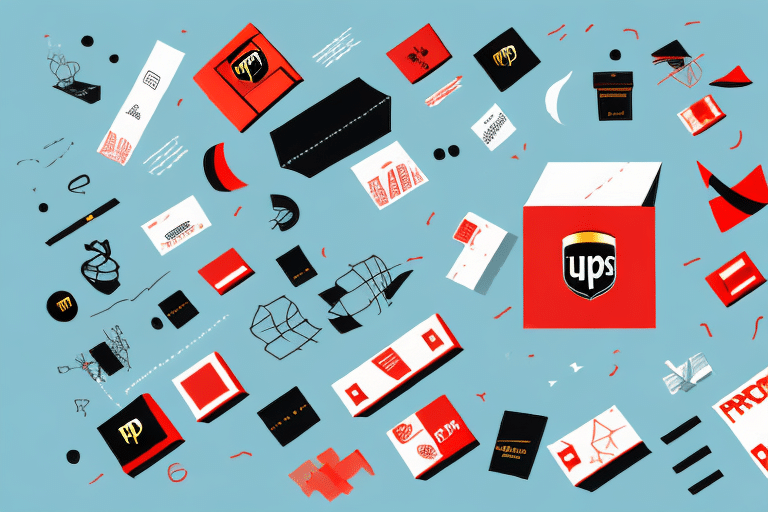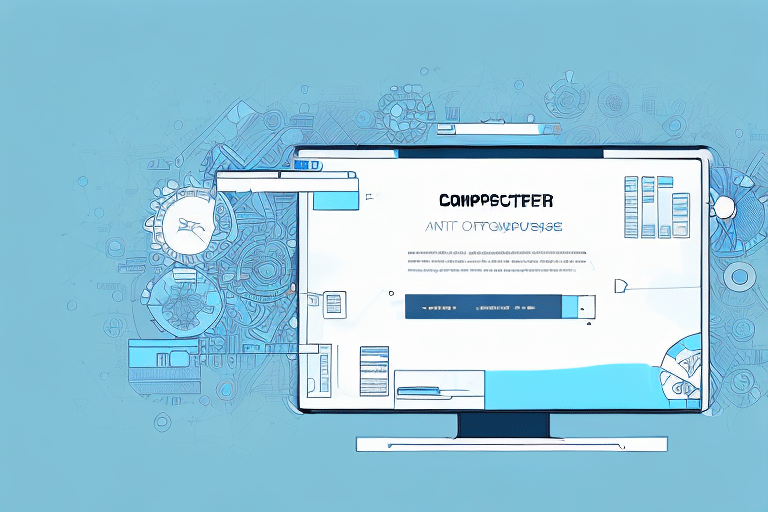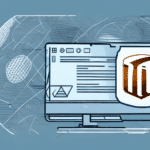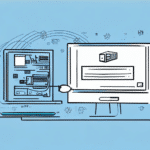UPS WorldShip Error 514: Comprehensive Troubleshooting Guide
UPS WorldShip is a widely used software solution by businesses to efficiently manage shipments and logistics. However, encountering errors like Error 514 can disrupt your shipping operations and lead to significant delays. This guide provides in-depth methods to troubleshoot and resolve Error 514 in UPS WorldShip, ensuring your shipping processes run smoothly.
Understanding the Causes of Error 514
Error 514 in UPS WorldShip typically arises from communication failures between the software and its database. Other potential causes include:
- Network Connectivity Issues: Unstable or disrupted network connections can prevent proper communication with UPS servers.
- Outdated Software Drivers: Using outdated or incompatible drivers can lead to system conflicts and errors.
- Corrupted Registry Files: Damaged or incorrect registry entries can interfere with the software’s functionality.
- Software Conflicts: Other applications accessing the same resources may cause conflicts, leading to Error 514.
Identifying Error 514 in UPS WorldShip
When Error 514 occurs, users will encounter a pop-up window indicating that the program has encountered an issue and needs to shut down. Additionally, error codes such as 0x80070005 or 0x80004005 may be displayed, providing more context about the nature of the error.
One prevalent cause is a problem with the UPS WorldShip database, which might become corrupted or face access conflicts with other applications. To address this, consider repairing the database or restoring it from a recent backup. Persistent issues may require contacting UPS Technical Support for specialized assistance.
Common Symptoms of Error 514
Recognizing the symptoms associated with Error 514 can help in timely troubleshooting. Common indicators include:
- Program freezing or unexpected crashes.
- Slow response times during operations.
- Difficulties accessing or retrieving shipping data.
- Issues with printing labels, invoices, or other documents.
- Repeated appearance of error messages despite troubleshooting attempts.
Another critical symptom is the inability to connect to the UPS WorldShip server, which hampers access to vital shipping information and functionalities.
Troubleshooting Steps for Error 514
Addressing Error 514 involves a series of systematic troubleshooting steps:
1. Restart UPS WorldShip and Your Computer
Sometimes, simply restarting the application or your computer can resolve temporary glitches causing the error.
2. Check for Software Updates
Ensure that you are using the latest version of UPS WorldShip. Updates often include patches for known issues and improvements in software stability. Visit the UPS WorldShip Support Page to download the latest updates.
3. Clear Cache and Temporary Files
Accumulated cache and temporary files can lead to software conflicts. Clearing these files may help in resolving the error.
4. Uninstall and Reinstall UPS WorldShip
If the error persists, uninstalling and reinstalling the software can often fix corrupted files or incorrect configurations. Remember to back up your data and settings before proceeding.
- Navigate to Control Panel > Programs and Features.
- Select UPS WorldShip and click Uninstall.
- Download the latest version from the official UPS website and follow the installation prompts.
5. Run UPS WorldShip as an Administrator
Running the application with administrative privileges can resolve permission-related issues that may be causing the error.
Avoiding Common Mistakes Leading to Error 514
Preventing Future Occurrences:
- Regular Software Updates: Always keep UPS WorldShip updated to benefit from the latest fixes and features.
- System Maintenance: Regularly scan your system for malware or viruses that could interfere with software operations.
- Proper Network Configuration: Ensure that your network settings are correctly configured and that necessary ports are not blocked by firewalls.
- Efficient Resource Management: Maintain adequate memory and storage space to facilitate smooth software performance.
- Accurate UPS Account Information: Keep your UPS account details current to prevent authentication issues.
Updating Software Drivers to Resolve Error 514
Outdated or incompatible drivers can disrupt the functionality of UPS WorldShip. To update your drivers:
- Identify the drivers that need updating via the Device Manager.
- Download the latest drivers from the manufacturer's official website.
- Install the updated drivers and restart your computer.
Alternatively, consider using trusted driver update tools for automated updates. Always ensure compatibility to prevent further system issues.
Using Registry Cleaner Tools with Caution
Corrupted registry files can cause conflicts leading to Error 514. While registry cleaner tools can help fix these issues, they should be used cautiously:
- Backup your registry and important data before making changes.
- Choose reputable registry cleaning software to avoid introducing new problems.
- Use registry cleaners as a last resort after other troubleshooting methods have failed.
Troubleshooting Network Connectivity Issues
Network problems can prevent UPS WorldShip from communicating with its servers, resulting in Error 514. To troubleshoot:
- Verify that your internet connection is stable and active.
- Reset your router or modem to resolve potential connectivity issues.
- Check firewall and antivirus settings to ensure they are not blocking UPS WorldShip.
- Attempt to connect to the UPS WorldShip server from a different network or device to identify if the issue is network-specific.
When All Else Fails: Seeking Professional Assistance
If you have exhausted all troubleshooting steps and Error 514 persists, it's advisable to seek professional help:
- Contact UPS Customer Service for specialized support.
- Consult with an IT professional who can provide a detailed diagnosis and solution.
Persistent errors can hinder your business operations, so timely support is crucial to minimize disruptions.
Conclusion
Encountering Error 514 in UPS WorldShip can be challenging, but with the right troubleshooting steps, you can effectively resolve the issue and restore your shipping operations. Regular maintenance, keeping software and drivers updated, and ensuring proper network configurations are key to preventing such errors. Should problems continue, don't hesitate to reach out to technical support or IT professionals for assistance.