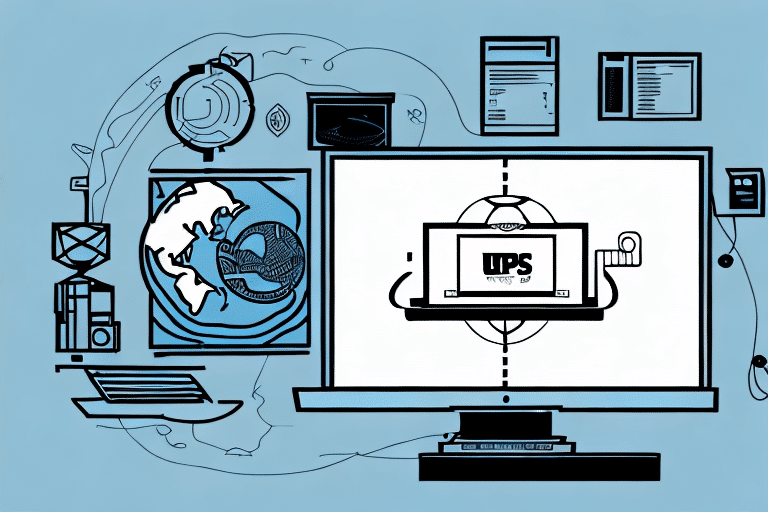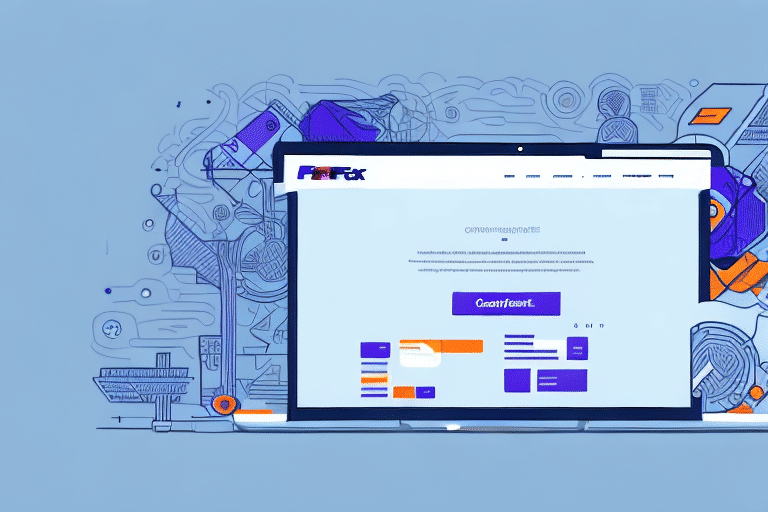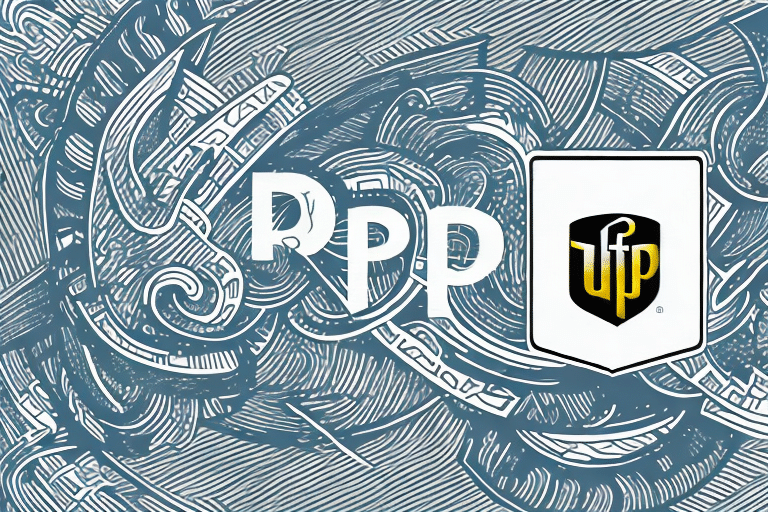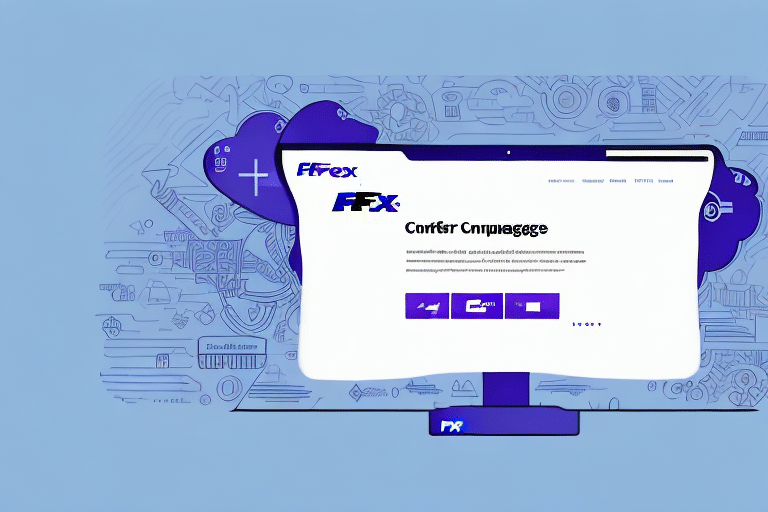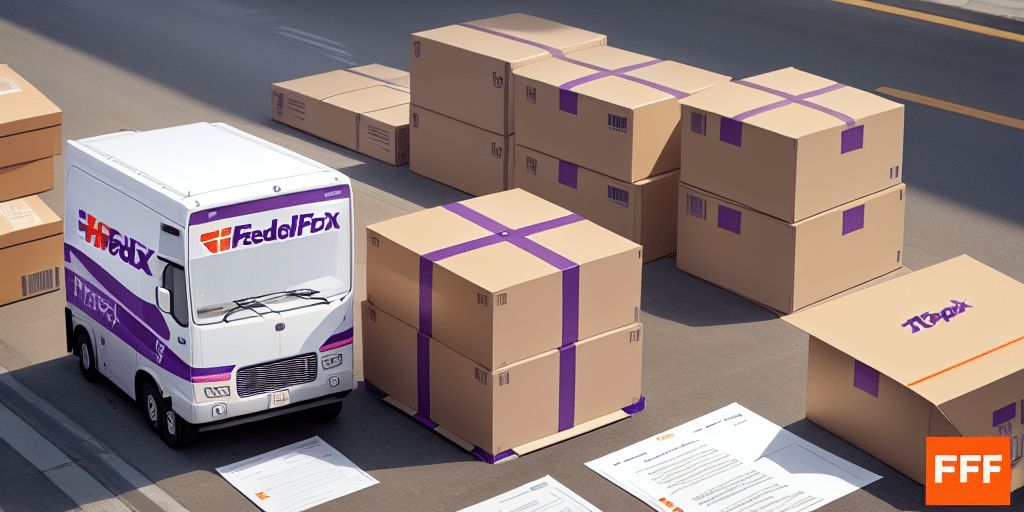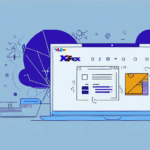Streamlining Your Shipping Process with FedEx Ship Manager
FedEx Ship Manager is a comprehensive tool designed to help small business owners optimize their shipping processes. One common challenge users encounter is the difficulty in accessing old shipping labels, which can be particularly frustrating when retrieving a label for a repeated shipment. This delay not only wastes valuable time but also adds unnecessary effort to your workflow. Fortunately, FedEx Ship Manager offers a solution by allowing users to save their shipping labels as PDFs, making storage, transfer, and retrieval seamless and efficient.
Advantages of Saving Shipping Labels as PDFs
Utilizing PDF format for your FedEx shipping labels brings several benefits:
- Digital Archiving: Maintain a comprehensive digital archive of past labels to track your shipping history efficiently.
- Easy Sharing: Effortlessly share or transfer labels to clients, partners, or accountants without compatibility issues.
- Cost and Space Efficiency: Reduce the need for printing and physical storage, thereby saving both paper and office space.
- Workflow Simplification: Use saved labels as templates for future shipments, enhancing efficiency for repeated deliveries.
Additionally, PDFs offer flexibility in editing and customization. You can add your company logo, modify fonts or colors, and include special instructions or notes before printing or sending the labels. Enhanced security features, such as password protection, encryption, and digital signatures, ensure the confidentiality and integrity of your shipping labels.
Creating and Saving PDFs in FedEx Ship Manager
Accessing FedEx Ship Manager
- Open your web browser and visit the FedEx website at www.fedex.com.
- Log in to your FedEx account or create a new one if you don’t have an account yet.
- Navigate to the "Ship" tab in the main menu at the top of the page.
- Select your preferred shipping method, such as Express, Ground, International, or Freight.
- Enter the sender and receiver information, as well as package details and service options.
- Review the label details and click on the "Save" button.
Customizing Your Shipping Label
- Select a shipping method on the label creation page.
- Enter package details, including weight, dimensions, and contents.
- Provide sender and receiver information, including names, addresses, phone numbers, and email addresses.
- Choose service options such as delivery speed, signature requirements, insurance, and notifications.
- Review the summary and click on the "Create Label" button.
- Select the desired label format and layout, customizing contents as needed.
- Click on the "Print" button to generate the label file.
FedEx Ship Manager also allows you to save shipping labels as templates for future use, streamlining the process for frequent shipments with similar details.
Organizing and Managing Your Saved Labels
Saving Labels as PDFs for Future Use
- After generating the label, click on the "Save" button.
- Select the format for the saved label, choosing either "PDF" or "PDF with e-mail."
- Specify the destination where you want to save the label, such as your computer, cloud storage, or USB drive.
- Optionally, add a description or note to help you remember the context or purpose of the label.
- Click on the "Save" button to complete the process. Your label is now securely stored and can be retrieved anytime from your chosen location.
Tips for Organizing Saved Labels
- Dedicated Folder: Create a specific folder for your saved labels, such as "FedEx Labels," to keep them organized.
- Consistent Naming: Use descriptive and consistent file names like "ABC_Co_Invoice_20230123.pdf" for easy identification.
- Sorting: Arrange your labels by date, shipment type, client name, or other relevant categories to facilitate quick retrieval.
- Regular Backups: Backup your saved labels regularly to prevent data loss due to device failure or other issues.
Enhancing Efficiency with Repeated Shipments
One of the significant advantages of saving your shipping labels as PDFs is the ability to reuse them for similar shipments, which can greatly enhance your operational efficiency:
- Retrieve the saved label from your designated archive folder or storage location.
- Open the label in a PDF viewer or editor, such as Adobe Acrobat or Google Docs.
- Modify the label contents as necessary to reflect any changes in shipment details, such as a new delivery address or special instructions.
- Print the updated label or digitally attach it to the shipment as per your workflow requirements.
This method ensures consistency and accuracy across your shipments, reducing the risk of errors and saving valuable time.
Troubleshooting Common Issues
While saving your FedEx shipping labels as PDFs is generally straightforward, you might encounter some challenges. Here are common issues and their solutions:
- Missing "Save" Button: Ensure that all required fields are completed and check for any errors or warnings in the summary before attempting to save.
- Saving Problems: Verify that your device and software support PDF files. Ensure you have sufficient storage space and the necessary permissions to save files. If issues persist, try saving the label in a different format or location, or use an alternative PDF viewer or editor.
- Retrieval Issues: Confirm the exact location where you saved the label. Ensure that the storage device is connected and that the software you are using can access and read the file.
- Other Errors: Refer to the FedEx Help Center or contact FedEx customer support for further assistance.
By addressing these common issues, you can ensure a smooth experience when saving and managing your shipping labels as PDFs.
Conclusion
FedEx Ship Manager's capability to save shipping labels as PDFs offers substantial benefits for small business owners. It streamlines the shipping process, facilitates easy retrieval and sharing of labels, and enhances overall operational efficiency. By organizing your labels effectively and utilizing templates for repeated shipments, you can save time, reduce errors, and provide better service to your customers. Embrace these practices to optimize your shipping workflow and support your business growth.