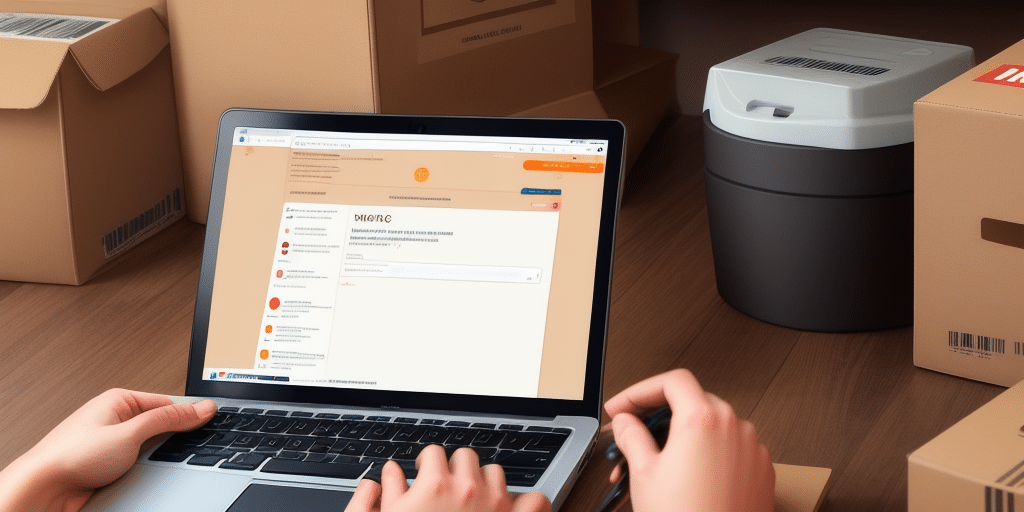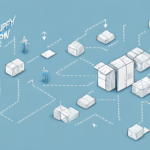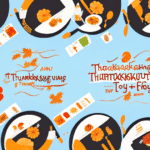Enhance Your Shipping Efficiency with UPS WorldShip Email Notifications
In the competitive world of shipping and logistics, efficiency is paramount. Delays, errors, or missed deadlines can lead to frustrated customers and lost profits. Fortunately, UPS WorldShip offers a suite of features and tools designed to streamline your shipping processes and keep you ahead of your orders. One such invaluable feature is email notifications, which alert you to any shipments requiring attention before the end of the day. In this article, we will delve into the importance of setting up email notifications in UPS WorldShip, explore their benefits, and provide a comprehensive step-by-step guide to configuring them effectively.
Why Set Up Email Notifications in UPS WorldShip
Managing shipments involves juggling multiple tasks simultaneously. Without proper alerts, you might find yourself scrambling to complete orders at the last minute or struggling to keep track of shipments that need follow-up actions. Email notifications in UPS WorldShip help you stay organized by providing timely alerts, ensuring that all necessary actions—such as printing shipping labels, updating tracking information, or communicating with customers—are completed promptly. This proactive approach not only minimizes delays and errors but also enhances overall customer satisfaction.
Moreover, email notifications offer valuable insights into your shipping patterns and trends. By analyzing the data from these alerts, you can identify areas for process improvement, such as reducing transit times or optimizing packaging. According to a Statista report, businesses that utilize advanced shipping tools experience a 30% increase in operational efficiency, highlighting the significant impact of such features.
The Benefits of Receiving Daily Email Notifications
Implementing daily email notifications in UPS WorldShip brings numerous advantages:
- Avoid Missed Shipments: Ensure that no shipment requiring attention slips through the cracks, whether it's a package with special handling requirements, an urgent shipment, or a large order needing extra processing.
- Efficient Workload Management: Prioritize tasks effectively by receiving a consolidated view of shipments that need action, allowing for better time allocation and reduced stress.
- Enhanced Customer Communication: Provide customers with up-to-date information and respond to inquiries promptly, fostering trust and reliability.
- Organizational Benefits: Maintain a well-organized workflow by planning your day based on the notifications, thereby avoiding last-minute rushes.
Additionally, email notifications help in early identification of potential issues or errors in shipments. Addressing these promptly can prevent delivery delays and ensure that shipments reach customers on time and in good condition.
Setting Up Email Notifications in UPS WorldShip
To leverage the benefits of email notifications, you need to enable and configure this feature within your UPS WorldShip account. Follow these steps to set up email notifications:
Step 1: Access System Preferences
Log in to your UPS WorldShip account. Navigate to the 'Tools' menu and select 'System Preferences.'
Step 2: Navigate to Notifications
Within the System Preferences, click on the 'Notifications' tab. This section allows you to customize the types of alerts you want to receive.
Step 3: Enable Email Notifications
Select the options you wish to enable, such as 'Notify me before the end of the day.' You can also specify the email address where you want these notifications sent and set the preferred time for receiving them.
Step 4: Save and Confirm
After customizing your settings, click 'Save' to apply the changes. To confirm, check your email for a welcome message from UPS WorldShip.
If you have multiple users on your UPS WorldShip account, you can configure individual email notifications for each user, ensuring that everyone receives alerts relevant to their specific roles and responsibilities.
Customization Tips for Email Notifications
While the default email notification settings are beneficial, customizing them can further enhance their effectiveness:
- Dedicated Email Inbox: Use an email address dedicated solely to shipping alerts to prevent important notifications from getting lost in your general inbox.
- Descriptive Subject Lines: Ensure that your email alerts have clear and descriptive subject lines, making it easier to identify the nature of each shipment at a glance.
- Email Filters and Rules: Set up specific rules in your email client to automatically sort and prioritize notifications, improving your workflow efficiency.
- Optimal Notification Timing: Choose a time to receive notifications that aligns with your work schedule, allowing you to address them promptly without disrupting your daily activities.
Additionally, include relevant shipment details in the email body, such as tracking numbers, recipient information, and any special delivery instructions, to facilitate quick and informed actions.
Troubleshooting Email Notification Issues
Encountering issues with email notifications can disrupt your shipping operations. Here are common problems and their solutions:
- Incorrect Email Address: Verify that the email address entered in the UPS WorldShip settings is correct and has been verified.
- Email Filtering: Check your spam or junk folders to ensure that notifications are not being inadvertently filtered out.
- Connectivity Problems: Ensure that your internet connection is stable and that there are no firewall settings blocking UPS WorldShip notifications.
- Technical Glitches: If issues persist, contact UPS Customer Support for assistance.
Additionally, verify that your notification settings are correctly configured and that any third-party email services (like Gmail or Yahoo) are set to accept emails from UPS WorldShip.
Best Practices for Managing UPS WorldShip Email Notifications
To maximize the effectiveness of your email notifications, consider the following best practices:
- Regular Review: Consistently review and prioritize your notifications based on urgency and importance to maintain an efficient workflow.
- Prompt Action: Act on notifications immediately by printing shipping labels, updating tracking details, or addressing any highlighted issues.
- Clear Communication: Inform customers promptly about any shipment issues or delays to maintain trust and satisfaction.
- Settings Optimization: Periodically review and adjust your notification settings to ensure they align with your evolving business needs.
- Security Measures: Protect your email notifications by using strong passwords and enabling two-factor authentication to prevent unauthorized access.
Customizing notifications based on shipment types or destinations can also enhance efficiency. For example, set up immediate alerts for urgent shipments while scheduling daily summaries for standard deliveries.
Optimizing Your Workflow with UPS WorldShip Email Notifications
Implementing email notifications in UPS WorldShip can significantly optimize your shipping workflow. Timely alerts ensure that you remain on top of your shipments, enabling swift responses to any issues and maintaining high levels of customer service. Real-time tracking updates allow you to monitor shipment statuses closely, identifying and resolving potential delays proactively.
According to the Forbes Technology Council, businesses that integrate advanced notification systems like UPS WorldShip's email alerts experience a 25% improvement in delivery accuracy and customer satisfaction.
Start enhancing your shipping process today by following our step-by-step guide to setting up email notifications in UPS WorldShip. Leverage these tools to ensure your shipments are managed efficiently, reduce operational bottlenecks, and provide exceptional service to your customers.