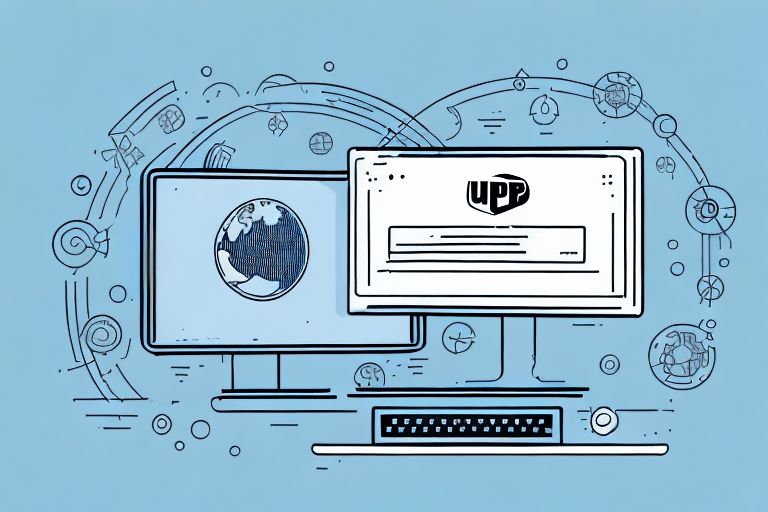Optimizing UPS Worldship Remote: How to Reinstall Without Rebooting
Shipping management software plays a pivotal role in modern supply chains, automating processes and enhancing business efficiency. UPS Worldship Remote is a leading solution in this domain. However, encountering issues with the software can disrupt operations. This guide explores the importance of reinstalling UPS Worldship Remote without rebooting your system, providing a detailed, step-by-step process to ensure seamless functionality.
Why Reinstalling UPS Worldship Remote Without Rebooting Matters
Minimizing Downtime
Rebooting systems can be time-consuming and disruptive, especially in busy warehouses where every minute counts. Avoiding a reboot ensures that your operations continue smoothly without significant interruptions, thereby maintaining productivity levels.
Preventing Data Loss
System reboots can sometimes lead to data loss or corruption. By reinstalling UPS Worldship Remote without rebooting, you safeguard your critical shipping data, ensuring continuity and reliability in your shipping operations.
Cost and Time Efficiency
Frequent reboots can accumulate significant downtime, translating to lost revenue and increased operational costs. A reboot-free reinstallation process helps in conserving both time and financial resources, contributing to overall business efficiency.
Understanding UPS Worldship Remote and Its Features
Comprehensive Shipping Management
UPS Worldship Remote is designed to cater to businesses of all sizes, offering features like faster processing, label printing, and real-time shipment tracking. These capabilities streamline shipping processes, reducing manual effort and errors.
Integration with Business Systems
The software seamlessly integrates with various business systems, including accounting and inventory management tools. This integration facilitates smooth data exchange, enhancing the accuracy and efficiency of your shipping operations.
Multi-User and Multi-Location Support
For businesses with multiple offices or warehouses, UPS Worldship Remote supports multiple users and locations. This feature allows centralized management of shipping data, ensuring consistency and coordination across different sites.
Common Issues with UPS Worldship Remote
Software Crashes and Freezing
Users often encounter software crashes or freezing, which can halt shipping operations. These issues can stem from corrupted files, incompatible system updates, or resource conflicts.
Printer Recognition Failures
Another common problem is the software's failure to recognize printers, hindering label printing processes. This issue can be caused by outdated printer drivers or connectivity problems.
Connection and Update Failures
Connection failures to the shipment database or unsuccessful software updates can disrupt operations. Ensuring stable network connectivity and keeping the software updated are crucial for optimal performance.
Why Rebooting Isn’t Always Feasible
Critical System Operations
In environments like hospitals or financial institutions, rebooting could interrupt critical systems, leading to severe consequences. In such cases, finding alternatives to rebooting becomes essential to maintain operational integrity.
Administrative and Technical Constraints
Some organizations impose restrictions on system reboots due to administrative policies or technical limitations. These constraints necessitate reboot-free methods for software reinstallation and updates.
Step-by-Step Guide to Reinstall UPS Worldship Remote Without Rebooting
Step 1: Close UPS Worldship Remote
Ensure all instances of UPS Worldship Remote are closed. Check the task manager to confirm no background processes are running.
Step 2: Uninstall the Current Software
- Press the Windows key and search for "Control Panel".
- Navigate to "Programs" > "Programs and Features".
- Find "UPS Worldship" in the list, click on it, and select "Uninstall/Change".
- Confirm the uninstallation by clicking "Yes".
Step 3: Download the Latest Version
Visit the official UPS Worldship page to download the latest version of UPS Worldship Remote. Save the installer to a preferred location on your computer.
Step 4: Install the Software
- Double-click the downloaded installer file.
- Follow the on-screen prompts to complete the installation.
Step 5: Finalize Setup
After installation, reboot your printers and test the connection with the shipment database to ensure everything is functioning correctly.
Troubleshooting Tips for a Successful Reinstallation
- Resolve Software Conflicts: Ensure no other shipping or logistics software is running that might conflict with UPS Worldship Remote.
- Administrator Privileges: Verify that you have the necessary administrative rights to install and uninstall software.
- Antivirus Settings: Temporarily disable antivirus software during installation, then re-enable it afterward.
- Update Drivers: Ensure that your computer and printer drivers are up to date before beginning the installation process.
If issues persist, consider uninstalling the software completely and then reinstalling it. Should problems continue, reach out to UPS customer support for further assistance.
Benefits of Reinstalling Without Rebooting
Operational Continuity
Reinstalling UPS Worldship Remote without rebooting maintains continuous operations, avoiding the disruptions typically caused by system restarts.
Resolution of Software Conflicts
The reinstallation process can effectively eliminate corrupted or missing files, resolving software conflicts and ensuring smooth performance.
Enhanced Software Performance
Updating to the latest version without rebooting ensures that you benefit from recent features and security enhancements, optimizing your shipping management processes.
Ensuring Smooth and Uninterrupted Shipping Processes
Reinstalling UPS Worldship Remote without rebooting is essential for maintaining efficient shipping operations. By following the steps outlined above, you can update the software seamlessly, minimizing disruptions and maximizing productivity. Additionally, leveraging the software's advanced features—such as label printing, package tracking, and shipping history management—can further enhance your shipping efficiency. For comprehensive support and training resources, visit the UPS Help Center to make the most of UPS Worldship Remote.