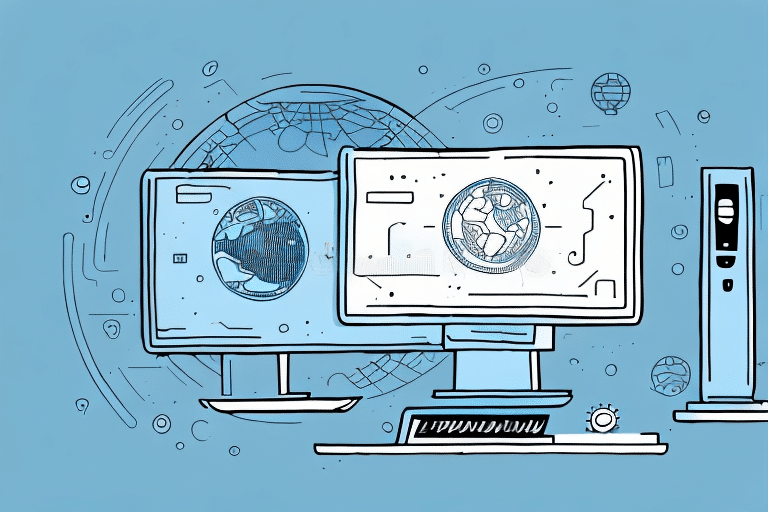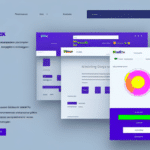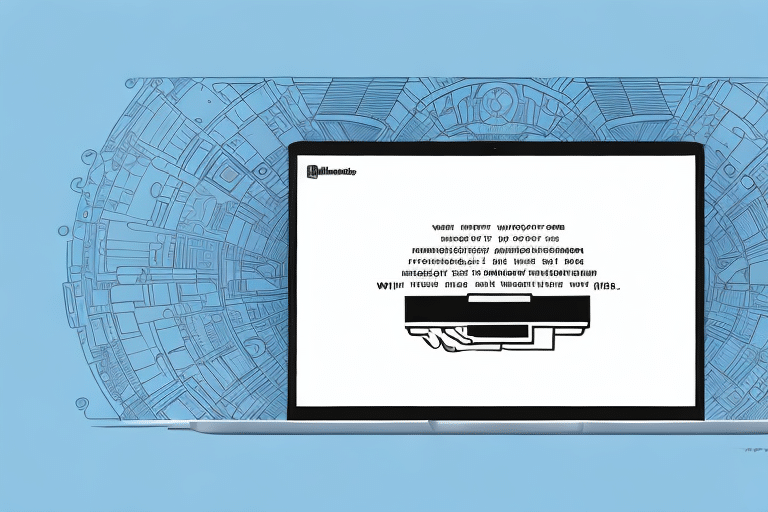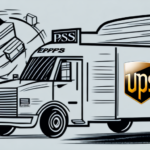Introduction to Reinstalling UPS Worldship
UPS Worldship is a comprehensive shipping software trusted by hundreds of thousands of businesses worldwide to manage their shipping operations efficiently. However, there are instances when reinstalling the software becomes necessary—be it due to technical glitches, outdated versions, or the need to free up computer space. This guide provides a step-by-step approach to reinstalling UPS Worldship, ensuring a smooth and efficient process.
Reasons to Reinstall UPS Worldship
Technical Difficulties
Experiencing error messages or functionality issues can hinder your shipping operations. Reinstalling UPS Worldship often resolves such technical problems by restoring the software to its default state.
Outdated Software
Using an outdated version of UPS Worldship may lead to compatibility issues with current operating systems or the latest shipping standards. Reinstalling ensures you have the most recent features and security updates. According to the UPS Worldship System Requirements, staying updated is crucial for optimal performance.
Operating System Upgrades
After upgrading your computer’s operating system, UPS Worldship might require reinstallation to ensure full compatibility. This step is vital to prevent potential software conflicts and maintain seamless shipping operations.
Security Concerns
A virus or malware attack can compromise UPS Worldship’s integrity. Reinstalling the software helps eliminate malicious code, safeguarding your shipping data and operations.
Preparing for Reinstallation
Backup Your Data
Prior to initiating the reinstallation, ensure that all UPS Worldship data is securely backed up. This includes customer and vendor information, invoices, labels, and shipping data. Utilize external hard drives or reliable cloud storage services to protect your data from unforeseen events.
Check System Requirements
Verify that your computer meets the latest system requirements for UPS Worldship. Key requirements typically include a compatible operating system, sufficient RAM, adequate hard drive space, and a stable internet connection. Refer to the official UPS Worldship System Requirements for detailed information.
Disable Antivirus and Firewall
Temporarily disable antivirus and firewall software to prevent potential installation conflicts. Remember to re-enable these security measures once the installation is complete.
Downloading and Installing UPS Worldship
Download the Latest Version
Visit the official UPS Worldship Download Page to download the latest version of the software. Ensure that you download it from the official source to avoid compromised or outdated versions.
Installation Process
Once downloaded, double-click the installation file to launch the UPS Worldship Installation Wizard. Follow the on-screen instructions, entering your serial number and account information when prompted. Ensure that you do not interrupt the installation process to prevent incomplete setup.
Configuring UPS Worldship
Set Up Defaults and Preferences
After installation, configure your UPS Worldship settings to tailor the software to your business needs. This includes setting default package weights, dimensions, shipping services, and printer and label preferences.
Address Book Setup
Populate the address book within UPS Worldship with your frequently used addresses, such as business locations and regular customers. This feature streamlines the shipping process, reducing manual entry and potential errors.
Importing Contacts and Shipping Information
Restore your backed-up data by importing customer and vendor information, invoices, labels, and shipping data. Navigate to the ‘File’ menu, select ‘Import,’ and choose the appropriate backup file. Ensure that the import process completes without interruption to maintain data integrity.
Troubleshooting Common Installation Issues
Should you encounter challenges during installation, consider the following solutions:
- Restart Your Computer: A simple restart can resolve temporary glitches.
- Disable Antivirus Software: Temporarily turn off antivirus programs that might interfere with installation.
- Check Compatibility: Ensure that UPS Worldship is compatible with your operating system. Visit the UPS Worldship Support Page for compatibility information.
- Free Up Disk Space: Ensure sufficient disk space is available for installation.
- Contact Support: If issues persist, reach out to UPS Technical Support for assistance.
Tips and Tricks for Efficient Use of UPS Worldship
Maximize the efficiency of UPS Worldship by implementing the following strategies:
- Batch Processing: Process multiple shipments simultaneously to save time.
- Shipping Rules: Set up automated shipping rules to streamline operations.
- Shipment History Analysis: Utilize shipment history to track performance and identify areas for improvement.
- Address Book Utilization: Efficiently reference saved addresses to minimize manual entry.
By adhering to this guide, you can ensure a successful reinstallation of UPS Worldship and optimize your shipping operations for better efficiency and reliability.