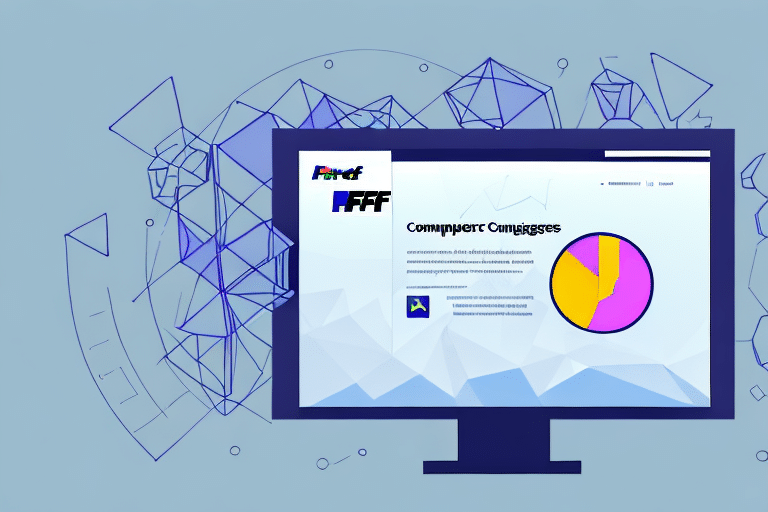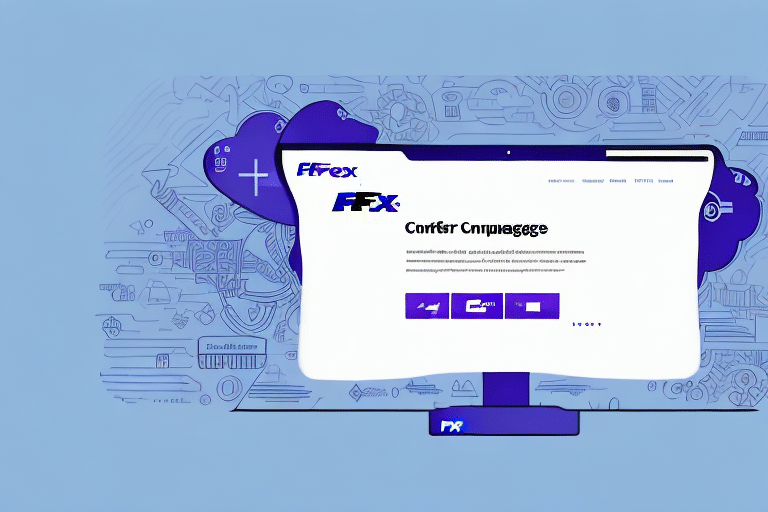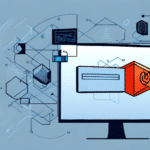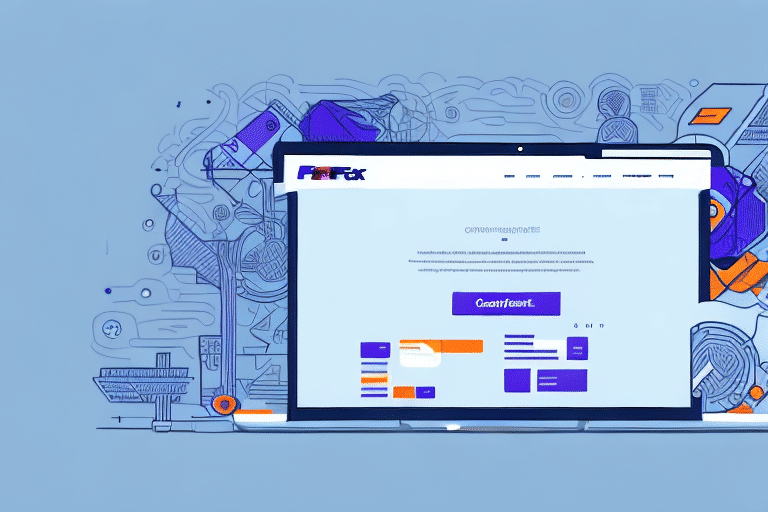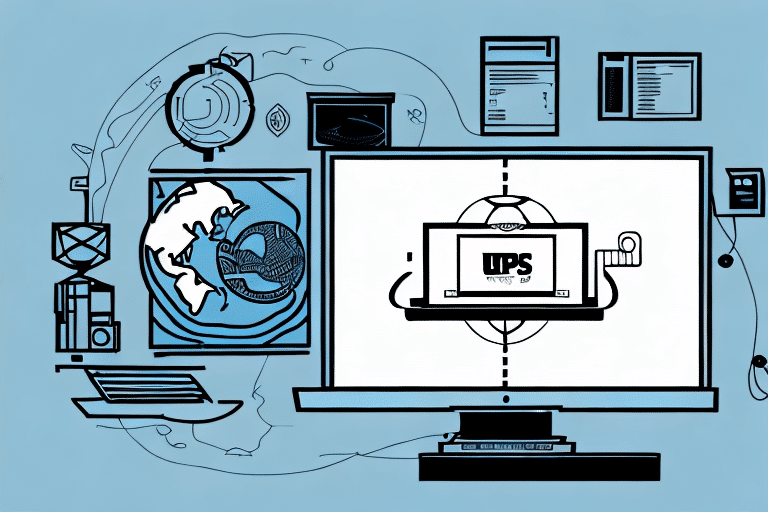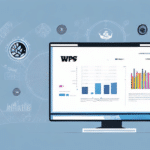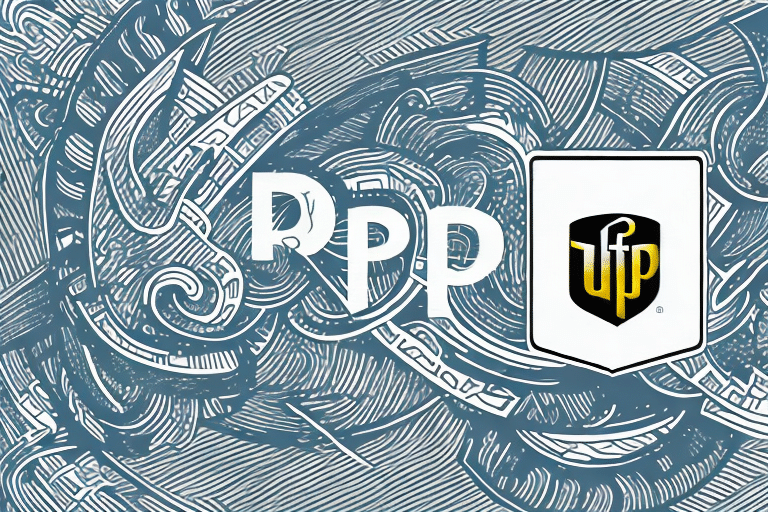Understanding the Issue: Why FedEx Ship Manager Software Opens Adobe Acrobat When Printing PDF Labels
Frustrated with the recurring problem of FedEx Ship Manager Software automatically launching Adobe Acrobat when you attempt to print labels to PDF? This issue not only consumes valuable time but also disrupts your workflow, potentially leading to missed deadlines and unnecessary obstacles. In this article, we explore the underlying causes of this problem and provide actionable solutions to help you regain control.
The Impact on Workflow and Productivity
The primary consequence of this issue is significant time wastage. Each instance where Adobe Acrobat launches unexpectedly delays the label printing process, cumulatively affecting overall productivity. According to a study by the Bureau of Labor Statistics, interruptions can increase task completion time by up to 20%, leading to potential delays in shipping operations.
Moreover, unexpected software behavior can cause confusion and errors during the labeling process. Users unaware of this automatic launch might inadvertently close Adobe Acrobat or navigate away, resulting in incorrect or failed label prints. This not only wastes materials but also necessitates additional time for reprinting labels.
Common Causes Behind the Software Conflict
Several factors can contribute to the FedEx Ship Manager Software's tendency to open Adobe Acrobat automatically:
1. Default PDF Viewer Settings
Adobe Acrobat is often set as the default PDF viewer on many systems. When printing a label to PDF via FedEx Ship Manager Software, this setting prompts Acrobat to launch automatically.
2. Software Version Incompatibilities
Using outdated or incompatible versions of either FedEx Ship Manager Software or Adobe Acrobat can lead to conflicts. Ensuring both applications are updated to their latest versions is crucial for smooth operation.
3. Multiple Acrobat Installations
Having multiple versions of Adobe Acrobat installed on your computer can cause the software to conflict with FedEx Ship Manager Software, leading to unexpected launches.
Step-by-Step Guide to Resolve the Issue
Follow these steps to prevent FedEx Ship Manager Software from opening Adobe Acrobat when printing labels to PDF:
- Check Default PDF Viewer: Navigate to your computer's settings and verify which application is set as the default PDF viewer. If Adobe Acrobat is the default, consider changing it to another preferred PDF viewer.
- Update Software: Ensure both FedEx Ship Manager Software and Adobe Acrobat are updated to their latest versions to eliminate compatibility issues.
- Remove Duplicate Acrobat Versions: Uninstall any redundant versions of Adobe Acrobat to prevent software conflicts.
- Adjust FedEx Ship Manager Settings: Within the FedEx Ship Manager Software, access the 'Preferences' or 'Settings' section and specify the desired PDF viewer for label printing.
- Reinstall Adobe Acrobat: If issues persist, consider uninstalling and reinstalling Adobe Acrobat to ensure a clean installation.
Alternative Solutions for Printing FedEx Labels
If adjusting settings does not resolve the issue, consider the following alternatives:
1. Use Web-Based FedEx Shipping Manager
The web-based FedEx Shipping Manager allows you to print labels directly as PDFs without relying on third-party software.
2. Third-Party Shipping Software
Platforms like ShipStation, Shippo, and EasyPost offer integrated shipping solutions with FedEx, often providing more streamlined label printing options.
3. Visit a FedEx Location
If you require a limited number of labels or lack access to a printer, you can visit a FedEx location to have labels printed on-site.
Troubleshooting Persistent Issues
Should the problem continue despite following the aforementioned steps, it is advisable to seek professional assistance:
- Contact FedEx Support: Reach out to FedEx customer support for specialized assistance and potential software patches.
- Consult IT Professionals: Engaging with an IT support team can help diagnose and resolve deeper system conflicts or configuration issues.
Best Practices to Prevent Future Conflicts
Implement the following best practices to minimize the likelihood of encountering similar software conflicts in the future:
- Regular Software Updates: Keep all software, including operating systems and applications like FedEx Ship Manager and Adobe Acrobat, updated to their latest versions.
- Limit Software Installations: Avoid installing multiple versions of the same software to prevent conflicts.
- Use Trusted Sources: Only download software from official and reputable sources to reduce the risk of malware or incompatible applications.
- Routine System Maintenance: Regularly perform system maintenance tasks, such as disk cleanup and defragmentation, to ensure optimal performance.
- Implement Data Backup Strategies: Regularly back up important data using cloud services or external storage devices to safeguard against data loss.
Conclusion: Ensuring a Smooth Label Printing Process
By addressing the root causes and implementing the solutions outlined above, you can eliminate the frustration of FedEx Ship Manager Software opening Adobe Acrobat during the label printing process. Enhancing your workflow efficiency not only saves time but also bolsters overall productivity. Should challenges persist, don't hesitate to reach out to professional support channels to ensure uninterrupted operation.