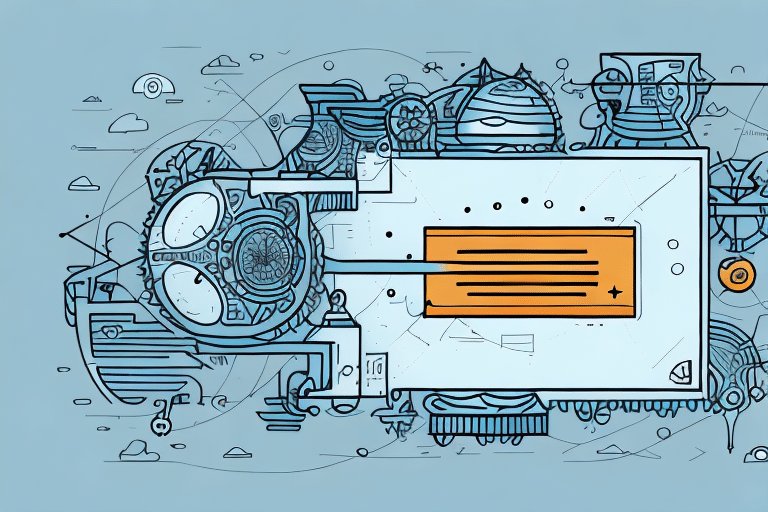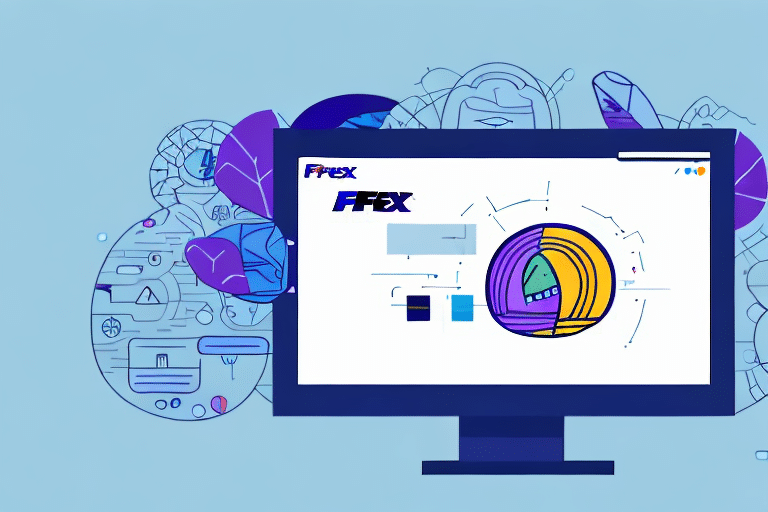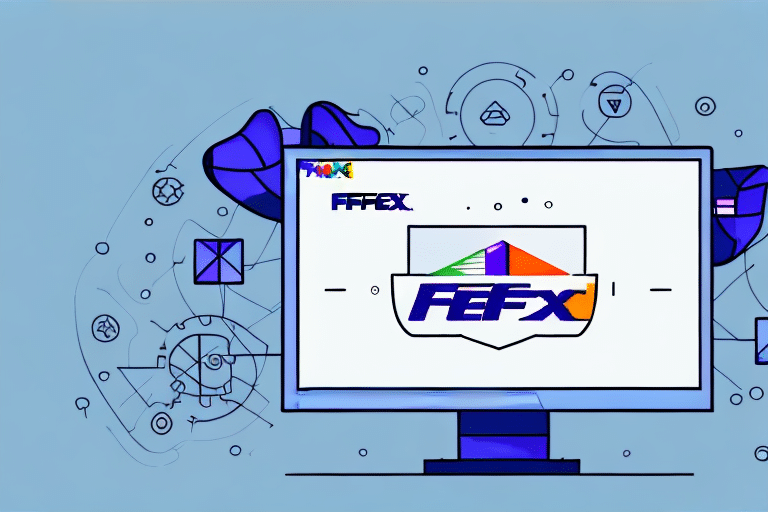Understanding the UPS WorldShip Initialization Process
UPS WorldShip is a powerful shipping software that streamlines the shipping process for businesses of all sizes. Central to its performance is the initialization process, which involves collecting configuration data and preloading it into memory. This ensures that the software starts quickly and operates efficiently. Additionally, during initialization, WorldShip checks for available updates and downloads them to maintain optimal functionality.
However, the initialization process can sometimes take longer than expected, especially if there are numerous updates to download or if the configuration data is particularly complex. This delay can impact the overall startup time of the software. Ensuring a stable internet connection and verifying that your computer meets the minimum system requirements for UPS WorldShip can help mitigate these delays and promote smoother operation.
Common Causes of the UPS WorldShip Initializing Manager Error
The UPS WorldShip Initializing Manager Error can arise from multiple factors, each affecting the software's ability to function correctly. Understanding these causes is crucial for effective troubleshooting:
1. Outdated Software Versions
Running an outdated version of UPS WorldShip can lead to compatibility issues and errors during the initialization process. Regular updates are essential to ensure the software remains compatible with the latest operating systems and security protocols.
2. Network Connectivity Issues
Stable network connectivity is vital for UPS WorldShip to perform tasks such as downloading updates and communicating with UPS servers. Network disruptions or misconfigurations can hinder these processes, resulting in initialization errors.
3. Conflicting Third-Party Applications
Other shipping or logistics software installed on the same system may conflict with UPS WorldShip, causing the Initializing Manager Error. Identifying and managing these conflicts is essential for seamless software operation.
4. Security Software Interference
Firewalls or antivirus programs can mistakenly block UPS WorldShip from accessing necessary network resources. This blockage can prevent the software from initializing correctly, leading to error messages.
5. Corrupted Installation Files
Interruptions during the installation process or issues within the system's registry can corrupt UPS WorldShip files, disrupting the initialization process.
Identifying the UPS WorldShip Initializing Manager Error
Recognizing the Initializing Manager Error is the first step toward resolving it. Indicators include:
- An error message displaying "UPS WorldShip Initializing Manager Error."
- Sluggish performance or delayed startup when launching UPS WorldShip.
- Unexpected freezes or crashes during software operation.
These symptoms may indicate underlying issues such as corrupted installation files or software conflicts. Addressing them promptly can restore the software's functionality and prevent further disruptions.
Common Symptoms of the UPS WorldShip Initializing Manager Error
Beyond the error message itself, several other symptoms may signal the presence of the Initializing Manager Error:
- Reduced Software Performance: Tasks like printing labels or updating shipment information take longer than usual.
- Connectivity Failures: Inability to connect to the internet, hindering access to crucial shipping information.
- Frequent Crashes: The software may crash unexpectedly, requiring frequent restarts.
These symptoms not only disrupt daily operations but can also lead to significant inefficiencies in your shipping processes. Identifying and addressing these issues is essential for maintaining business productivity.
Troubleshooting the UPS WorldShip Initializing Manager Error
Resolving the Initializing Manager Error involves a systematic approach to identify and fix the underlying causes. Follow these troubleshooting steps to restore UPS WorldShip to optimal functionality:
1. Update UPS WorldShip Software
Outdated software is a common cause of initialization errors. To update UPS WorldShip:
- Visit the UPS WorldShip updates page.
- Log in with your credentials.
- Navigate to the "Support" tab and select "Software Updates."
- Choose your operating system and download the latest update.
- Install the update, restart your computer, and launch UPS WorldShip to check if the error persists.
2. Reconfigure Network Settings
Network issues can inhibit UPS WorldShip's ability to initialize properly. To reconfigure your network settings:
- Open the Control Panel on your computer.
- Navigate to Internet Options.
- Select the Connections tab and click on LAN settings.
- Uncheck the box for Use a proxy server for your LAN if it's selected.
- Save the changes, restart your computer, and attempt to launch UPS WorldShip again.
3. Clear Cache and Temporary Files
Corrupted cache or temporary files can disrupt the initialization process. To clear these files:
- Close UPS WorldShip and any other running applications.
- Press Win + R, type %temp%, and press Enter.
- Delete all files in the temporary folder that opens.
- Restart your computer and launch UPS WorldShip to check for the error.
4. Remove Conflicting Third-Party Applications
Other shipping or antivirus software may conflict with UPS WorldShip. To address this:
- Identify any recently installed applications that may interfere with UPS WorldShip.
- Uninstall these applications via the Control Panel under Programs and Features.
- Restart your computer and launch UPS WorldShip to see if the error is resolved.
- If the error no longer appears, consider using alternative software or consult with the software provider for compatibility solutions.
5. Reinstall UPS WorldShip
Corrupted installation files may require a complete reinstallation of UPS WorldShip:
- Uninstall UPS WorldShip from your computer via the Control Panel.
- Download the latest version of UPS WorldShip from the official UPS WorldShip download page.
- Install the software, following the on-screen instructions carefully.
- After installation, launch UPS WorldShip to verify that the Initializing Manager Error has been resolved.
6. Contact UPS Technical Support
If the above steps do not resolve the error, reaching out to UPS Technical Support is recommended. Their team can provide specialized assistance and guidance to address persistent issues. Access their support services through the UPS WorldShip support page.
7. Verify System Requirements
Ensuring that your computer meets the necessary system requirements is crucial for UPS WorldShip's optimal performance. Check the latest system requirements and compare them with your computer's specifications. If your hardware falls short, consider upgrading components or using a different system that meets the necessary criteria.
Preventing Future Occurrences of the UPS WorldShip Initializing Manager Error
Proactive measures can significantly reduce the likelihood of encountering the Initializing Manager Error in the future:
1. Regular Software Updates
Consistently updating UPS WorldShip ensures compatibility with the latest systems and security standards. Enable automatic updates if available, or set a schedule to manually check for updates regularly.
2. Maintain a Clean System
Perform regular disk cleanups to remove unnecessary files and prevent cache buildup. Tools like Disk Cleanup on Windows can help maintain system efficiency.
3. Manage Third-Party Applications
Limit the number of third-party applications installed on your system, especially those related to shipping and logistics. Avoid installing unnecessary software that may conflict with UPS WorldShip.
4. Enhance Security Settings
Configure your firewall and antivirus software to allow UPS WorldShip unhindered access to the internet. Adding the software to the exception list can prevent inadvertent blocking and initialization issues.
5. Regular System Maintenance
Schedule periodic system maintenance tasks, such as virus scans and registry cleanups, to ensure your computer remains in optimal condition for running UPS WorldShip.
Final Thoughts
The UPS WorldShip Initializing Manager Error can be a significant hindrance to businesses relying on efficient shipping processes. By understanding the causes, identifying the symptoms, and following structured troubleshooting steps, you can effectively resolve this error and maintain seamless operations.
Beyond addressing specific errors, optimizing your use of UPS WorldShip—such as utilizing the Batch Processing feature or integrating with e-commerce platforms like Shopify and WooCommerce—can further enhance your shipping efficiency and reduce the likelihood of errors.
Staying informed about the latest updates and best practices ensures that your shipping processes remain efficient, reliable, and free from interruptions. For ongoing support and resources, regularly consult the UPS WorldShip resources and consider joining user forums or communities to share experiences and solutions.