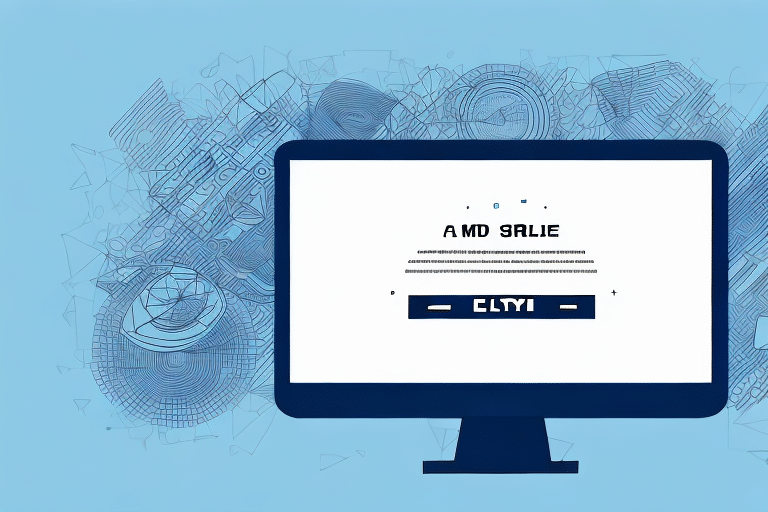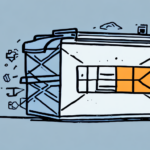Understanding FedEx Ship Manager
The FedEx Ship Manager is a comprehensive online shipping solution designed to help businesses streamline their shipping processes directly from their computers. It empowers users to prepare, complete, and track shipments online, schedule pickups, and manage FedEx accounts efficiently. According to a FedEx overview, the platform offers a range of shipping options, including international shipping and same-day delivery, providing the flexibility needed to meet diverse customer demands.
Common Causes of the "Unable to Import" Error
The "Unable to Import" error in FedEx Ship Manager typically indicates that the software cannot retrieve essential information required for processing and shipping a package. Several factors can contribute to this issue:
- Outdated Software: Using an outdated version of FedEx Ship Manager can lead to compatibility issues.
- Internet Connectivity Problems: Poor or unstable internet connections can disrupt data retrieval.
- Incorrect Shipment Information: Missing or inaccurate details such as recipient address, package weight, or shipping method.
- Software Conflicts: Other programs running on your computer may interfere with FedEx Ship Manager.
- Incompatible File Formats: Attempting to import files in unsupported formats like CSV or TXT.
- Firewall or Antivirus Restrictions: Security software may block FedEx Ship Manager from accessing necessary resources.
Troubleshooting the "Unable to Import" Error
Check for Software Updates
Ensuring that FedEx Ship Manager is up-to-date is crucial. Navigate to the Help section within the software and select Check for Updates. Installing the latest updates can resolve known bugs and enhance functionality. Regular updates not only fix errors but also introduce new features that improve user experience.
Verify Internet Connectivity
Connectivity issues are a common culprit behind import errors. To verify your internet connection:
- Test other websites to ensure they are loading correctly.
- Restart your modem and router to refresh the connection.
- Attempt to access FedEx Ship Manager from a different device on the same network.
- Contact your Internet Service Provider (ISP) if problems persist.
Additionally, resetting your network settings on your device can sometimes resolve persistent connectivity issues.
Confirm FedEx Account Information
Outdated or incorrect account information can prevent successful imports. Log into your FedEx account to verify that your billing and shipping details are current. Ensure there are no outstanding issues that might restrict access to FedEx Ship Manager.
Update Shipping Address Book
An outdated address book can lead to import errors. Within FedEx Ship Manager, navigate to the Address Book section and update any incorrect or missing addresses. Keeping your address book current helps avoid errors related to recipient information.
Manually Enter Shipping Information
If importing fails repeatedly, consider manually entering the shipping details. This method, though time-consuming, ensures that all information is accurate. To do this, select the Manual Entry option and input all necessary shipment details carefully.
Clear Browser Cache and Cookies
Cached data and cookies can sometimes interfere with software performance. Clearing your browser’s cache and cookies can resolve such issues:
- Go to your browser's settings or options menu.
- Select Privacy and then Clear Browsing Data.
- Choose to clear cache and cookies.
Note that this action will log you out of websites, requiring you to re-enter login credentials.
Resolve Third-Party Software Conflicts
Other software applications may conflict with FedEx Ship Manager. If you’ve recently installed new software, try temporarily uninstalling it to see if the error resolves. Alternatively, run FedEx Ship Manager on a different device that doesn’t have conflicting software installed.
Best Practices to Prevent Future Errors
To minimize the occurrence of the "Unable to Import" error, adhere to the following best practices:
- Regularly update FedEx Ship Manager to the latest version.
- Maintain accurate and complete account and shipment information.
- Ensure a stable and reliable internet connection.
- Keep your computer’s operating system and drivers up-to-date.
- Frequently clear your browser cache and cookies.
- Limit the number of simultaneous applications running to reduce software conflicts.
Implementing these practices not only prevents errors but also enhances the overall efficiency of your shipping operations.
When to Contact FedEx Support
If you have exhausted all troubleshooting steps and continue to encounter the "Unable to Import" error, it is advisable to reach out to FedEx Support for specialized assistance. Provide detailed information about the error and the steps you’ve already taken to resolve it. FedEx’s support team can offer tailored solutions and further guidance to ensure your shipping processes run smoothly.
Conclusion
The "Unable to Import" error in FedEx Ship Manager can hinder your shipping operations, but understanding its causes and implementing effective troubleshooting strategies can swiftly resolve the issue. By keeping your software updated, ensuring accurate account information, and maintaining a stable internet connection, you can prevent future errors and maintain efficient shipping workflows. Should problems persist, FedEx Support is available to provide the necessary assistance to keep your business moving forward.