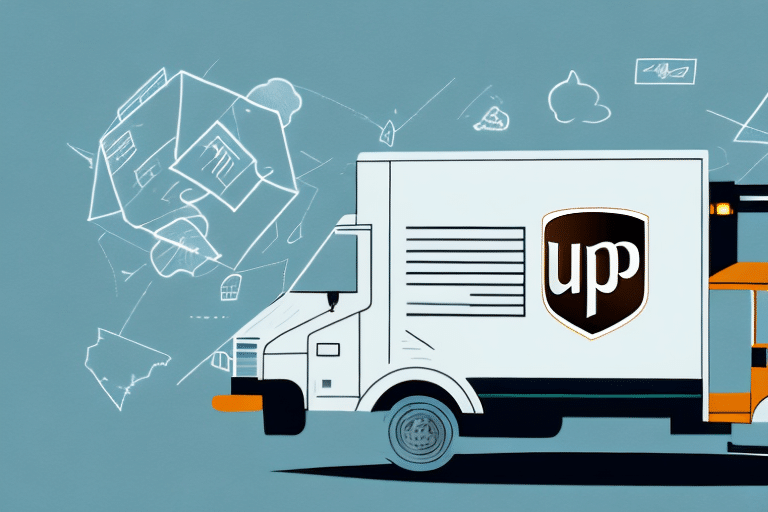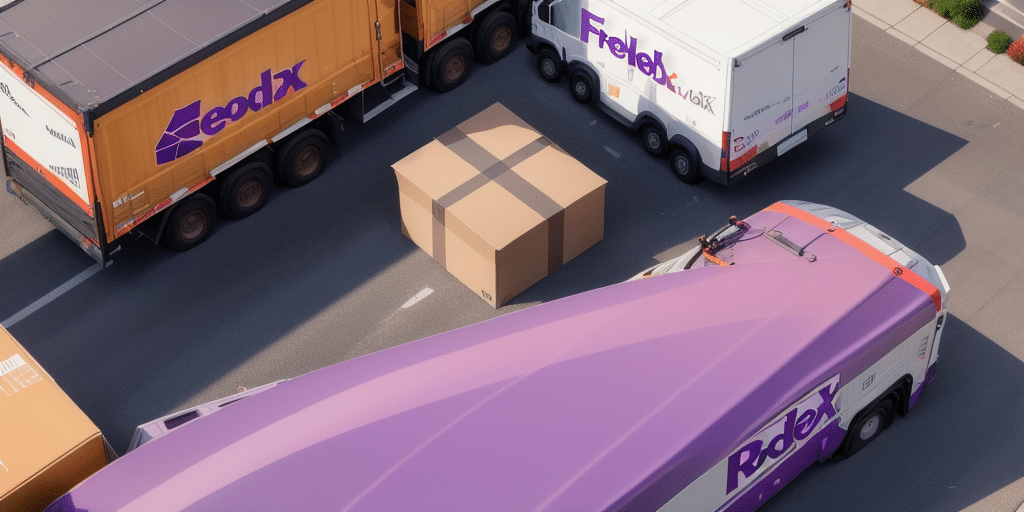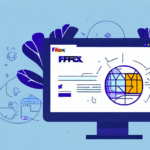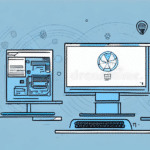Reinstalling FedEx Ship Manager: A Comprehensive Guide
FedEx Ship Manager is a robust shipping software that empowers businesses to efficiently manage and track their shipments. While it is known for its reliability, users might occasionally encounter issues that necessitate a reinstallation. This guide provides a detailed, step-by-step process for reinstalling FedEx Ship Manager, outlines the current system requirements, and shares best practices for configuring your new installation to ensure optimal performance.
Reasons for Reinstalling FedEx Ship Manager and Common Issues
Reinstalling FedEx Ship Manager may be essential for several reasons, including:
- Software Malfunctions: Issues such as software crashes, unresponsive features, or errors can indicate that the installation is corrupted or incomplete.
- Operating System Upgrades: Upgrading to a new operating system (e.g., from Windows 10 to Windows 11) may require a fresh installation to ensure compatibility.
- Performance Enhancements: Reinstalling can help improve software performance by removing outdated files and configurations.
- Software Conflicts: Conflicts with other installed software, such as antivirus programs or firewalls, might necessitate a reinstallation.
Common issues that might require reinstallation include:
- Inability to print shipping labels.
- Difficulties in tracking shipments.
- Application crashes or freezes upon launch.
- Persistent error messages during operation.
System Requirements for Installing FedEx Ship Manager
Ensuring your computer meets the necessary system requirements is crucial for the smooth operation of FedEx Ship Manager. As of 2023, the minimum system requirements are as follows:
For Windows Operating Systems:
- Operating System: Windows 10 64-bit or later
- Processor: Intel Core i3 or equivalent
- Memory: 4 GB RAM
- Storage: 1 GB of available hard drive space
- Internet Connection: Broadband connection with at least 5 Mbps
For macOS:
- Operating System: macOS Catalina (10.15) or later
- Processor: Intel Core i3 or Apple M1 chip
- Memory: 4 GB RAM
- Storage: 1 GB of available hard drive space
- Internet Connection: Broadband connection with at least 5 Mbps
Additionally, ensure that your firewall or antivirus software settings permit FedEx Ship Manager to function correctly. Some security programs might block essential features like label printing or package tracking. For more detailed system requirements, refer to the official FedEx Ship Manager page.
Preparing for Reinstallation
Backing Up Your Shipping Data
Before initiating the reinstallation process, it's imperative to back up your shipping data to prevent any loss of important information. Follow these steps to back up your data:
- Open FedEx Ship Manager and navigate to the Utilities menu.
- Select the Back Up Data option.
- Choose a secure location on your computer or an external storage device to save the backup file.
- Click Save to complete the backup process.
Consider storing backups in multiple locations, such as cloud storage services like Dropbox or Google Drive, to enhance data security.
Uninstalling Previous Versions
Removing older versions of FedEx Ship Manager helps prevent software conflicts and ensures a clean installation. Here's how to uninstall the software:
On Windows:
- Click the Start button and open Settings.
- Navigate to Apps > Apps & features.
- Scroll through the list to find FedEx Ship Manager.
- Click on it and select Uninstall.
- Follow the on-screen prompts to complete the uninstallation.
On macOS:
- Open the Applications folder.
- Locate FedEx Ship Manager.
- Drag the application icon to the Trash.
- Empty the Trash to finalize the removal.
Downloading the Latest Version of FedEx Ship Manager
To obtain the most recent version of FedEx Ship Manager, visit the FedEx Ship Manager download page. You'll need to:
- Navigate to the Ship Manager section on the FedEx website.
- Enter your FedEx account number and password to access the download portal.
- Select your operating system (Windows or macOS) and initiate the download.
Ensure that your system meets the updated requirements mentioned earlier before downloading. If uncertain about the appropriate version, contact FedEx customer support for guidance.
Installing FedEx Ship Manager
Installation on Windows
- Locate the downloaded installation file and double-click it to start the installation wizard.
- Follow the on-screen instructions, including accepting the license agreement and choosing the installation directory.
- Enter your FedEx account number and meter number when prompted.
- Complete the installation and launch FedEx Ship Manager to configure your shipping settings.
Installation on macOS
- Find the downloaded DMG file and double-click it to mount the installer.
- Drag the FedEx Ship Manager icon into the Applications folder.
- Open the application and follow the setup prompts to configure your shipping preferences.
After installation, it's advisable to check for any available updates to ensure you have the latest features and security patches. This can typically be done within the application or by revisiting the FedEx Ship Manager page.
Troubleshooting Installation Issues
Encountering issues during installation can be frustrating. Here are some common troubleshooting steps:
- Verify System Requirements: Ensure your computer meets all the necessary hardware and software specifications.
- Stable Internet Connection: A reliable internet connection is essential for downloading and activating the software.
- Restart Your Computer: Sometimes, a simple restart can resolve underlying issues.
- Disable Antivirus Temporarily: Antivirus software might block certain installation processes. Temporarily disable it and attempt the installation again.
- Run as Administrator: On Windows, right-click the installation file and select Run as administrator.
If problems persist, consult the FedEx Customer Support for specialized assistance.
Configuring and Optimizing Your New Installation
Once FedEx Ship Manager is successfully installed, proper configuration ensures that the software aligns with your business needs:
- Customize Shipping Settings: Adjust preferences such as default shipping methods, package types, and printing options.
- Set Up Automatic Backups: Enable automatic backups to safeguard your shipping data against potential losses.
- User Permissions: Assign specific shipping privileges to employees based on their roles within the organization.
- Integrate with Other Systems: Connect FedEx Ship Manager with your inventory or order management systems for streamlined operations.
Regularly updating the software is crucial for maintaining security and accessing new features. Ensure that FedEx Ship Manager is set to update automatically or periodically check the FedEx website for updates.
Extending FedEx Ship Manager Functionality with Additional Features
FedEx Ship Manager offers several additional features and integrations that can enhance your shipping operations:
- FedEx Delivery Manager: Customize delivery options and receive real-time notifications about your shipments.
- FedEx Insight: Gain enhanced visibility with real-time tracking and analytics for your shipments.
- FedEx Global Trade Manager: Simplify international shipping processes, including customs documentation and compliance.
- Third-Party Integrations: Integrate with e-commerce platforms like Shopify or Magento for seamless order and shipping management.
Leveraging these additional features can lead to increased efficiency, better tracking, and improved customer satisfaction.
Updating and Upgrading FedEx Ship Manager
Keeping FedEx Ship Manager updated ensures that you benefit from the latest features, security enhancements, and performance improvements. To update or upgrade your software:
- Open FedEx Ship Manager.
- Navigate to the Help menu and select Check for Updates.
- If an update is available, follow the on-screen instructions to download and install it.
Alternatively, you can visit the FedEx Ship Manager download page to manually download the latest version. Regularly performing updates helps maintain software integrity and operational efficiency.
Getting Started with Your Reinstalled FedEx Ship Manager
After successfully reinstalling and configuring FedEx Ship Manager, follow these steps to ensure smooth operations:
- Familiarize Yourself with the Interface: Take time to explore the different sections and functionalities of the software.
- Conduct Test Shipments: Perform trial shipments to verify that settings are correctly configured and that the software operates as expected.
- Train Your Team: Ensure that all employees who will use the software are adequately trained to maximize its benefits.
- Monitor Performance: Keep an eye on the software’s performance and address any issues promptly.
By following these steps, you can fully leverage the capabilities of FedEx Ship Manager to enhance your shipping operations.
Conclusion
Reinstalling FedEx Ship Manager can resolve various software issues and improve your shipping operations' efficiency and reliability. By following this comprehensive guide—covering everything from backing up data to configuring the software and extending its functionality—you can ensure a smooth reinstallation process and optimize your use of the software. For ongoing support and updates, regularly consult the FedEx Customer Support and the official FedEx Ship Manager resources.