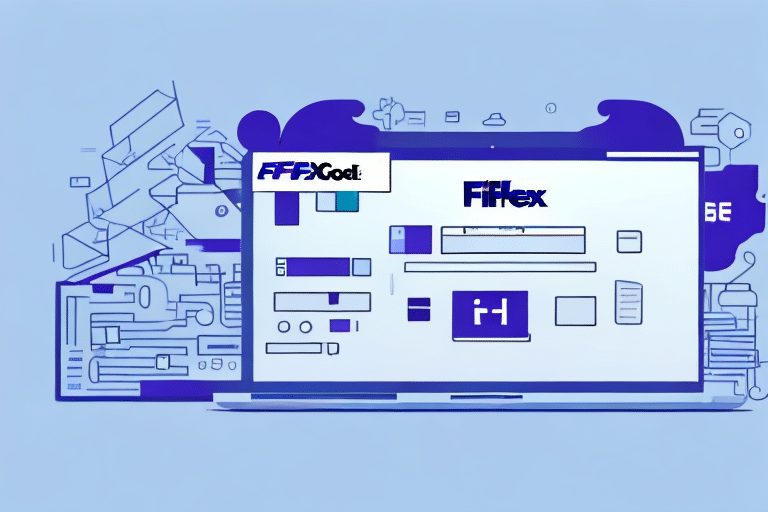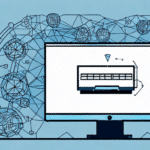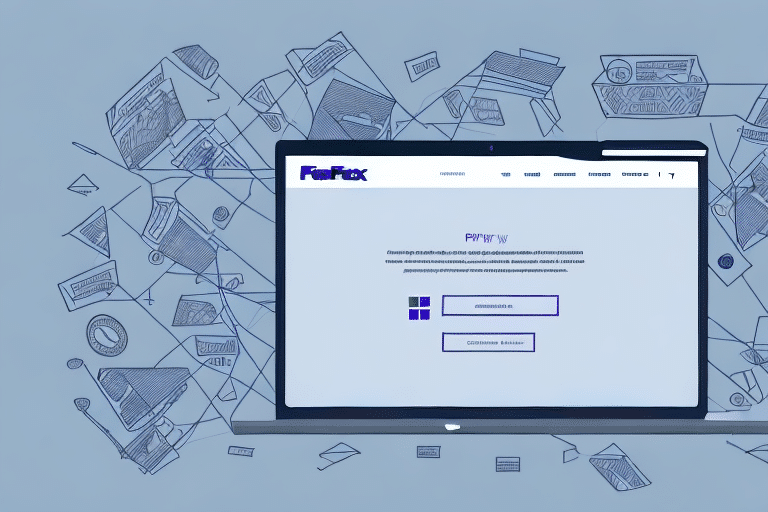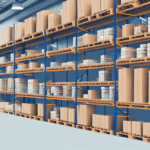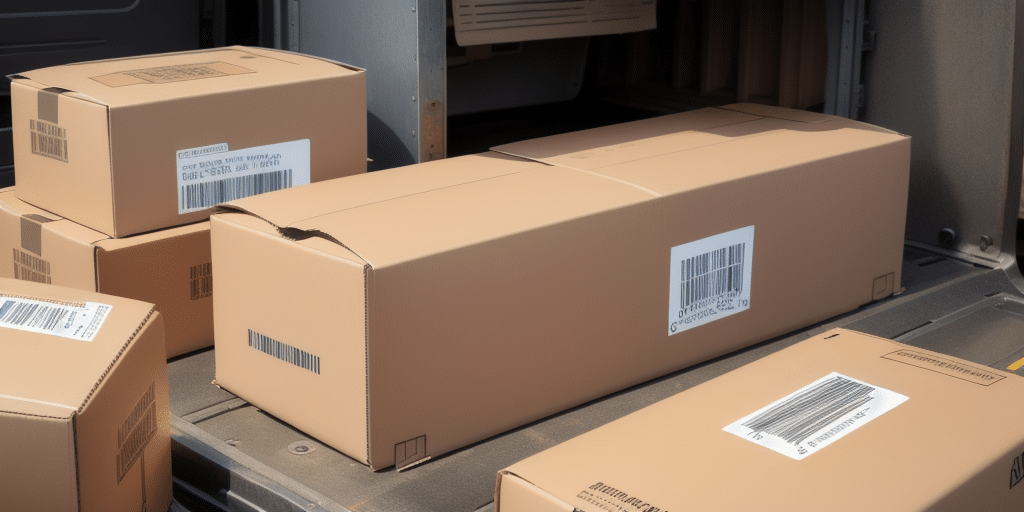Streamline Your Shipping Process with FedEx Ship Manager
Are you a small business owner or an individual who frequently sends packages through FedEx? Do you find it tedious to manually write out labels for all your shipments? The good news is that you can now print blank labels of different sizes using FedEx Ship Manager. This not only saves time but also ensures consistency in the appearance of your labels. In this article, we will guide you through the step-by-step process of printing blank labels using FedEx Ship Manager.
Understanding FedEx Ship Manager
FedEx Ship Manager is a comprehensive software solution that allows you to manage your shipping process from start to finish. It enables you to create, manage, and print shipping labels, track packages, schedule pickups, and monitor your shipping activity. Available as a web application, desktop software, or integrated into your existing system through an API, FedEx Ship Manager is designed to streamline your shipping operations while providing complete control and visibility.
Key Benefits of FedEx Ship Manager
- Time Efficiency: Store frequently used shipping information, such as recipient addresses and package dimensions, to quickly create labels and reduce manual data entry.
- Error Reduction: Automatic address validation and real-time shipping rates ensure accuracy and up-to-date information.
- Customization: Choose from various shipping options, set up notifications, and customize your shipping preferences to meet your specific needs.
Benefits of Using FedEx Ship Manager to Print Labels
Using FedEx Ship Manager to print labels offers several advantages:
- Time Savings: Input shipment details on your computer and print directly, eliminating the need for handwritten labels.
- Cost Efficiency: Print labels at home or in your office without incurring additional costs for label printing services.
- Operational Efficiency: Track packages and receive real-time updates on their delivery status, enhancing reliability.
Additionally, FedEx Ship Manager allows you to schedule pickups, saving you trips to FedEx locations and further simplifying the shipping process.
Types of Blank Labels Available with FedEx Ship Manager
FedEx Ship Manager supports printing blank labels in various standard sizes, including:
- 4” x 6”
- 4” x 8”
- 4” x 11”
These labels are compatible with all FedEx shipping services, such as Ground, Express, and International. You can choose between thermal or laser printing based on your printer's specifications. For unique shipment needs, FedEx Ship Manager also offers the option to create custom label sizes, ensuring a perfect fit for any package.
Barcode Label Printing
FedEx Ship Manager provides the option to print labels with barcodes, facilitating easy tracking and delivery. These barcode labels are available in standard sizes and can be printed using thermal or laser printers. This feature is particularly beneficial for businesses handling large volumes of packages, as it enhances tracking efficiency.
For more information on label sizes and printing options, refer to the FedEx Shipping Tools.
Step-by-Step Guide to Printing Blank Labels with FedEx Ship Manager
- Log In: Access your FedEx account or create a new one if you don’t have an account.
- Create a Shipment: Click on 'Create a Shipment' in the top menu bar.
- Enter Shipment Details: Input the recipient’s address, package weight, and select the desired shipping service.
- Print Label: Click on 'Print Label' at the bottom of the page.
- Select Label Specifications: Choose the label size and type of printing (thermal or laser).
- Print: Click 'Print' and wait for your label to be printed.
Should you encounter any issues during the printing process, FedEx customer service is available 24/7 to assist you. Additionally, for frequent shippers, FedEx offers automated shipping solutions to further streamline your operations.
Choosing the Right Label Size for Your Shipments
Selecting the appropriate label size is crucial for ensuring that your labels fit properly on packages and are easily scannable by the FedEx system. Here are some guidelines:
- 4” x 6” Labels: Suitable for packages up to 70 lbs for Ground shipments.
- 4” x 8” Labels: Ideal for Express and International shipments.
Consider your printer's specifications when selecting a label size to avoid compatibility issues. If your shipment requires additional information, such as multiple barcodes or detailed addresses, opting for a larger label size may be necessary.
For detailed label size recommendations, visit the FedEx Label Specifications.
Troubleshooting Common Label Printing Issues
While using FedEx Ship Manager, you might encounter several common issues:
- Printer Malfunctions: Ensure your printer is functioning correctly and has sufficient ink or toner.
- Label Alignment Problems: Check the label settings and alignment guides in your printer.
- Software Compatibility: Make sure FedEx Ship Manager is updated and compatible with your operating system.
For persistent issues, consult your printer’s user manual or contact FedEx customer service for further assistance.
Customizing Your Labels for Professional Branding
Enhance your shipping labels by customizing them with additional information:
- Company Logo and Branding: Add your logo to create a professional appearance and reinforce brand identity.
- Handling Instructions: Include specific instructions to ensure proper handling and delivery.
Customizing labels not only promotes your brand but also provides necessary information to ensure that packages are handled and delivered correctly.
Managing and Organizing Label Printing Efficiently
Implement the following strategies to manage your label printing process effectively:
- Maintain Shipment Records: Keep a detailed record of all shipments and label history for future reference.
- Use Label Templates: Save templates for frequently used label formats to expedite the printing process.
- Organize Labels: Sort labels by destination or urgency to streamline your shipping workflow.
- Software Updates: Regularly update FedEx Ship Manager to ensure compatibility and access to the latest features.
Bulk Printing of Labels to Save Time and Money
For businesses that ship large volumes of packages, bulk printing labels can significantly reduce time and costs. FedEx Ship Manager allows you to print labels in batches, accommodating up to 1,000 labels at once. This method minimizes paper and ink usage by enabling multiple labels to be printed on a single sheet, enhancing efficiency and cost-effectiveness.
Learn more about bulk shipping solutions on the FedEx Bulk Shipping page.
Ensuring Compliance with Shipping Regulations
To avoid delays or penalties, your printed labels must comply with shipping regulations and standards. Ensure that each label includes:
- The recipient’s full address
- Package weight
- Selected shipping service
Labels should be printed in a clear, legible font and at a size that the FedEx system can easily read. For comprehensive guidelines, consult the FedEx Shipping Regulations.
Alternative Label Printing Solutions
While FedEx Ship Manager is a robust tool for label printing, there are other options available in the market:
- Stamps.com: Offers online postage and shipping solutions.
- Endicia: Provides shipping software for e-commerce businesses.
- ShipStation: An integrated shipping platform for multi-carrier label printing.
- Avery: Supplies printable label sheets for various applications.
Each alternative has unique features and pricing models. It’s advisable to evaluate each option to determine which best fits your business needs.
Future Innovations in Label Printing Technology
The label printing industry is evolving with advancements that offer enhanced functionality and efficiency:
- Portable Label Printers: Allow on-the-go label printing for dynamic shipping environments.
- RFID Integration: Facilitates real-time tracking and inventory management.
- Smart Labels: Incorporate digital technologies for interactive and data-rich labeling.
Staying informed about these innovations can help your business leverage new technologies to maintain a competitive edge.
Stay updated with the latest trends by visiting industry resources such as Supply Chain Digital.
Conclusion
Printing blank labels using FedEx Ship Manager is an efficient and cost-effective method to manage your shipping process. By following the steps outlined in this guide and implementing the provided tips, you can streamline your label printing workflow, reduce errors, and save valuable time and resources. Embrace the latest technologies and best practices to enhance your shipping operations and stay ahead in a competitive market.