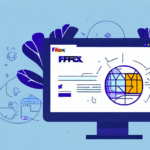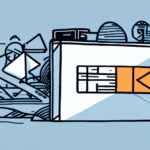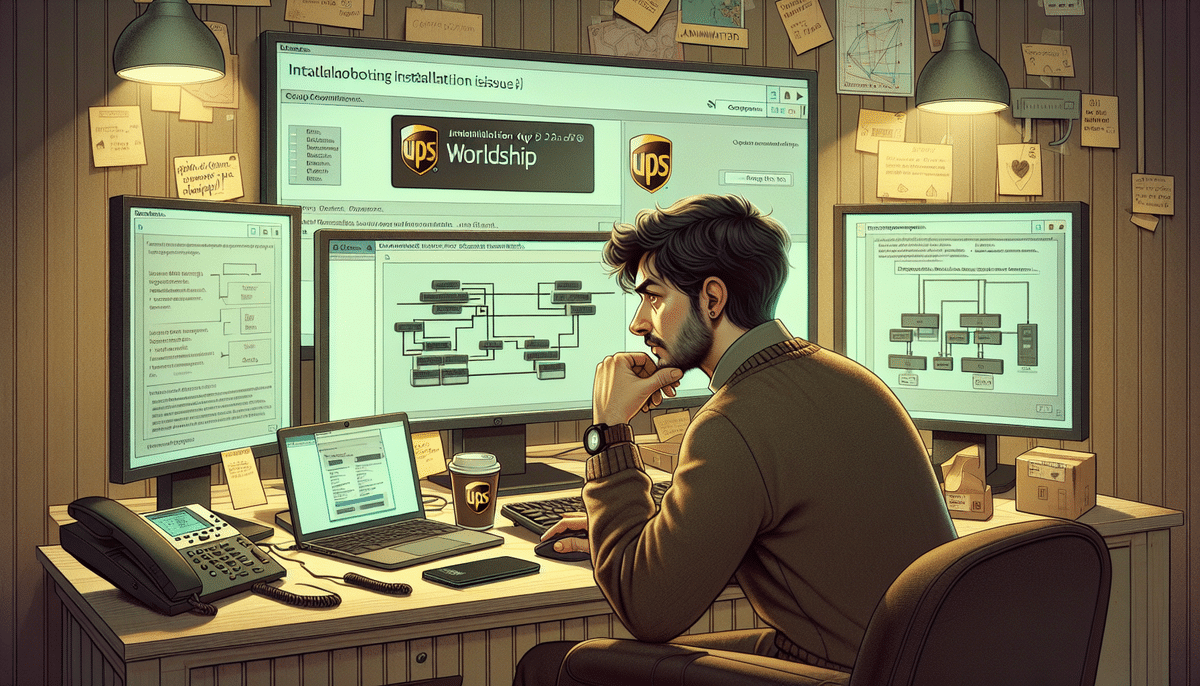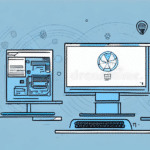How to Install UPS WorldShip on a New Computer
If your business relies on frequent shipping, UPS WorldShip is an excellent solution to streamline your shipping and tracking processes. However, setting it up on a new computer can seem daunting for new users. This comprehensive guide will walk you through each step of the installation process, from meeting system requirements to troubleshooting common issues. By the end of this article, you'll have a thorough understanding of how to install and optimize UPS WorldShip on your new computer.
Benefits of Installing UPS WorldShip on a New Computer
Installing UPS WorldShip on a fresh computer offers several advantages:
- Enhanced Performance: New computers generally have better hardware specifications, ensuring that UPS WorldShip runs smoothly and efficiently.
- Latest Features: A fresh installation guarantees access to the most recent version of the software, including the latest tools and features.
- Improved Security: Starting with a clean slate reduces the risk of software conflicts and vulnerabilities present in older systems.
- Customization: Tailor the software settings to your specific business needs without being hindered by previous configurations.
According to a [Statista report](https://www.statista.com/statistics/273963/share-of-shipped-products-in-e-commerce/), e-commerce shipments are increasing annually, making efficient shipping solutions like UPS WorldShip more critical than ever for businesses aiming to stay competitive.
System Requirements for UPS WorldShip
Before installing UPS WorldShip, ensure that your computer meets the minimum system requirements to guarantee optimal performance:
- Operating System: Windows 10 or later (UPS WorldShip is not compatible with Mac operating systems)
- Processor: 2.0 GHz or faster
- RAM: Minimum of 4 GB (8 GB recommended)
- Hard Disk Space: At least 2 GB of available space
- Internet Connection: Stable and reliable
- UPS Account: Valid UPS account information
For businesses using Mac computers, consider using a virtual machine or Boot Camp to run Windows, as UPS WorldShip is exclusively designed for Windows environments. Additional hardware, such as a compatible thermal label printer, may also be required. Refer to the [official UPS WorldShip requirements](https://www.ups.com/us/en/services/software-services/worldship.page) for detailed information.
Downloading and Installing UPS WorldShip
Follow these steps to download and install UPS WorldShip:
- Visit the UPS WorldShip website and log in with your UPS account credentials.
- Navigate to the download section and select the appropriate version for your operating system.
- Download the installation file and run it on your computer.
- Follow the on-screen instructions to complete the installation process.
- Enter your UPS account information when prompted to activate the software fully.
During installation, ensure that you have administrative privileges on your computer to avoid permission-related issues. If you encounter any installation errors, refer to UPS's [installation support resources](https://www.ups.com/us/en/help-center/support.page) for assistance.
Configuring UPS WorldShip for Your Business
After installation, configuring UPS WorldShip according to your business needs is essential for maximizing efficiency:
Setting Up User Accounts
- Open UPS WorldShip and navigate to the User Management section.
- Create a new user account by entering a unique username and a strong password.
- Assign appropriate permissions based on each user's role within your organization.
Ensure that each user has a unique username and password to maintain security and accountability. Assigning specific permissions helps in managing access to sensitive information and functionalities within the software.
Customizing Shipping Preferences
- Access the Settings menu within UPS WorldShip.
- Adjust packaging settings to match the types of packages you typically ship.
- Set up default shipping preferences, such as shipping methods, delivery options, and billing information.
Proper configuration of shipping preferences can lead to cost savings and more efficient shipping processes. According to [Forrester Research](https://go.forrester.com/blogs/how-to-choose-a-shipping-software-your-business-needs/), businesses that optimize their shipping processes can reduce costs by up to 15%.
Managing Users and Shipping Data
Efficient management of users and shipping data is crucial for streamlined operations:
Adding Customers and Shipping Addresses
- Navigate to the Customer Management section in UPS WorldShip.
- Enter detailed customer information, including names, addresses, and contact details.
- Save the information to facilitate future shipments.
Organizing customer data helps in speeding up the shipping process and reducing errors. Regularly updating this information ensures accuracy and reliability in your shipments.
Creating and Managing Shipments
- Open the Shipment Creation module in UPS WorldShip.
- Select the appropriate customer and shipping address.
- Enter package details, including dimensions, weight, and shipping options.
- Review and confirm the shipment information before finalizing.
Utilizing UPS WorldShip's shipment management features can help track shipments in real-time, providing both you and your customers with up-to-date tracking information. This transparency can enhance customer satisfaction and trust.
Troubleshooting and Maintaining UPS WorldShip
Even with a smooth installation, you may encounter issues. Here are common problems and their solutions:
Installation Errors
- Issue: Installation fails or software won't launch.
- Solution: Verify that your system meets all requirements and that you have administrative privileges. Refer to the [UPS Installation Support](https://www.ups.com/us/en/help-center/support.page) for detailed troubleshooting steps.
Performance Issues
- Issue: Software runs slowly or freezes.
- Solution: Ensure your computer meets the recommended hardware specifications. Close unnecessary programs to free up system resources.
Printing Problems
- Issue: Labels or invoices are not printing correctly.
- Solution: Check printer compatibility and ensure that the latest drivers are installed. Refer to the [UPS Printer Compatibility List](https://www.ups.com/us/en/services/software-services/worldship.page) for supported printers.
Regular Maintenance
- Keep UPS WorldShip updated to the latest version to benefit from security patches and new features.
- Regularly back up your shipping data to prevent data loss.
- Clean up old shipment records to maintain software performance.
Best Practices for Using UPS WorldShip Efficiently
To maximize the efficiency and benefits of UPS WorldShip, consider the following best practices:
- Regular Updates: Always update the software to the latest version to access new features and security enhancements.
- Data Management: Organize and clean up shipment data periodically to ensure quick access and reduce clutter.
- Staff Training: Provide comprehensive training for all users to ensure they are proficient in using the software.
- Automate Processes: Utilize UPS WorldShip’s automation features to reduce manual entry and minimize errors.
- Monitor Performance: Regularly review shipping reports to identify trends and areas for improvement.
Implementing these practices can lead to significant improvements in shipping efficiency and overall business productivity.
Integrating UPS WorldShip with Other Shipping Services
While UPS WorldShip is primarily designed for UPS services, it offers integration capabilities with other shipping platforms:
- Third-Party Applications: Integrate with applications like ShipStation or Ordoro to manage multiple carriers from a single interface.
- E-commerce Platforms: Connect with platforms like Shopify, Magento, or WooCommerce to automate order fulfillment and shipping.
- ERP Systems: Integrate with enterprise resource planning systems to streamline business operations across departments.
Integrating UPS WorldShip with other services can provide a more unified and efficient shipping workflow, enhancing overall business operations.
Conclusion: The Benefits of Using UPS WorldShip on a New Computer
Installing and configuring UPS WorldShip on a new computer offers numerous benefits, including improved performance, enhanced security, and access to the latest features. By following this guide, you can ensure a smooth installation process and optimize the software to meet your business needs effectively. Regular maintenance, adherence to best practices, and integration with other services will help you maximize shipping efficiency, reduce costs, and enhance customer satisfaction.
For more information and support, visit the UPS WorldShip Support Center.