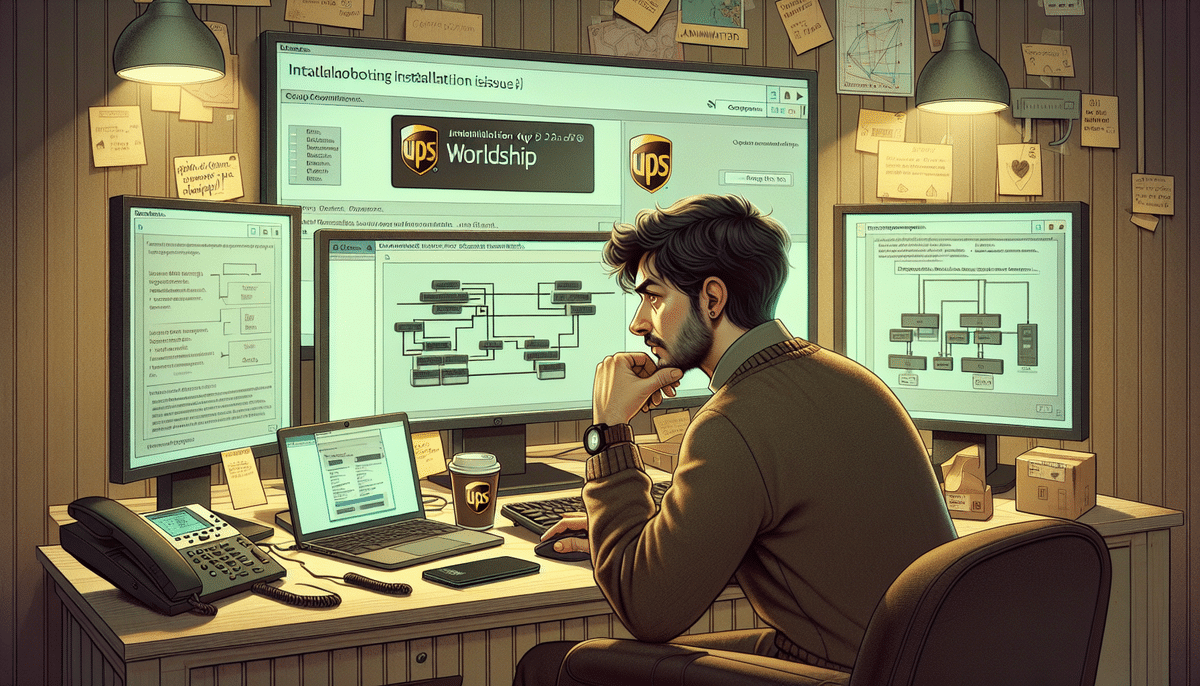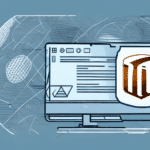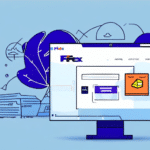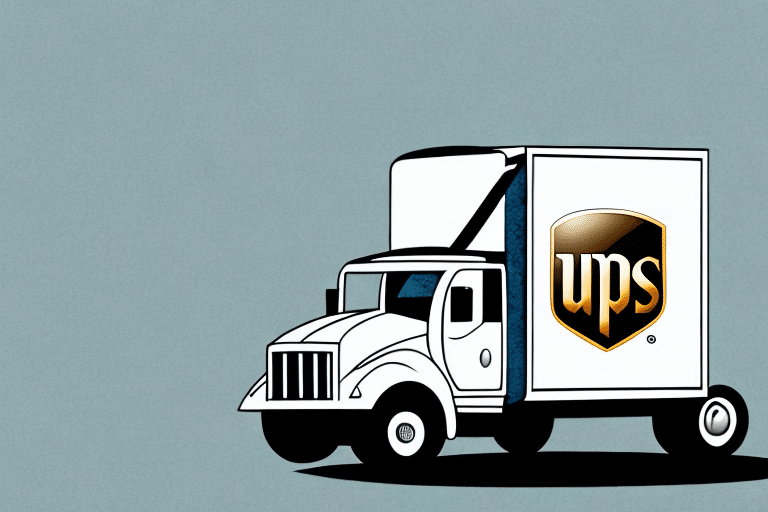If you are encountering issues during the installation process of the UPS WorldShip software, you're not alone. Installation failures can be frustrating, but with the right guidance, you can effectively troubleshoot and resolve these problems. This comprehensive guide provides an in-depth analysis of common installation issues, step-by-step troubleshooting methods, and best practices to ensure a smooth installation experience.
Common Reasons for UPS WorldShip Installation Failures
Understanding the root causes of installation failures is crucial for effective troubleshooting. The most prevalent issues include:
- Compatibility Issues: Incompatibility between the software and your operating system can prevent successful installation.
- Network Connection Problems: A stable internet connection is essential for downloading necessary installation files.
- Inadequate System Requirements: Insufficient hardware resources such as RAM, processor speed, or disk space can hinder the installation process.
- Corrupt Installation Files: Downloaded files may become corrupted, leading to installation failures.
- Printer Driver Conflicts: Incompatible or outdated printer drivers can interfere with the installation.
- Insufficient Administrator Privileges: Lack of proper permissions can block the installation process.
- Conflicting Software: Other applications running concurrently may interfere with the installation.
According to [UPS Support](https://www.ups.com/us/en/services/software.page), addressing these common issues can significantly increase the likelihood of a successful installation.
Understanding the UPS WorldShip Installation Process
The UPS WorldShip installation process is designed to be straightforward, but several steps must be carefully followed to ensure success:
Downloading the Software
Visit the official [UPS WorldShip download page](https://www.ups.com/us/en/services/software.page) to obtain the latest version of the software. Ensure that you are downloading from a trusted source to avoid corrupt files.
Running the Installer
Execute the installation file and follow the on-screen prompts. You will need to provide administrator credentials to proceed with the installation.
System Configuration
After installation, configure the software to match your business requirements. This includes setting up shipping preferences, entering company information, and linking your UPS account.
Before initiating the installation, verify that your system meets the [minimum requirements](https://www.ups.com/us/en/services/software.page) recommended by UPS.
Step-by-Step Troubleshooting Guide
Follow these steps to troubleshoot and resolve common installation issues:
Step 1: Reboot Your System
Restarting your computer can clear temporary files and terminate processes that may interfere with the installation.
Step 2: Verify System Requirements
Ensure your system meets the necessary specifications:
- Operating System: Windows 10 or later
- Processor: Pentium IV or higher
- Memory: Minimum 512 MB RAM
- Disk Space: At least 2.5 GB free
- Internet Connection: Stable and active
Check detailed system requirements here.
Step 3: Run as Administrator
Right-click the installation file and select "Run as administrator" to ensure you have the necessary permissions.
Step 4: Disable Antivirus and Firewall
Temporary disablement of antivirus and firewall software can prevent them from blocking the installation. Remember to re-enable them afterward.
Step 5: Check Network Connectivity
A stable internet connection is vital for downloading and installing necessary files without corruption.
Step 6: Update Printer Drivers
Ensure that your printer drivers are up-to-date to avoid conflicts during installation.
Step 7: Remove Conflicting Software
Uninstall any other shipping or related software that might interfere with UPS WorldShip installation.
Step 8: Clear Temporary Files
Deleting temporary files can free up space and eliminate potential conflicts. Use the Disk Cleanup tool in Windows to assist with this.
Preventing Installation Issues: Best Practices
Adhering to these best practices can help you avoid common installation pitfalls:
- Ensure System Compatibility: Regularly update your operating system and hardware drivers.
- Maintain Sufficient Disk Space: Allocate adequate storage to accommodate the software and its updates.
- Use Reliable Internet Connections: Prefer wired connections over wireless to reduce the risk of interruptions.
- Backup Important Data: Create restore points or backups before initiating installations.
- Follow Official Installation Guides: Refer to the official UPS installation documentation for accurate instructions.
Advanced Troubleshooting and Technical Support
If standard troubleshooting steps do not resolve the installation issues, consider the following advanced methods:
Reviewing Error Messages
Carefully note any error messages displayed during installation. These messages often indicate the specific cause of the failure.
Checking Event Logs
Use the Windows Event Viewer to examine logs that might provide additional insights into the installation failure.
Contacting Technical Support
If issues persist, reach out to [UPS Technical Support](https://www.ups.com/us/en/help-center/support.page) for specialized assistance. Provide detailed information about the errors encountered and the troubleshooting steps already taken.
Configuring Your System for Optimal Performance
Optimizing your computer's settings can facilitate a smoother installation and enhance overall software performance:
Update System Drivers
Ensure all hardware drivers, especially network and printer drivers, are up-to-date.
Optimize System Resources
Close unnecessary applications and background processes to free up system resources during installation.
Adjust Security Settings
Configure firewall and antivirus settings to allow UPS WorldShip installation without compromising system security.
For more information on optimizing your system, refer to [Microsoft's support page](https://support.microsoft.com).
Conclusion
Successfully installing UPS WorldShip requires careful adherence to system requirements and installation procedures. By understanding common pitfalls, following a structured troubleshooting approach, and implementing best practices, you can overcome installation challenges effectively. Should you encounter persistent issues, don't hesitate to seek assistance from UPS Technical Support to ensure your shipping operations run smoothly.