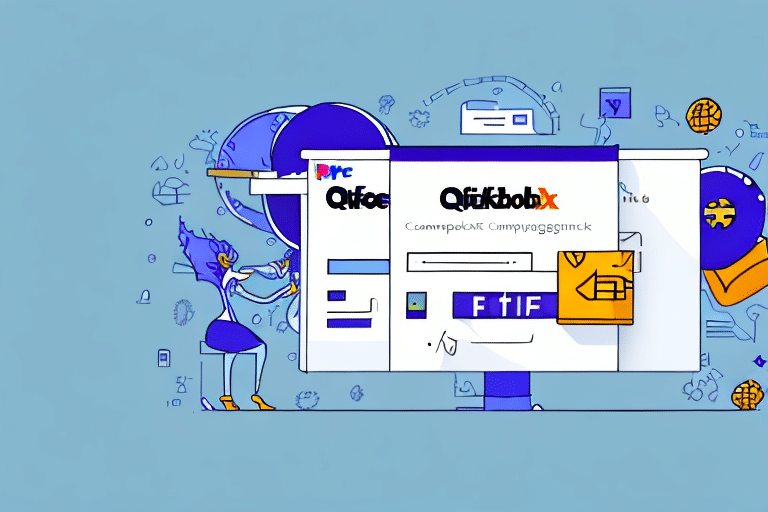Introduction to Integrating FedEx Ship Manager with QuickBooks
If you are a small business owner, shipping products and managing logistics can become overwhelming. However, integrating FedEx Ship Manager with QuickBooks can simplify the shipping process, saving you time and effort. This integration allows you to focus on growing your business by streamlining your shipping and accounting workflows.
Benefits of Integrating FedEx Ship Manager with QuickBooks
Integrating FedEx Ship Manager with QuickBooks offers numerous advantages for small businesses:
- Consolidated Processes: Eliminate redundant data entry by automatically importing shipping data from FedEx Ship Manager into QuickBooks.
- Real-Time Tracking: Access real-time tracking information for your shipments directly within QuickBooks, enhancing customer satisfaction by keeping them informed.
- Error Reduction: Generate shipping labels and invoices directly from QuickBooks, minimizing manual data entry and reducing the risk of errors.
- Increased Efficiency: Streamline your shipping workflow by accessing FedEx shipping features without switching between platforms.
- Cost Savings: Access discounted shipping rates and save on operational costs by managing shipping and accounting tasks in one place.
System Requirements for Installing FedEx Ship Manager
Before installing FedEx Ship Manager for QuickBooks integration, ensure your system meets the following requirements:
- Operating System: Windows 7 or later.
- Memory: At least 512MB of RAM.
- Storage: A minimum of 2GB of free hard disk space.
- Internet Connection: High-speed internet for downloading and installing the software.
- Printer: A compatible printer with the latest drivers installed for printing shipping labels and documents.
- FedEx Account: A valid FedEx account and necessary customs documentation for international shipments.
For more detailed requirements, visit the FedEx Ship Manager page.
Step-by-Step Guide to Installing and Configuring FedEx Ship Manager with QuickBooks
Downloading and Installing the Software
To begin the installation process:
- Visit the FedEx Ship Manager software page.
- Select the Ship Manager Software option.
- Create a FedEx account or log in if you already have one.
- Download the setup file and run it.
- Follow the on-screen instructions to complete the installation.
Configuring the Integration with QuickBooks
After installation:
- Open the FedEx Ship Manager software.
- Select the "Settings" option.
- Navigate to the "Accounting" tab and choose QuickBooks as your accounting software.
- Follow the prompts to connect your QuickBooks account to FedEx Ship Manager.
Ensure that your QuickBooks software is up-to-date and compatible with FedEx Ship Manager to avoid any integration issues.
Setting Up FedEx Account Information in QuickBooks
To link your FedEx account with QuickBooks:
- Open QuickBooks and go to the 'Edit' menu.
- Select 'Preferences' and navigate to the 'Shipping' tab.
- Click on 'Edit Settings' and enter your FedEx account number, meter number, and access key.
- Save the settings to complete the setup.
If you don't have a FedEx account, create one on the FedEx website before proceeding.
Managing Shipments with FedEx Ship Manager in QuickBooks
Adding Shipping Information
To add shipping details to your invoices or sales receipts:
- Open the QuickBooks invoice or sales receipt window.
- Click on the 'Shipping' button.
- Select 'FedEx Ship Manager' from the options.
- Enter the recipient's address, package weight, and shipping method.
- Save and close to add the shipping information.
For frequent shipments, consider creating shipping templates in QuickBooks to expedite the process.
Generating Shipping Labels
To print shipping labels:
- Input the necessary shipping details in QuickBooks.
- Click on the 'Print Shipping Label' button.
- Select your printer and preferred label format.
- Preview the label for accuracy and print.
This feature ensures that your shipping and billing processes remain accurate and efficient.
Tracking Packages
To monitor the status of your shipments:
- Open the QuickBooks invoice or sales receipt window.
- Click on the 'Shipping' button and select 'FedEx Ship Manager.'
- Click on the 'Track Package' button.
- FedEx Ship Manager will display the current status and tracking information of your package.
Setting up automatic tracking notifications can enhance customer satisfaction by keeping them informed about their orders.
Troubleshooting and Technical Support
Troubleshooting Common Issues
If you experience problems during installation or usage:
- Verify that your system meets all system requirements.
- Ensure a stable internet connection.
- Double-check your FedEx and QuickBooks account credentials.
- Restart the software or your computer to resolve temporary glitches.
- Update both FedEx Ship Manager and QuickBooks to their latest versions.
If issues persist, proceed to technical support.
Getting Technical Support
For further assistance:
- Visit the FedEx Customer Support page.
- Access QuickBooks Support for help with integration issues.
- Utilize online support forums and knowledge bases provided by both FedEx and QuickBooks for common questions and solutions.
Alternative Shipping Solutions for Small Businesses
While FedEx Ship Manager is a robust solution, exploring other shipping options can help you find the best fit for your business needs:
- UPS: Offers comprehensive shipping services with integration capabilities for various accounting software.
- USPS: Provides affordable shipping rates, especially for smaller packages and businesses.
- DHL: Ideal for international shipping with a wide global network.
Comparing features, costs, and integration options of these services can help you make an informed decision that aligns with your business objectives.
Conclusion: Making Shipping Management Easy and Efficient with QuickBooks and FedEx Ship Manager Integration
Integrating FedEx Ship Manager with QuickBooks offers small businesses a streamlined approach to managing shipping and accounting processes. This integration not only saves time and reduces errors but also enhances overall operational efficiency. By following the steps outlined in this guide, you can effortlessly set up and leverage the combined power of FedEx Ship Manager and QuickBooks to support your business growth in a competitive marketplace.