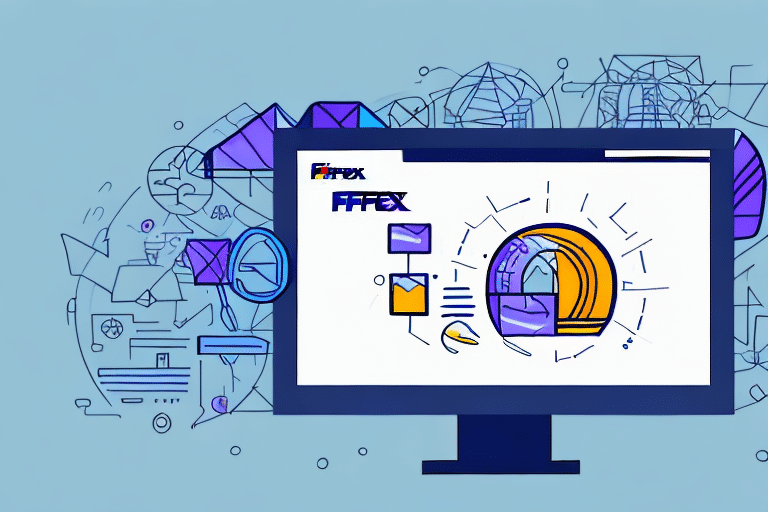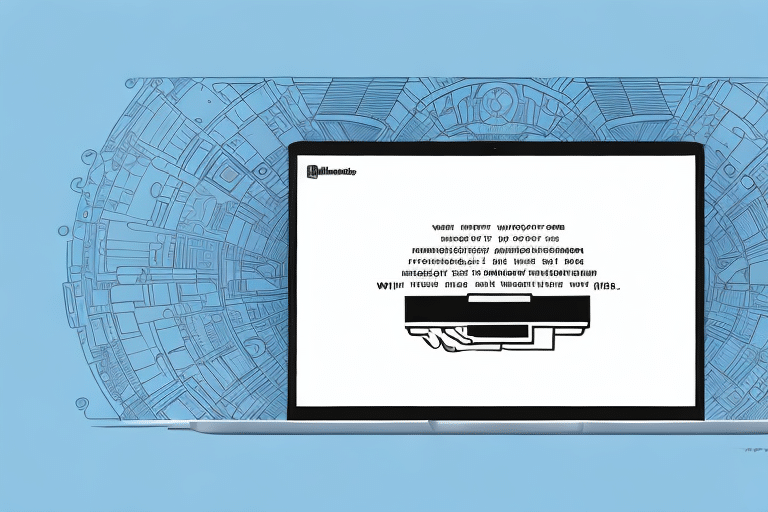How to Import Addresses into FedEx Ship Manager
If you’re a frequent user of FedEx Ship Manager, you understand the importance of streamlining your shipping process to save time and increase productivity. Importing addresses directly into the system not only saves you the time and hassle of manually entering each recipient’s address but also reduces the chances of human error.
In this comprehensive guide, we’ll cover everything you need to know about importing addresses into FedEx Ship Manager, ensuring your shipping operations are efficient and error-free.
Why Importing Addresses is Essential for Your Business
Manually entering each recipient’s address into FedEx Ship Manager can be time-consuming and prone to errors. With the average shipping label requiring up to seven different lines of information, the risk of mistakes increases significantly. Importing addresses ensures that all necessary recipient information is automatically included in every shipment, enhancing accuracy and reducing the likelihood of errors that can lead to delayed shipments and additional costs.
Efficiency and Accuracy
Importing addresses allows you to process multiple shipments simultaneously, which is especially beneficial for businesses that frequently ship to the same recipients or handle a large volume of shipments. This efficiency not only speeds up your shipping process but also ensures that your data remains consistent and accurate.
Cost Savings
Reducing errors in address entry can lead to significant cost savings by minimizing returned packages and avoiding additional shipping fees associated with resending items.
Benefits of Importing Addresses into FedEx Ship Manager
There are several key benefits to importing addresses into FedEx Ship Manager:
- Time and Cost Efficiency: Eliminates the need to manually enter each recipient’s address, saving both time and money.
- Reduced Errors: Minimizes the potential for errors resulting from incomplete or inaccurate data entry.
- Increased Productivity: Allows you to focus on other important tasks, such as managing inventory and fulfilling orders.
- Organized Shipping Information: Store and access recipient addresses, shipping preferences, and other important details in one central location.
- Data Analysis: Provides valuable data for analyzing your shipping patterns and costs.
- Streamlined Shipping Process: Quickly select and apply shipping options and preferences for each recipient.
According to a PwC survey, businesses that optimize their shipping processes can increase efficiency by up to 30%, highlighting the significant impact of address management.
Step-by-Step Guide to Import Addresses
Importing addresses into FedEx Ship Manager is a straightforward process. Follow these steps to ensure a smooth importation:
1. Prepare Your Address List
Before importing addresses, ensure your address list meets the following criteria:
- File Format: Supported formats include CSV, XLS, and XLSX.
- Required Fields: Ensure your file contains necessary fields such as name, address, city, state, and ZIP code.
- Accuracy: Double-check your data for spelling errors, missing information, or outdated addresses.
2. Format Your Address List Correctly
Proper formatting is crucial to ensure that FedEx Ship Manager recognizes your data correctly:
- Consistent Structure: Ensure that your columns align with FedEx's address fields.
- Correct Spelling: Verify the spelling of street names, city names, and ZIP codes to prevent delivery delays.
3. Import the Address List into FedEx Ship Manager
Follow these steps to import your address list:
- Log in to your FedEx Ship Manager account.
- Navigate to the address book section.
- Select the option to import addresses.
- Upload your prepared CSV, XLS, or XLSX file.
- Map the fields in your file to the corresponding FedEx fields.
- Review and confirm the import.
For detailed instructions, refer to the FedEx Ship Manager Import Guide.
Common Errors to Avoid When Importing Addresses
While importing addresses is simple, certain errors can disrupt the process:
- Inaccurate Addresses: Ensure all addresses are correct to avoid delayed or lost shipments.
- Incomplete Data: Make sure all required fields are filled accurately.
- Incorrect File Format: Only use supported file formats (CSV, XLS, XLSX).
- Improper Field Mapping: Ensure that each column in your file is correctly mapped to the corresponding FedEx field.
Addressing these common errors can save time and prevent costly shipping mistakes.
Troubleshooting Address Import Issues
If you encounter issues while importing addresses, consider the following troubleshooting tips:
- Check Data Accuracy: Review your address list for any errors or omissions.
- Verify File Format: Ensure your file is in a supported format and adheres to FedEx’s formatting guidelines.
- Review Field Mapping: Confirm that each column is correctly mapped to the appropriate FedEx field.
- Consult FedEx Support: If issues persist, reach out to FedEx Customer Support for assistance.
Best Practices for Managing Your Address Book
Effective address management can greatly enhance your shipping efficiency. Here are some best practices:
- Regular Updates: Periodically review and update your address list to ensure all information is current.
- Use Address Validation Tools: Utilize tools to verify the accuracy of addresses before importing them.
- Organize Addresses: Categorize addresses based on criteria such as frequency of shipments or geographic location.
- Backup Your Data: Regularly back up your address list to prevent data loss.
- Privacy Compliance: Ensure that your address management practices comply with relevant data protection regulations.
How to Update Address Lists in FedEx Ship Manager
Keeping your address lists up-to-date is crucial for maintaining shipping accuracy. Follow these steps to update your addresses:
- Log in to your FedEx Ship Manager account.
- Navigate to the address book section.
- Select the address you wish to update.
- Make the necessary changes and save the updated information.
Note: If you have already created a shipment using the old address, the changes will not be reflected in that shipment. You will need to create a new shipment with the updated address information.
Conclusion
Importing addresses into FedEx Ship Manager is an effective way to streamline your shipping process, save time, reduce errors, and enhance overall productivity. By ensuring that your address list is correctly formatted and regularly updated, you can maintain high levels of accuracy and efficiency in your shipping operations.
Moreover, having all your addresses organized in one place allows you to easily track and manage your shipments, ensuring that each package is delivered to the correct location promptly. Utilizing the address book can also help you take advantage of FedEx’s discounted rates for repeat shipments, leading to significant cost savings over time.
Implementing these best practices for address management will not only improve your shipping process but also contribute to better customer satisfaction by ensuring timely and accurate deliveries.