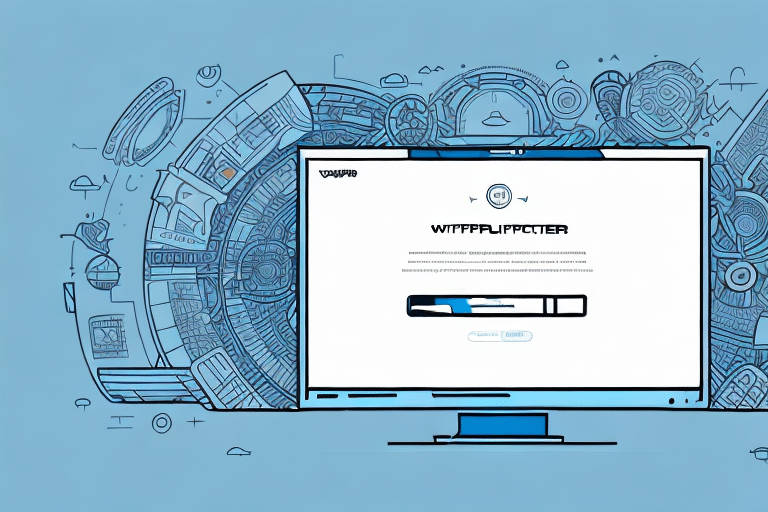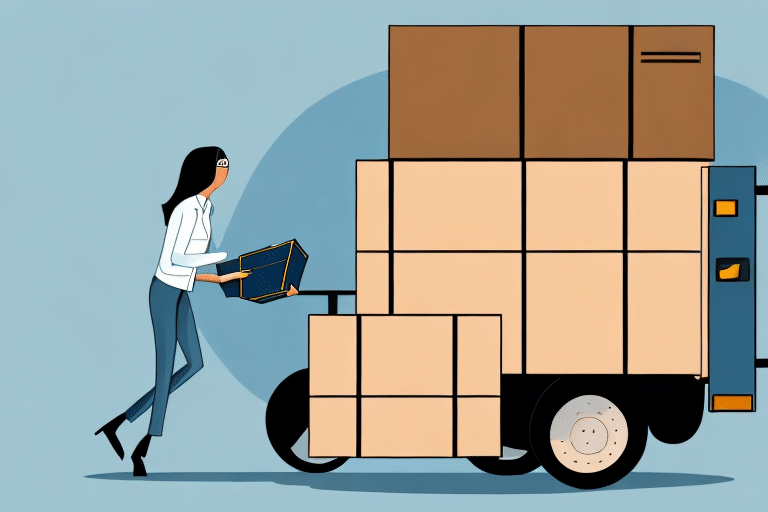How to Enter Broker Information in UPS WorldShip
Efficiently managing international shipments is crucial for businesses and individuals who frequently ship goods across borders. UPS WorldShip is a comprehensive shipping software that automates essential tasks such as label creation, tracking, and rate calculations. When shipping internationally, providing accurate broker information to customs authorities is vital to ensure seamless clearance and to avoid delays and additional costs. This guide offers a step-by-step process for entering broker information in UPS WorldShip, along with best practices to optimize your shipping operations.
Understanding UPS WorldShip
What is UPS WorldShip?
UPS WorldShip is a robust shipping software designed to streamline the shipping process for businesses of all sizes. It facilitates the management of shipping activities by allowing users to create shipping labels, track packages, and handle billing efficiently. Its intuitive interface and automation features help businesses reduce manual tasks, minimize errors, and enhance overall productivity.
Key Features of UPS WorldShip
- Automated Label Creation: Quickly generate shipping labels with pre-filled information.
- Real-Time Tracking: Monitor the status of your shipments in real-time.
- Rate Calculation: Automatically calculate shipping costs based on package details and destination.
- Integration Capabilities: Seamlessly integrate with other business systems like accounting and inventory management software.
For more detailed information, visit the UPS WorldShip official page.
The Importance of Entering Accurate Broker Information
Customs Compliance and Clearance
When shipping internationally, customs authorities require detailed broker information to facilitate the clearance process. This includes the broker’s name, address, contact details, and license number. Accurate broker information ensures that your shipments are processed without unnecessary delays, reducing the risk of additional charges or shipment seizures.
Enhanced Shipment Visibility
Providing broker information in UPS WorldShip allows for better tracking and visibility of your shipments during the customs clearance process. This increased transparency helps in planning delivery schedules more effectively, ensuring timely arrival of goods.
Avoiding Penalties and Fines
Non-compliance with customs regulations by providing incorrect or incomplete broker information can result in significant fines and penalties. Ensuring that all broker details are accurate and up-to-date helps in avoiding these potential financial setbacks.
Required Broker Information for UPS WorldShip
Essential Broker Details
- Name: The full name of the customs broker.
- Address: Complete physical address of the broker’s office.
- Contact Information: Valid phone number and email address.
- License Number: The broker’s official license or registration number.
Additional documentation such as certificates of origin, commercial invoices, and packing lists may also be required depending on the destination country’s regulations. Always verify the specific requirements of the importing country to ensure compliance. Refer to the U.S. Customs and Border Protection for comprehensive guidelines.
Accessing the Broker Information Section in UPS WorldShip
Step-by-Step Access Guide
- Open UPS WorldShip and navigate to the Tools menu.
- Select Profile Editor from the dropdown options.
- Choose Broker from the available profiles.
- Enter the required broker information and save the profile for future use.
Note: The broker information section is only available for international shipments. Domestic shipments within the United States do not require this information.
Best Practices for Entering Broker Information
Creating and Managing Broker Profiles
For businesses that frequently use the same broker, creating a broker profile can save time and reduce errors. Once a profile is created in UPS WorldShip, it can be easily selected for new shipments, eliminating the need to enter broker details manually each time.
Ensuring Data Accuracy
- Double-Check Information: Verify all broker details before saving to prevent errors.
- Regular Updates: Update broker information promptly if there are any changes to contact details or licensing.
- Maintain a Database: Keep an organized database of broker information to streamline the entry process.
Common Mistakes to Avoid
Incomplete or Incorrect Information
Entering incomplete or incorrect broker information can lead to customs clearance delays and potential fines. Always ensure that all fields are accurately filled out and that the information matches official broker documentation.
Ignoring Destination-Specific Requirements
Different countries may have unique requirements for broker information and accompanying documentation. Failing to comply with these specific regulations can result in shipment rejections or delays. Research and understand the requirements of each destination country before shipping.
Troubleshooting Broker Information Issues
Common Problems and Solutions
- Data Entry Errors: If you encounter errors while entering broker information, revisit each field to ensure all details are correct.
- Outdated Information: Verify that the broker’s contact information and license number are current. Contact the broker directly if necessary.
- Technical Glitches: If the broker information section is not accessible or is malfunctioning, reach out to UPS Support for assistance.
Frequently Asked Questions
What Happens If I Enter Incorrect Broker Information?
Incorrect broker information can lead to shipment delays, additional fees, or even seizure of goods by customs authorities. It's essential to ensure all broker details are accurate to avoid these issues.
Can I Use Multiple Brokers for Different Shipments?
Yes, UPS WorldShip allows you to create and manage multiple broker profiles. This is especially useful if you work with different brokers for various destinations or types of shipments.
How Often Should I Update My Broker Information?
Regularly review and update your broker information, especially if there are changes in the broker’s contact details or licensing status. Staying current helps maintain compliance with customs regulations and ensures smooth shipment processing.
Conclusion
Entering accurate broker information in UPS WorldShip is a critical step in the international shipping process. By following the guidelines outlined in this article, you can ensure that your shipments clear customs efficiently, avoid unnecessary delays, and maintain compliance with global trade regulations. Implementing best practices for data entry and regularly updating broker information will enhance your shipping operations and contribute to the overall success of your business.