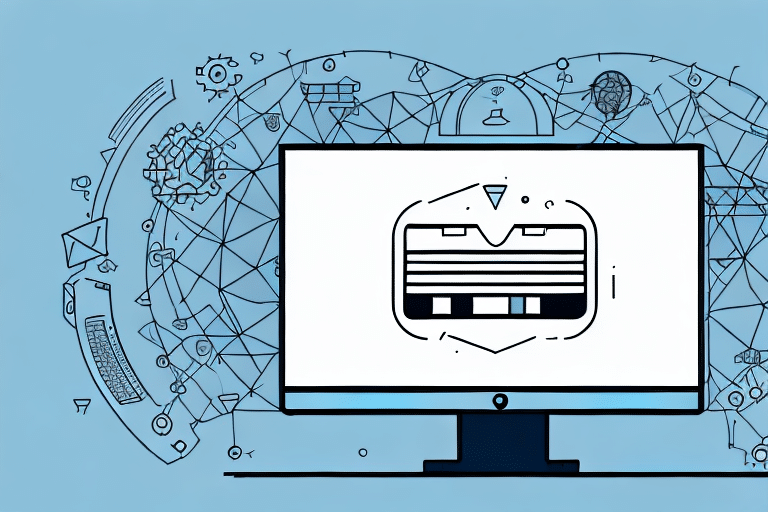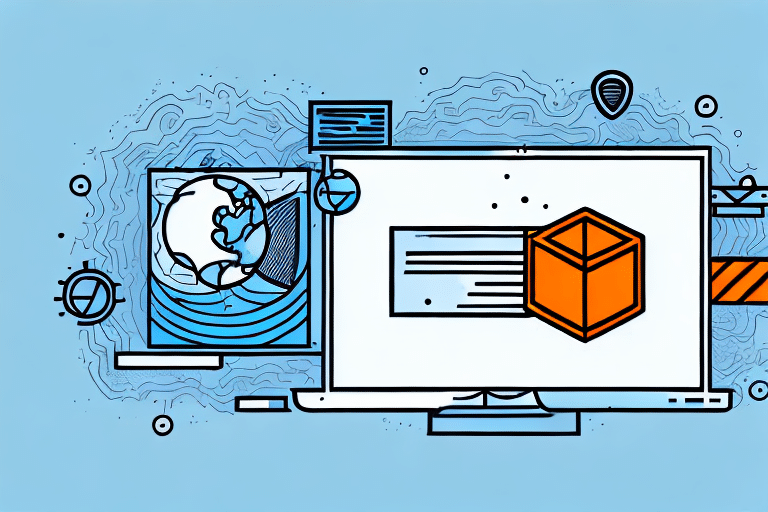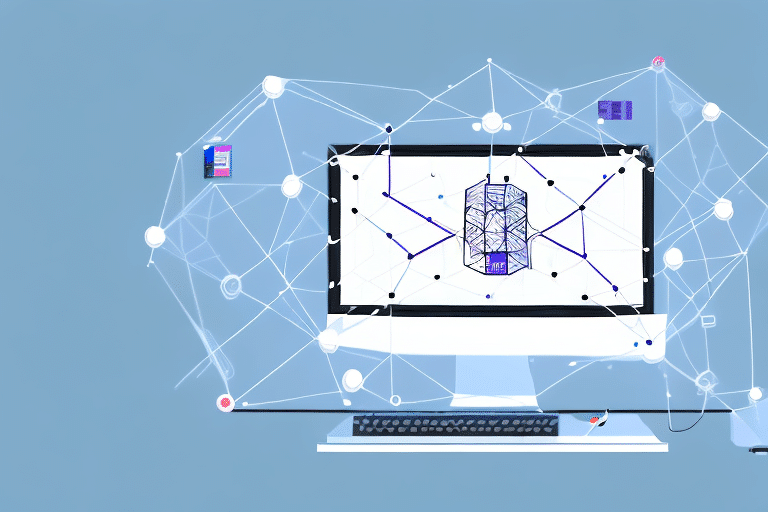Why Configuring Firewall Ports is Crucial for UPS WorldShip 1434
For businesses utilizing UPS WorldShip 1434 to manage their shipping operations, proper firewall port configuration is essential. Correctly configuring firewall ports ensures that UPS WorldShip 1434 can communicate seamlessly with your network, minimizing issues such as blocked connections or failed transmissions. According to a [Cisco report](https://www.cisco.com), misconfigured firewalls can lead to significant downtime, impacting business operations and customer satisfaction.
Understanding Basic Firewall Concepts
A firewall acts as a security barrier between your internal network and external threats. It monitors incoming and outgoing traffic based on predetermined security rules, deciding whether to allow or block specific traffic. Firewalls can be either hardware-based or software-based, and they play a pivotal role in protecting against unauthorized access, malware, and other cyber threats.
Types of Firewalls
- Packet-Filtering Firewalls: Inspect packets at the network layer and allow or block them based on predefined rules.
- Stateful Inspection Firewalls: Monitor the state of active connections and make decisions based on the context of the traffic.
- Application Layer Firewalls: Filter traffic based on application-level protocols and can provide more granular control.
Understanding these types helps in configuring the firewall appropriately for UPS WorldShip 1434.
Default Ports Used by UPS WorldShip 1434
UPS WorldShip 1434 primarily utilizes the following TCP ports for communication:
- Port 1434: Essential for database and service communication.
- Port 2837: Used for secure data transmissions.
These default ports can be customized to fit specific network requirements by accessing the WorldShip Admin Utility under the Communication Setup section. It's crucial to ensure that these ports are not blocked by your firewall to maintain seamless functionality.
Checking if Firewall is Blocking UPS WorldShip 1434
To determine if your firewall is obstructing UPS WorldShip 1434, you can utilize the Telnet utility. Follow these steps:
- Open the Command Prompt.
- Type
telnet [IP address] [port number]and press Enter. - If the screen goes blank, the connection is successful. Otherwise, the firewall may be blocking the port.
It's advisable not to keep the firewall disabled permanently. Instead, configure it to allow traffic on the necessary ports. For detailed guidance, refer to [Microsoft's Firewall Configuration](https://docs.microsoft.com/en-us/windows/security/threat-protection/windows-firewall/configure-a-program-port).
Step-by-Step Guide to Configuring Firewall Ports for UPS WorldShip 1434
Configuring the firewall ports for UPS WorldShip 1434 involves the following steps:
- Access Firewall Settings: Open your firewall console and navigate to the Exceptions tab.
- Add a New Exception: Create a new exception for UPS WorldShip 1434 or modify an existing one.
- Specify IP Addresses: Define the IP addresses or subnets that require access.
- Open Required Ports: Allow TCP ports 1434 and 2837.
- Save and Test: Save the changes and verify the connection using Telnet.
For third-party firewall software, consult the respective documentation or support services for specific instructions.
Troubleshooting Common Firewall Port Configuration Issues
When configuring firewall ports, several common issues may arise:
Overly Broad Exceptions
Creating exceptions that are too wide can expose your network to potential threats. Ensure that only necessary IP addresses and ports are permitted.
Conflicting Firewall Rules
Conflicting rules can lead to connection problems. Review and reconcile any overlapping rules to maintain consistent access.
Incorrect Protocol Specification
Ensure that the correct protocol (e.g., TCP vs. UDP) is specified for the ports being opened. Misconfiguration can result in failed connections and security vulnerabilities.
Regularly reviewing and testing your firewall settings can help identify and resolve these issues promptly.
Best Practices for Configuring Firewall Ports for UPS WorldShip 1434
Adhering to best practices ensures optimal security and performance:
- Limit Access: Restrict access to only essential IP addresses and ports.
- Regular Reviews: Periodically audit firewall rules to ensure they remain relevant and secure.
- Outbound Traffic: Configure the firewall to allow outbound traffic from UPS WorldShip 1434, facilitating communication with UPS servers.
- Logging: Enable logging for denied traffic attempts to monitor potential security threats.
- Updates: Keep firewall software updated with the latest security patches.
Implementing these practices helps maintain a secure and efficient network environment for your shipping operations.
Testing Your Firewall Port Configuration for UPS WorldShip 1434
After configuring the firewall, it's essential to test the settings to ensure functionality:
- Telnet Utility: Use Telnet to verify that the necessary ports are open and accepting connections.
- Network Scanning Tools: Utilize tools like Nmap to scan for open ports and identify potential vulnerabilities.
- Regular Testing: Schedule periodic tests to ensure that firewall configurations remain effective over time.
Consistent testing helps in promptly identifying and addressing configuration issues, thereby safeguarding your network.
Optimizing UPS WorldShip 1434 Performance with Firewall Configuration
To maximize the performance of UPS WorldShip 1434, consider the following optimization tips:
- Dedicated Ports: Ensure that the relevant ports are exclusively used by UPS WorldShip 1434 to avoid resource contention.
- Software Updates: Regularly update UPS WorldShip 1434 to benefit from performance enhancements and security fixes.
- Firewall Settings: Fine-tune firewall settings to prioritize traffic from UPS WorldShip 1434, ensuring smooth and efficient data transmission.
- Data Backup: Implement regular backups of UPS WorldShip 1434 data to prevent loss in case of system failures.
These strategies help ensure that UPS WorldShip 1434 operates efficiently, supporting your business’s shipping needs effectively.
Conclusion
Properly configuring firewall ports is vital for the optimal performance and security of UPS WorldShip 1434. By following the guidelines and best practices outlined in this article, businesses can ensure seamless communication, protect sensitive data, and maintain efficient shipping operations. Regular reviews, testing, and updates to firewall configurations further bolster network security, safeguarding against potential threats and ensuring uninterrupted service.