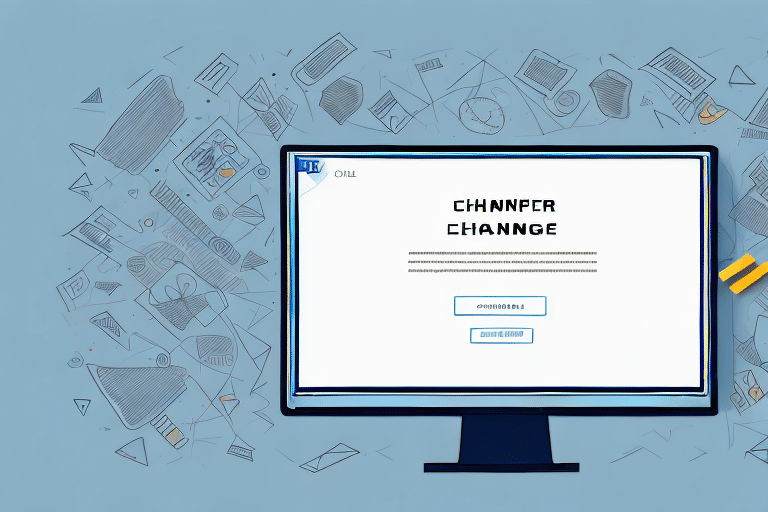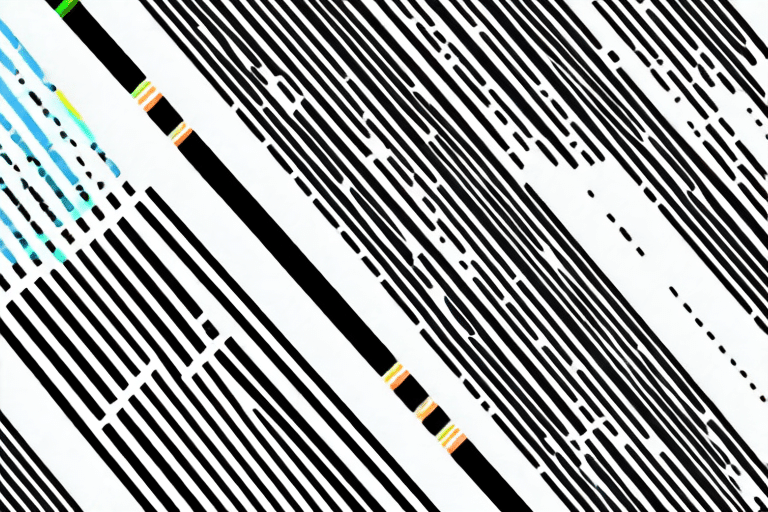How to Change Font Size in UPS Worldship
Customizing the UPS Worldship interface by changing the font size is a simple yet effective way to enhance both the aesthetics and functionality of the software. Adjusting the font size can significantly improve visibility, accessibility, and overall user experience, making your shipping process more efficient and error-free. This comprehensive guide will walk you through the steps to change the font size in UPS Worldship, explore alternative methods, provide troubleshooting tips, and highlight the benefits of tailoring your interface to your specific needs.
Importance of Adjusting Font Size for Accessibility and Efficiency
The default font size in UPS Worldship may not suit all users, potentially causing strain and reducing efficiency. By selecting an appropriate font size, you can:
- Enhance Readability: Larger fonts make it easier to read important information, reducing the likelihood of errors.
- Improve Accessibility: Users with visual impairments benefit from increased font sizes, enabling them to navigate the software more comfortably without the need for additional assistive technologies.
- Optimize Work Environments: Adjusting font size to match different lighting conditions, such as bright offices or dim warehouses, can minimize eye strain and fatigue.
According to the Web Accessibility Initiative, customizable font sizes are crucial for creating inclusive digital environments that cater to diverse user needs.
Overview of the UPS Worldship Interface
UPS Worldship is a robust software solution designed to manage and track shipments efficiently. Its interface includes various elements such as:
- Menu Bar
- Toolbar
- Shipment History Tab
- Address Book Tab
- Reporting Tools
Each component’s visibility and usability are directly influenced by the chosen font size. Customizing these settings ensures that the software aligns with your workflow, thereby enhancing productivity and reducing the likelihood of mistakes.
Additionally, UPS Worldship integrates seamlessly with other business systems, including accounting and inventory management software, facilitating a streamlined shipping process and minimizing the risk of data discrepancies.
Step-by-Step Guide to Changing Font Size in UPS Worldship
Follow these detailed instructions to adjust the font size in UPS Worldship:
- Open UPS Worldship and navigate to the Tools menu.
- Select System Preferences.
- Click on the Font Settings tab.
- Choose your desired font size from the available options.
- Click Apply and then OK to save your changes.
After adjusting the font size, it's advisable to:
- Test your shipping labels and documents to ensure they print correctly.
- Verify that all interface elements remain properly aligned and visible.
If you encounter difficulties locating the “Font Settings” tab or adjusting the font size, reach out to UPS Customer Support for personalized assistance.
Alternative Methods for Adjusting Font Size
In addition to the standard method, UPS Worldship offers alternative ways to modify the font size:
- Zoom Feature:
- Navigate to the View tab.
- Select Zoom.
- Adjust the zoom level to increase or decrease the font size across the entire program.
- Display Settings:
- Modify your computer’s display settings to change the overall scaling, which can indirectly affect the font size in UPS Worldship.
Troubleshooting Common Font Size Issues
After changing the font size, you might experience issues such as distorted text or layout misalignments. To resolve these problems:
- Adjust the font size incrementally to find the most suitable setting.
- Change your computer’s screen resolution or display settings to improve overall compatibility.
- Ensure that your UPS Worldship software is up to date, as updates may address existing bugs related to font rendering.
If issues persist, consider consulting the UPS Worldship support documentation or contacting their support team for further assistance.
Additional Tips for Customizing Your UPS Worldship Interface
Beyond adjusting font size, you can further personalize your UPS Worldship interface to better suit your workflow:
- Create Custom Reports: Tailor reports to display shipping data that is most relevant to your business needs.
- Customize Shipping Settings: Set default package dimensions and weights, choose preferred carriers, and configure automatic email notifications for customers upon shipment.
- Organize Shipping Profiles: Save frequently used addresses and shipping preferences to streamline the shipping process.
Best Practices for Using UPS Worldship Efficiently
Adopt these best practices to maximize the efficiency of UPS Worldship:
- Leverage Automation: Utilize the software’s automation features to set default shipping options, reducing manual input and minimizing errors.
- Maintain Up-to-Date Shipping Rates: Regularly update shipping rates and surcharges by downloading the latest information from UPS or entering them manually to ensure accurate cost calculations.
- Integrate with Other Systems: Connect UPS Worldship with your accounting or inventory management systems to enhance data consistency and operational efficiency.
- Regular Training: Ensure that team members are well-trained on using UPS Worldship’s features to fully exploit its capabilities.
Benefits of Customizing Your UPS Worldship Interface
Personalizing your UPS Worldship interface offers multiple benefits:
- Increased Efficiency: Custom settings streamline the shipping process, saving time and reducing the potential for errors.
- Enhanced Accessibility: Adjusted font sizes cater to users with varying visual needs, promoting an inclusive work environment.
- Improved User Experience: A tailored interface aligns with your workflow, making the software more intuitive and easier to navigate.
- Brand Consistency: Customize elements like color schemes and add your company logo to maintain a professional and consistent brand image across all shipping documents.
Ultimately, these customizations lead to a more efficient, accurate, and user-friendly shipping management system, enabling your business to operate smoothly and focus on growth.
Conclusion
Changing the font size in UPS Worldship is a straightforward yet impactful customization that enhances both the usability and accessibility of the software. By following the step-by-step guide, exploring alternative methods, and implementing additional personalization tips, you can optimize your UPS Worldship interface to better meet your business needs. Embracing these changes not only improves the user experience but also contributes to a more efficient and error-free shipping process. For further information and support, refer to the official UPS Worldship resources or contact UPS Customer Support.