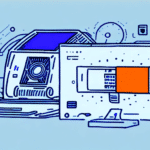Introduction
Accurate and efficient shipping is crucial for businesses aiming to deliver products reliably and cost-effectively. The DYMO S250 Scale combined with UPS WorldShip software provides a comprehensive solution that enhances the shipping process. This guide offers an in-depth analysis of using the DYMO S250 Scale with UPS WorldShip, covering everything from installation and calibration to troubleshooting and maximizing operational efficiency.
Understanding the DYMO S250 Scale and UPS WorldShip
Overview of the DYMO S250 Scale
The DYMO S250 Scale is a digital scale designed for businesses that require precise weight measurements for shipping. With a maximum capacity of 250 lbs and accuracy up to 0.1 oz, it ensures that packages are weighed accurately, reducing the risk of shipping cost discrepancies.
Features of UPS WorldShip
UPS WorldShip is a robust shipping software that enables businesses to manage their shipping operations seamlessly. Key features include label printing, shipment tracking, rate calculation, and comprehensive reporting tools, all of which contribute to streamlined shipping workflows.
Benefits of Combining DYMO S250 Scale with UPS WorldShip
Integrating the DYMO S250 Scale with UPS WorldShip offers several advantages:
- Accuracy: Precise weight measurements ensure accurate shipping costs.
- Efficiency: Streamlined processes reduce shipping time and minimize errors.
- Cost-Effective: Accurate weights prevent overpaying for shipping and allow comparison of rates from different carriers.
According to a study by the Freightos Group, businesses can reduce shipping errors by up to 30% by utilizing accurate weighing systems combined with advanced shipping software.
Installation and Setup
Installing the DYMO S250 Scale
To set up the DYMO S250 Scale, follow these steps:
- Connect the scale to your computer using the provided USB cable.
- Power on the scale.
- Install the necessary drivers by downloading them from the DYMO support site.
- Follow the on-screen instructions to complete the installation.
Ensure that the scale is placed on a stable, level surface to maintain accuracy.
Installing UPS WorldShip
To install UPS WorldShip:
- Visit the UPS WorldShip download page and download the latest version of the software.
- Run the installer and follow the setup wizard to complete the installation.
- Activate the software using your UPS account credentials.
Note: UPS WorldShip is compatible with both Windows and Mac operating systems, though the installation process may vary slightly between them.
Compatibility with Operating Systems
The DYMO S250 Scale and UPS WorldShip are compatible with various operating systems. Ensure that you are using supported versions of Windows or macOS to avoid compatibility issues. For detailed compatibility information, refer to the DYMO support page and the UPS WorldShip system requirements.
Calibrating the DYMO S250 Scale for Accurate Weighing
Importance of Calibration
Regular calibration of the DYMO S250 Scale is essential to maintain weight accuracy. Factors such as temperature fluctuations, mechanical wear, and environmental changes can affect the scale's precision over time.
Step-by-Step Calibration Process
Follow these steps to calibrate your DYMO S250 Scale:
- Ensure the scale is placed on a flat, stable surface.
- Turn on the scale and wait for it to initialize.
- Press the "Tare" button to reset the scale to zero.
- Place a calibration weight (between 1 and 10 lbs) on the scale.
- Verify that the weight displayed matches the calibration weight.
- If discrepancies are found, adjust the scale settings via the DYMO software.
Maintenance Tips
To maintain calibration accuracy:
- Calibrate the scale at least once a month.
- Avoid moving the scale frequently to prevent recalibration.
- Keep the scale clean and free from debris.
Regular maintenance ensures consistent performance and reliability in shipping operations.
Integrating DYMO S250 Scale with UPS WorldShip
Linking the Scale with UPS WorldShip
Integrating the DYMO S250 Scale with UPS WorldShip streamlines the weighing and labeling process:
- Open UPS WorldShip and navigate to Computers and Scales in the home screen.
- Select the DYMO S250 Scale from the list of available devices.
- Check the box next to the selected scale.
- Click the Test Scale button to verify the connection.
Once linked, the scale will automatically input weight data into UPS WorldShip during the shipping process.
Setting Up Shipping Preferences
Configuring shipping preferences ensures consistency and efficiency:
- In UPS WorldShip, go to the Edit menu and select Shipping Preferences.
- Configure settings such as shipping methods, package weight limits, and insurance options.
- Save your preferences to apply them to all shipping operations.
Proper configuration helps in minimizing errors and optimizing shipping workflows.
Printing Shipping Labels
To print shipping labels using the integrated system:
- Weigh and measure your package using the DYMO S250 Scale.
- Launch UPS WorldShip and select Ready to Ship.
- Enter recipient details and confirm package weight and dimensions.
- Select your shipping preferences and service type.
- Review the label details and click Print.
Accurate weight and dimension inputs ensure correct shipping charges and efficient delivery.
Troubleshooting Common Issues
Scale Not Reading Weight
If the scale fails to display weight:
- Ensure the scale is properly connected via USB.
- Calibrate the scale as outlined in the calibration section.
- Check for software updates for both the scale and UPS WorldShip.
Scale Not Recognized by Computer
If the computer does not recognize the scale:
- Try connecting the scale to a different USB port.
- Reinstall the scale drivers from the DYMO support site.
- Restart both the scale and the computer.
Shipping Labels Not Printing Correctly
Common issues with label printing include misalignment and incomplete labels:
- Verify that the correct label size is selected in UPS WorldShip.
- Ensure that the label printer is properly configured and connected.
- Check for toner or ink levels if using a laser or inkjet printer.
Additional Troubleshooting Resources
For persistent issues, consult the following resources:
Maximizing Efficiency with Best Practices
Streamlining Shipping Processes
Implement standardized procedures for weighing, labeling, and shipping to reduce errors and increase speed. Consistency in operations leads to improved accuracy and customer satisfaction.
Utilizing Batch Shipping
Batch shipping allows businesses to process multiple packages simultaneously, saving time and reducing manual input. UPS WorldShip supports batch processing, which can significantly enhance productivity.
Regular Software Updates
Keep both the DYMO S250 Scale drivers and UPS WorldShip software up to date to benefit from the latest features, security patches, and performance improvements.
Proper Scale Maintenance
Regularly clean and calibrate the scale to maintain its accuracy. Protect the scale from extreme temperatures and humidity to extend its lifespan and ensure reliable performance.
Understanding Shipping Costs and Rates
Factors Affecting Shipping Costs
Shipping costs are influenced by various factors, including package weight, dimensions, destination, and chosen shipping method. Accurate weight measurements using the DYMO S250 Scale help in calculating precise shipping costs.
Using UPS WorldShip’s Shipping Calculator
UPS WorldShip includes a built-in shipping calculator that estimates costs based on inputted package details:
- Enter the package weight and dimensions.
- Select the destination and shipping service.
- Review the estimated shipping cost before finalizing the shipment.
This tool assists businesses in budgeting and selecting cost-effective shipping options.
Optimizing Shipping Methods to Reduce Costs
Evaluate different shipping methods and carriers to find the most economical options without compromising delivery speed. UPS WorldShip allows comparison of rates from various carriers, enabling businesses to choose the best deal. According to the Logistics Management, optimizing shipping methods can reduce costs by up to 20% annually.
Conclusion
Integrating the DYMO S250 Scale with UPS WorldShip offers businesses a reliable and efficient shipping solution. By following this comprehensive guide, you can ensure accurate weight measurements, streamline your shipping processes, troubleshoot common issues, and optimize shipping costs. For ongoing support and updates, regularly consult the official DYMO support and UPS WorldShip resources.