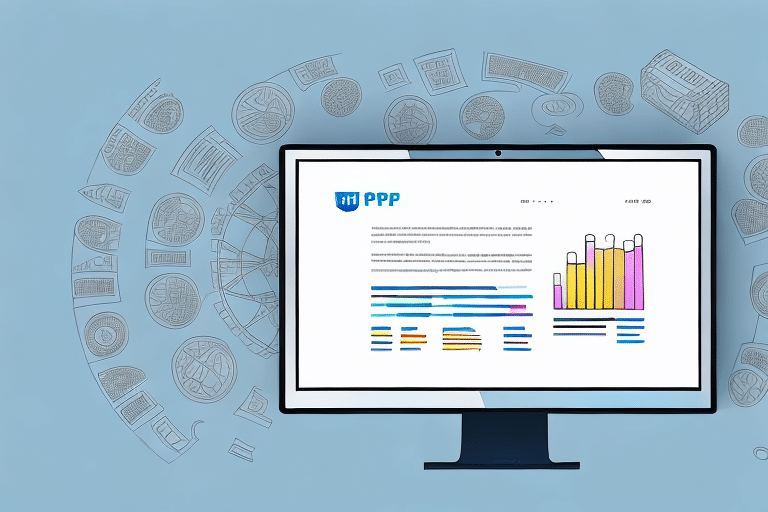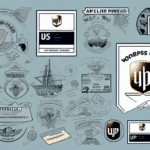How to Reprint the End of Day UPS WorldShip Report
Efficient and accurate shipping processes are vital for business owners and logistics managers to maintain transparency and consistency. A key component of this efficiency is the End of Day report in UPS WorldShip, which provides essential information on daily shipments and finalizes billing processes. Whether due to technical issues or the need for additional reviews, there are instances where reprinting this report becomes necessary. This guide will walk you through the steps to reprint the End of Day report in UPS WorldShip and offer strategies to customize the report to better suit your business requirements.
Understanding the UPS WorldShip End of Day Report
What is the End of Day Report?
The End of Day report in UPS WorldShip is a comprehensive summary of all shipping transactions for the day. It includes critical data such as the total number of packages, their weights, and the cost associated with each shipment. This report ensures that all shipments are processed correctly and that all billing charges are accurately accounted for.
Importance of the Report
Beyond billing, the End of Day report serves as a final audit of daily shipping activities, helping businesses maintain accuracy and transparency. By analyzing this report, companies can identify patterns or trends in their shipping operations, enabling informed decision-making. For instance, consistent high shipping volumes to a particular region might prompt the establishment of a new distribution center to enhance efficiency and reduce costs.
Purpose of the End of Day Report in UPS WorldShip
Billing and Financial Accuracy
The primary purpose of the End of Day report is to provide a detailed account of daily shipments for accurate billing. It ensures that all shipping charges are correctly recorded, preventing discrepancies that could lead to financial inaccuracies.
Operational Transparency
By summarizing daily transactions, the report offers a clear view of shipping activities, enabling businesses to quickly identify and rectify any errors or inconsistencies in their shipping processes.
Shipment Tracking and Management
The report includes tracking numbers and delivery statuses for all packages, allowing businesses to monitor the progress of their shipments and address any delays or issues promptly.
Common Reasons to Reprint the End of Day Report
Accuracy Verification
Reprinting the report may be necessary to verify the accuracy of the initial data, ensuring that all shipments and charges are correctly documented.
Technical Glitches
Technical issues can sometimes prevent the initial report from printing correctly. Reprinting ensures that you have a complete and accurate record of your daily shipments.
Disputed Shipments
In cases where a shipment is contested, having an additional copy of the End of Day report can provide the necessary documentation to resolve disputes.
Post-Report Updates
If there are updates or corrections to shipment information after the initial report, reprinting ensures that these changes are accurately reflected in your records.
Step-by-Step Guide to Reprinting the End of Day Report
- Launch UPS WorldShip: Open the UPS WorldShip application and log in with your credentials.
- Navigate to Reports: Click on the “Reports” tab located in the upper toolbar.
- Select End of Day Report: From the list of available reports, choose the “End of Day” report.
- Set Date Range: Specify the date range for the report you wish to reprint. By default, it displays the current day’s report.
- Generate the Report: Click the “Print” button to generate the report.
- Address Printing Issues: If the report doesn’t print correctly, verify your printer settings and attempt to print again. Persistent issues should be directed to UPS Technical Support.
- Print Multiple Reports: For multiple dates, select a range by clicking “Select Range” and entering the start and end dates. This will compile all End of Day reports for the chosen dates.
- Save as PDF: To save the report digitally, click “Save as PDF” instead of “Print”. This allows you to store or share the report electronically.
Troubleshooting Common Issues
- Printer Connectivity: Ensure your printer is properly connected and configured.
- Incomplete Reports: Double-check the date range and shipment details to ensure all information is correctly entered.
- Software Updates: Look for software updates or contact UPS Technical Support if you encounter persistent technical problems.
- Report Customization Permissions: Make sure you have the necessary permissions to customize reports.
- Clear Cache and Cookies: After software updates, clearing your browser’s cache and cookies can resolve compatibility issues.
- Restart Devices: Restarting your computer and printer can often refresh connections and resolve printing issues.
- Update Printer Drivers: Ensure your printer drivers are up to date to prevent compatibility issues with UPS WorldShip.
Tips for Managing and Printing Reports
- Regular Review: Consistently generate and review End of Day reports to ensure all shipments are accurately accounted for.
- Customization: Tailor reports to include only relevant data fields, enhancing efficiency in reviewing important information.
- Trend Analysis: Use report data to identify shipping trends and areas for operational improvements.
- Maintain Software and Hardware: Keep your UPS WorldShip software and printer configurations updated to minimize technical issues.
- Automate Report Scheduling: Implement automated scheduling for reports to save time and reduce the risk of errors.
- Utilize Filters: Leverage report filters and sorting options to quickly access the information you need.
- Staff Training: Educate your team on effectively using and interpreting reports to enhance overall shipping efficiency.
Best Practices for Accurate and Timely Reporting
- Staff Training: Ensure your team is well-versed in using the End of Day reporting features to maintain accuracy.
- Regular Audits: Conduct periodic audits of reports to identify and address any inconsistencies.
- Clear Protocols: Establish and adhere to clear procedures for reviewing and reprinting reports.
- Cost Analysis: Use report data to find cost-saving opportunities and optimize shipping processes.
- Software Updates: Keep UPS WorldShip updated to benefit from the latest features and bug fixes.
- System Integration: Integrate UPS WorldShip with other shipping and inventory management systems to streamline operations.
- Feedback Mechanism: Encourage staff to provide feedback on the reporting process and implement their suggestions for improvements.
- Ongoing Support: Provide continuous training and support to ensure effective use of reporting features.
Customizing Your End of Day Reports
Customizing your End of Day reports in UPS WorldShip allows you to tailor the reports to better fit your business needs. You can modify data fields, group information differently, and sort data to highlight the most relevant metrics for your operations.
Steps to Customize Reports
- Access Customization Menu: In the UPS WorldShip application, navigate to the report customization settings.
- Select Data Fields: Choose which data fields to include or exclude based on your business requirements.
- Grouping and Sorting: Organize the data in a way that highlights key performance indicators relevant to your operations.
- Save Custom Templates: Save your customized report templates for consistent use in future reporting.
Benefits of Customization
Customizing your reports can lead to significant time savings and improved business operations. By focusing on relevant data, you can more efficiently review shipment volumes, delivery times, and shipping costs. Additionally, tailored reports help in identifying trends and making informed decisions to enhance your shipping processes.
Advantages of Utilizing the End of Day Report Feature
The End of Day report feature in UPS WorldShip offers numerous benefits for businesses of all sizes:
- Billing Accuracy: Ensures all shipping charges are accurately captured, preventing financial discrepancies.
- Operational Efficiency: Provides a clear summary of daily shipping activities, aiding in efficient management and decision-making.
- Shipment Tracking: Allows for comprehensive tracking of all packages, facilitating timely deliveries and issue resolution.
- Cost Management: Helps identify cost-saving opportunities by analyzing shipping patterns and expenses.
- Customer Trust: Accurate and transparent reporting builds trust with customers by ensuring reliable shipping processes.
By regularly generating and reviewing End of Day reports, businesses can maintain confidence in their shipping operations, leading to enhanced efficiency and customer satisfaction.
For more information on optimizing UPS WorldShip reports, refer to the official UPS WorldShip Support resources.