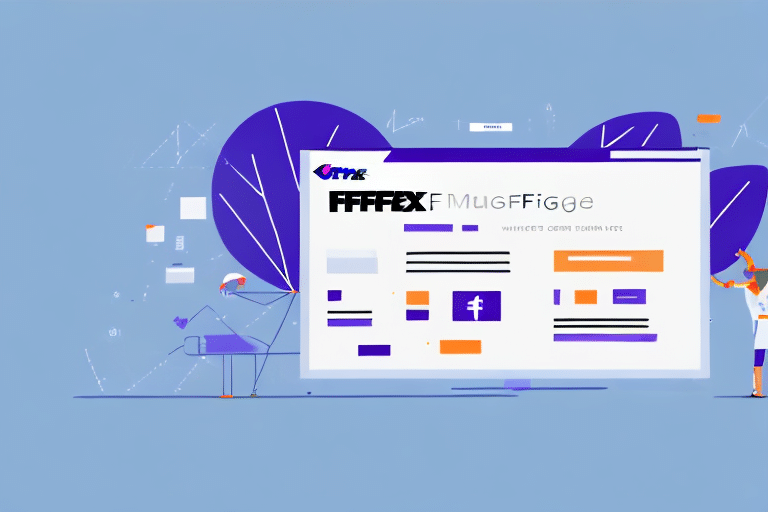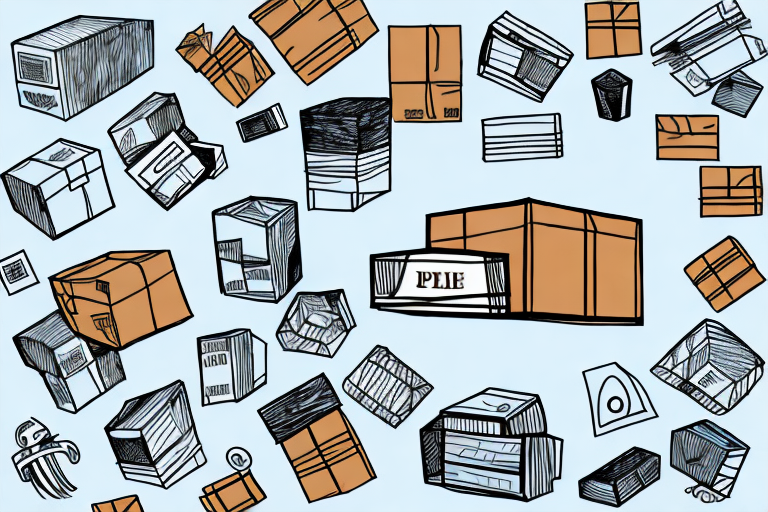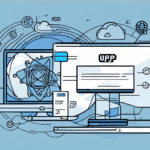Getting Started with FedEx Ship Manager
FedEx Ship Manager is a comprehensive tool designed to streamline your shipping processes. Whether you're a small business or a large enterprise, understanding how to effectively use FedEx Ship Manager can significantly enhance your shipping efficiency.
Overview of FedEx Ship Manager
FedEx Ship Manager allows users to create, manage, and track shipments through a single, user-friendly interface. Key features include the ability to generate shipping labels, track packages in real-time, and choose from a variety of shipping options. Additionally, advanced features such as batch shipping, address book management, and customizable shipping preferences make it a versatile solution for businesses of all sizes.
Signing In and Creating an Account
To begin using FedEx Ship Manager, you must sign into your existing account or create a new one. Visit the FedEx Ship Manager sign-up page to create an account. Once registered, you can access all available features, including scheduling pickups, tracking shipments, and printing shipping labels.
Navigating the FedEx Ship Manager Interface
Familiarizing yourself with the FedEx Ship Manager interface is essential for efficient use. The interface is designed to be intuitive, but understanding its layout can help you navigate more effectively.
Understanding the Layout
The FedEx Ship Manager interface is divided into several key sections:
- Toolbar: Provides quick access to essential functions such as creating shipments and accessing preferences.
- Shipping Screen: The main area where you input shipment details and generate labels.
- Address Book: Stores frequently used addresses for quick access.
- Preferences Section: Allows you to customize various settings to suit your shipping needs.
Customizing the Interface
One of the strengths of FedEx Ship Manager is its customizable interface. Users can adjust the layout and display options to better fit their workflow, enhancing efficiency and reducing the time spent on routine tasks.
Managing Preferences in FedEx Ship Manager
Customizing your preferences in FedEx Ship Manager is crucial for optimizing your shipping experience. Tailored preferences can help streamline operations, reduce errors, and save time.
Accessing Preferences
To modify your preferences, click on the ‘Preferences’ button located in the toolbar or navigate to the ‘Preferences’ section in the left-hand column of the interface. This will open the preferences menu where you can adjust various settings according to your needs.
Different Preference Categories
FedEx Ship Manager offers a range of preference categories to customize:
- Account Settings: Manage billing information, payment options, and account security.
- User Settings: Configure user access and permissions.
- Shipping Preferences: Set default shipping options, package dimensions, and weights.
- Address Book Preferences: Manage saved addresses and default recipients.
- Notification Preferences: Customize alerts and notifications for shipment statuses.
- Printing Preferences: Adjust label printing options and formats.
Customizing Specific Settings
Account and User Preferences
Within the Account Settings, you can update your billing information, choose preferred payment methods, and enhance account security by enabling two-factor authentication. User Settings allow for the configuration of access levels for different team members, ensuring that sensitive information is protected.
Shipping Address Book Preferences
Managing your Address Book effectively can save significant time. You can add new recipients, edit existing addresses, and set default shipping addresses. This reduces the need to repeatedly enter shipping information for frequent destinations.
Printing and Labeling Preferences
Customize how your shipping labels are printed by adjusting settings such as label orientation, format, and type. Whether you prefer thermal or laser labels, you can configure FedEx Ship Manager to meet your specific labeling requirements.
Notifications and Alerts Setup
Stay informed about your shipments with customized notifications. You can set up email alerts, SMS notifications, and other forms of communication to receive real-time updates on shipment statuses, including delivery confirmations and potential delays.
Optimizing Your Shipping Process
By fine-tuning your preferences, you can create a more efficient shipping workflow, minimizing manual input and reducing the likelihood of errors.
Setting Default Options
Establishing default shipping options, such as preferred carriers and package dimensions, can expedite the shipping process. This ensures consistency and accuracy across all shipments.
Streamlining Workflow
Utilize FedEx Ship Manager’s batch shipping feature to process multiple shipments simultaneously. Integrating the tool with your existing systems can further enhance productivity and streamline operations.
Troubleshooting and Support
Common Issues
Users may encounter various issues when changing preferences, such as interface navigation problems or errors in shipping information. Ensure that all inputs are correct and that you are navigating to the appropriate sections within the interface.
Getting Help from FedEx Support
If you experience persistent issues, contact FedEx customer support for assistance. FedEx offers a range of resources, including online tutorials, FAQs, and direct customer service, to help you resolve any challenges you may face.
Best Practices for Managing Preferences
Implementing best practices can enhance your experience with FedEx Ship Manager and ensure that your preferences are set up correctly.
Regularly Review and Update Settings
Periodically review your preferences to ensure they remain aligned with your current shipping needs and business operations. Update settings as necessary to accommodate changes in your shipping volume or processes.
Backup Your Preferences
Before making significant changes, back up your current settings. This allows you to restore previous configurations if needed, preventing disruptions to your shipping workflow.
Utilize Available Resources
Take advantage of FedEx’s online tutorials and support documentation to fully understand all features and settings. Continuous learning can help you maximize the tool’s potential and stay updated with new functionalities.
In summary, effectively managing and customizing your preferences in FedEx Ship Manager can lead to a more efficient and error-free shipping process. By taking the time to configure settings that align with your business needs, you can enhance productivity and ensure a smoother operation.