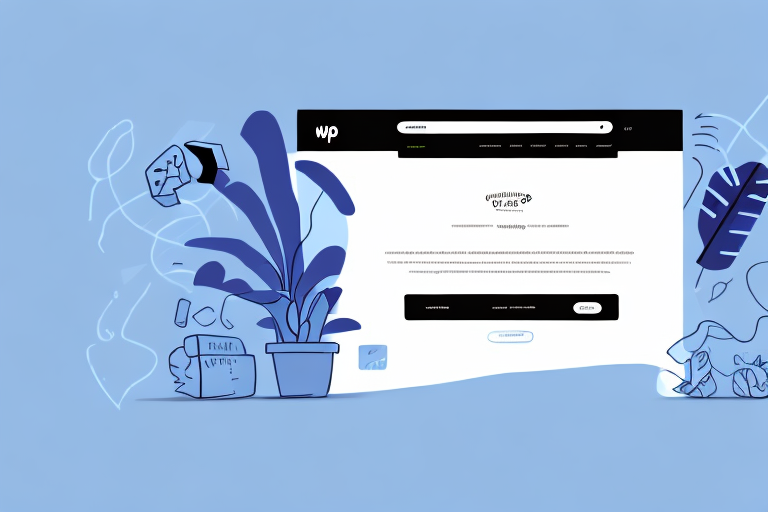How to Automatically Get UPS Shipping Rates Using WooCommerce
As an online store owner, providing accurate and reliable shipping rates is crucial to maintaining a positive customer experience. WooCommerce, a leading platform for e-commerce websites, offers numerous shipping methods for merchants to choose from. One of the most reliable and efficient methods is using the UPS shipping carrier. In this article, we'll elaborate on how to automatically get UPS shipping rates using WooCommerce. We'll cover everything from the importance of calculating shipping rates accurately to integrating other shipping carriers with WooCommerce.
The Importance of Accurately Calculating Shipping Rates
Accurately calculating shipping rates is vital because incorrect calculations can lead to customers receiving inaccurate rates at checkout. Over or undercharging can cause financial losses or require you to pay additional fees. According to a 2023 Statista report, over 30% of online shoppers abandon their carts due to unexpected shipping costs.
Moreover, accurate shipping rates help manage your inventory more efficiently by ensuring that shipping costs are included in the overall cost of goods sold. Accurate rates also enhance customer satisfaction. When customers receive the correct shipping rate at checkout, they are more likely to trust your business and return for future purchases. On the other hand, incorrect rates can make customers feel misled and prompt them to shop elsewhere. Therefore, ensuring accurate shipping rates can lead to increased customer loyalty and higher sales.
Understanding the WooCommerce Shipping Zones
WooCommerce offers different shipping zones that allow merchants to group shipping methods based on geographical regions. This feature ensures that shipping rates are accurately configured for different areas and remain relevant. Available methods include local pickup, free shipping, flat rate shipping, and UPS shipping. To configure the shipping zone for UPS shipping, follow the steps below.
Shipping zones in WooCommerce can also be based on factors such as weight, price, or product category. This allows merchants to offer more specific shipping options to their customers. For example, setting up a shipping zone for heavy items that require special handling and charging a higher rate for those items. Additionally, creating shipping zones for international orders enables different shipping methods and rates for those regions. Utilizing various shipping zone options in WooCommerce provides a more personalized and efficient shipping experience for your customers.
How to Set Up UPS Shipping Method in WooCommerce
The first step in enabling UPS shipping in WooCommerce is to log in to your WordPress dashboard. Navigate to the Settings menu and select the Shipping option. Once the shipping page loads, click on the Add Shipping Zone button, and select a new shipping zone or an existing one. In the zone settings, enable the Ship to countries and Ship to states/regions options.
After enabling the Ship to countries and Ship to states/regions options, scroll down to the Shipping Methods section and click on the Add Shipping Method button. From the dropdown menu, select UPS as the shipping method. You will then be prompted to enter your UPS account details, including your UPS account number, access key, and password. Once entered, select the UPS services you want to offer to your customers, such as Ground, 2nd Day Air, or Next Day Air. Finally, click on the Save Changes button to activate the UPS shipping method on your WooCommerce store.
Connecting Your WooCommerce Store to UPS API
To connect your WooCommerce store to the UPS API, you'll need to sign up for a UPS developer account. Once registered, you'll receive access to a UPS API key and other credentials necessary for rate calculations. Follow these steps to connect UPS to WooCommerce:
- Log in to your WooCommerce dashboard, navigate to the shipping settings, and click on the UPS shipping method.
- Click on the Manage button to access the UPS settings, then enter your UPS account credentials, including your UPS account number, username, and password.
- Next, enter your UPS API access key in the API Access Key field.
- Save the settings to complete the setup.
Once connected, you can leverage the UPS API to generate shipping labels, track packages, and calculate shipping rates in real-time. According to a Trade.gov report, API integrations can reduce shipping errors by up to 25%, enhancing operational efficiency.
Integrating UPS with your WooCommerce store allows you to offer a wider range of shipping options, including next-day delivery and international shipping, which can attract more customers and boost sales.
Configuring UPS Settings in WooCommerce
After connecting your WooCommerce store to the UPS API, configure the UPS settings to match your business requirements. You can enforce UPS package dimensions and weight, set minimum and maximum weight limits, or include a handling fee at checkout.
Consider UPS delivery options such as next-day delivery, two-day delivery, or ground delivery. These options allow customers to choose the delivery method that best suits their needs and budget. Additionally, set up UPS shipping zones to restrict shipping to specific areas or countries, ensuring you charge the appropriate rates for different regions.
Testing the UPS Shipping Method in WooCommerce
Once you've set up UPS shipping and configured your settings, it's crucial to test the process end-to-end. This ensures that shipping rates are calculated accurately and reliably. Verify that the rates displayed during checkout match those on the UPS website. If discrepancies arise, troubleshoot by checking API credentials and shipping zone configurations.
Test the shipping process with various products and quantities to ensure correct rate calculations for each scenario. Additionally, test from different locations to verify accuracy for customers in diverse regions. Thorough testing guarantees a seamless customer experience and smooth business operations.
Troubleshooting Common Issues with UPS Shipping Rates in WooCommerce
Even with automated UPS shipping rates in WooCommerce, you may encounter common issues such as misconfigured settings, incorrect API credentials, or wrong UPS accounts used for rate calculations. Shipping zone groupings can also lead to overcharging or undercharging customers at checkout.
Simple troubleshooting tactics include resetting your API credentials, double-checking your shipping zone grouping settings, and testing all configurations under different scenarios. Refer to the UPS technical support for additional assistance.
Additional Tips for Optimizing Your WooCommerce Shipping Rates with UPS
To fully optimize your shipping rates with UPS in WooCommerce, consider the following tips:
- Choose the Right Packaging Dimensions: Accurate measurements ensure precise rate calculations and prevent unexpected costs.
- Reduce Package Weight: Minimizing weight can lead to significant cost savings while maintaining product safety.
- Ensure Accurate Order Fulfillment: Proper order management keeps shipping rates low and enhances the customer experience.
Integrating Other Shipping Carriers with WooCommerce
While UPS is a reliable and efficient shipping carrier, offering options from other carriers like USPS, FedEx, or DHL can provide flexibility for your customers. Follow similar steps to integrate each carrier, create specific shipping zones, and ensure all API credentials are correct. Thoroughly test each integration to avoid discrepancies and provide a range of shipping options that cater to diverse customer preferences.
Comparing and Selecting the Best Shipping Carrier for Your Business Needs
Choosing the best shipping carrier involves evaluating factors such as shipping rates, package weight and dimensions, handling fees, shipping zones, delivery speed, and reliability. According to a Forrester report, selecting the optimal carrier can improve delivery times by 20% and reduce shipping costs by up to 15%.
By comparing UPS with other shipping carriers and analyzing their pros and cons, you can select the best option that aligns with your business needs and enhances customer satisfaction.
Improving Your Customer Experience with Accurate and Reliable Shipping Rates
Providing accurate and reliable shipping rates is essential for enhancing the overall customer experience. Customers expect transparency regarding delivery costs. Inaccurate rates can lead to high cart abandonment rates, increased return rates, and customer loss. Integrating WooCommerce with a reliable shipping carrier like UPS ensures an optimal shipping experience by delivering precise rates and diverse shipping options.
Top Plugins to Enhance the Functionality of Your WooCommerce Shipping Methods
WooCommerce offers a variety of plugins to further optimize your shipping methods. Some of the most popular plugins include:
- Advanced Shipping Packages: Provides advanced options for configuring shipping packages based on weight, size, and destination.
- Table Rate Shipping: Enables you to configure rates for different shipping zones and product weights, quantities, or values.
- Easy Post: Integrates with multiple shipping carriers and offers accurate rates and tracking services.
Expanding Your Business Reach with International Shipping Options
Expanding your business internationally involves selecting appropriate shipping carriers, calculating accurate shipping rates, and complying with customs regulations. When enabling international shipping through UPS and WooCommerce, ensure all shipping options are configured to account for different currency conversions and additional shipping fees. Utilize the WooCommerce multi-currency plugin to display rates based on each customer's location, reducing cart abandonment rates.
Best Practices for Managing and Fulfilling Orders Efficiently with UPS and WooCommerce
Efficient order management and fulfillment involve tracking orders, receiving shipping carrier status updates, and automating manual processes. When integrating UPS with WooCommerce, leverage automation capabilities to reduce errors and streamline your fulfillment process. Best practices include:
- Automate Inventory Tracking: Use automation to monitor inventory levels and adjust shipping rates automatically when stock is low.
- Automate Order Processing: Utilize plugins to automate order processing, create shipping labels, and provide tracking details once orders are shipped.
- Integrate Shipment Tracking: Offer real-time tracking information to customers to enhance transparency and trust.
By following these best practices, you can enable UPS shipping and streamline your shipping process efficiently. With accurate and reliable shipping rates, you can elevate your customers' shipping experience and grow your business seamlessly.