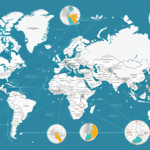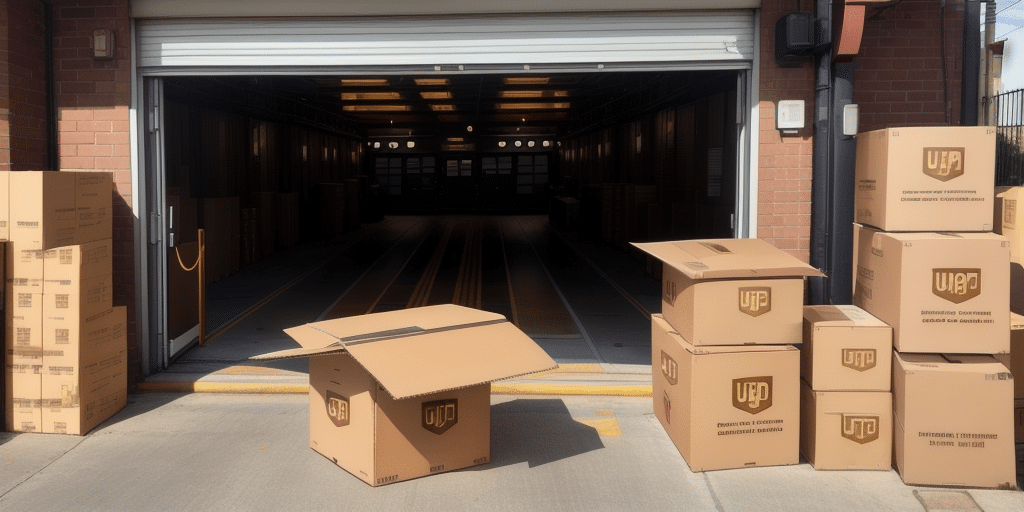Understanding UPS Worldship Compatibility with Windows 10
UPS Worldship is a renowned shipping software that has assisted numerous businesses in optimizing their shipping operations. However, users have reported compatibility issues when running UPS Worldship on Windows 10. This article explores the underlying reasons for these compatibility challenges, common errors encountered, potential fixes, troubleshooting steps, system requirements, best practices, alternative solutions, and support options available.
Overview of UPS Worldship
UPS Worldship is designed to streamline shipping processes, offering features like batch label creation, shipment tracking, and integration with UPS services. Despite its robust capabilities, the transition to newer operating systems like Windows 10 has introduced several compatibility hurdles.
Reasons Behind UPS Worldship's Compatibility Issues with Windows 10
Several factors contribute to the compatibility issues between UPS Worldship and Windows 10:
- Legacy Software Design: UPS Worldship was last significantly updated in 2014, making it less compatible with the architectural changes in Windows 10.
- Enhanced Security Protocols: Windows 10 incorporates advanced security features that may conflict with the older security frameworks of UPS Worldship.
- Driver Incompatibilities: Updated hardware drivers in Windows 10 can lead to conflicts with the software’s existing drivers, especially those related to printers and scanners.
UPS has acknowledged these issues and has released updated versions of Worldship to address compatibility concerns. It's crucial for users to ensure they are utilizing the latest version to mitigate these challenges.
Common Errors When Using UPS Worldship on Windows 10
Users attempting to run UPS Worldship on Windows 10 may encounter various errors, including:
- Worldship Not Responding: The software freezes, rendering it unusable.
- Database Connection Errors: Inability to connect to the Worldship database, preventing access to shipment data.
- Installation Failures: Errors during installation processes, hindering software setup.
- System Crashes: Severe software malfunctions leading to system-wide crashes.
These errors can disrupt shipping operations, leading to delays and potential financial losses. Addressing them promptly is essential for maintaining business continuity.
Potential Fixes for Compatibility Issues
While there is no one-size-fits-all solution, several strategies can help resolve compatibility issues between UPS Worldship and Windows 10:
1. Run in Compatibility Mode
Windows 10 offers a compatibility mode feature that allows users to run applications designed for older Windows versions. To enable this:
- Right-click the UPS Worldship shortcut and select Properties.
- Navigate to the Compatibility tab.
- Check the box for Run this program in compatibility mode for: and select a previous Windows version (e.g., Windows 7).
- Click Apply and then OK.
2. Update Device Drivers
Outdated or incompatible drivers can cause software conflicts. Ensure all hardware drivers, especially for printers and scanners, are up-to-date by visiting the manufacturer's website or using Windows Update.
3. Install Latest Worldship Updates
Download and install the latest version of UPS Worldship from the official UPS website to ensure compatibility with Windows 10.
Steps to Troubleshoot UPS Worldship on Windows 10
If compatibility issues persist, follow these troubleshooting steps:
1. Verify System Requirements
Ensure your system meets the minimum requirements for UPS Worldship:
- Processor: 2.33 GHz or higher
- RAM: Minimum of 2 GB
- Display Resolution: 1024 x 768
- Operating System: Windows 10 (latest updates installed)
2. Check for Conflicting Software
Other applications running concurrently may interfere with UPS Worldship. Use the Task Manager to close unnecessary programs and services.
3. Disable Antivirus Temporarily
Sometimes, antivirus software can block UPS Worldship functionalities. Temporarily disable your antivirus to see if the issue resolves, ensuring to re-enable it afterward.
4. Reinstall UPS Worldship
If issues persist, consider uninstalling and reinstalling UPS Worldship to ensure a clean installation.
Best Practices for Using UPS Worldship on Windows 10
Adopt the following best practices to optimize the use of UPS Worldship on Windows 10:
- Regular Updates: Keep both Windows 10 and UPS Worldship updated to their latest versions.
- System Maintenance: Perform regular system checks and maintenance to ensure optimal performance.
- Backup Shipping Data: Regularly back up your shipping data to prevent loss during software issues.
- Secure Environment: Operate the software in a secure environment to protect sensitive shipping information.
Alternative Shipping Solutions Compatible with Windows 10
If compatibility issues with UPS Worldship prove persistent, consider alternative shipping software solutions that are fully compatible with Windows 10:
These alternatives offer various features such as real-time tracking, automated shipping rules, and cloud-based access, catering to diverse business needs.
Contacting UPS Support for Assistance
For unresolved compatibility issues, reaching out to UPS customer support is advisable. They offer dedicated assistance to help troubleshoot and resolve software-related problems. To contact UPS support:
- Visit the UPS Support Center.
- Use the available contact options, including phone support and live chat, to get personalized assistance.
Conclusion
While UPS Worldship is a powerful tool for managing shipping operations, compatibility issues with Windows 10 can pose significant challenges. By understanding the root causes, implementing potential fixes, adhering to best practices, and considering alternative solutions, businesses can ensure seamless shipping processes. Staying informed and proactive in addressing software compatibility ensures that shipping operations remain efficient and uninterrupted.