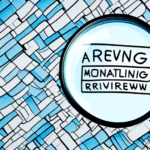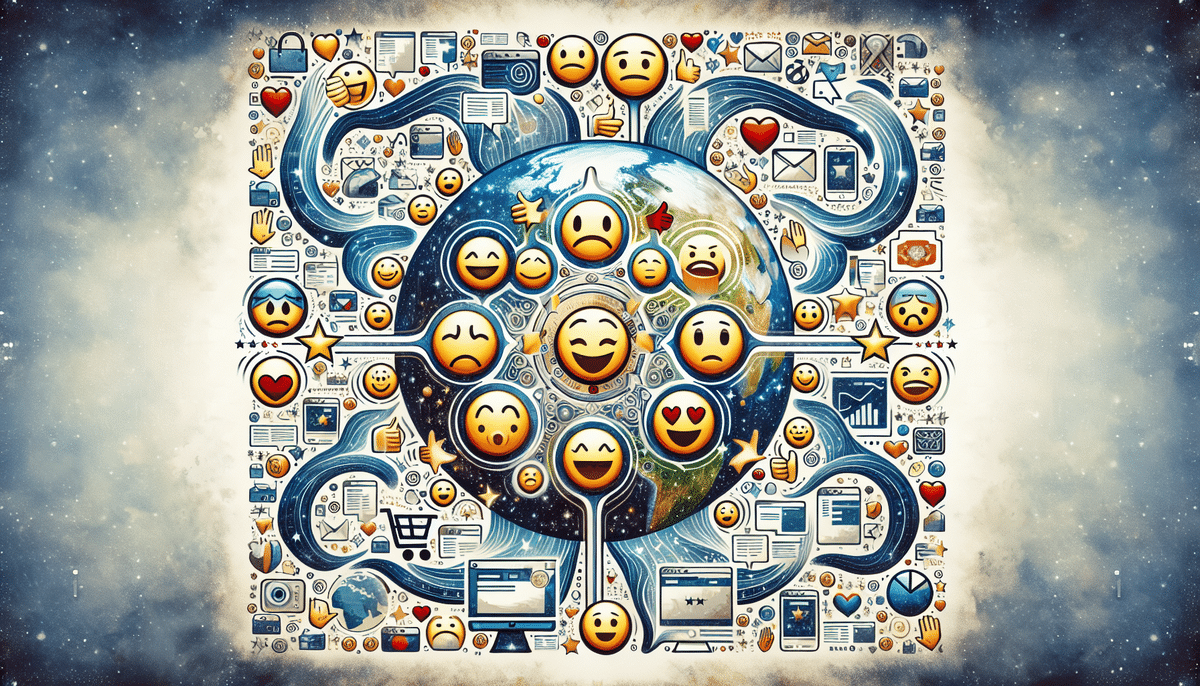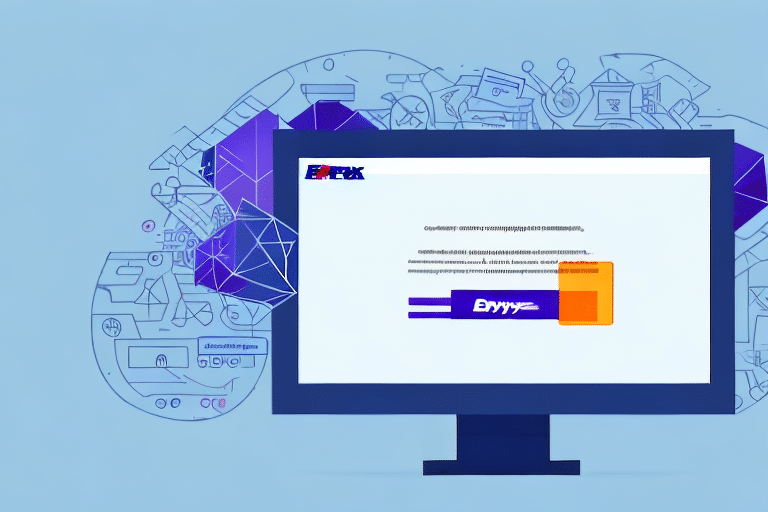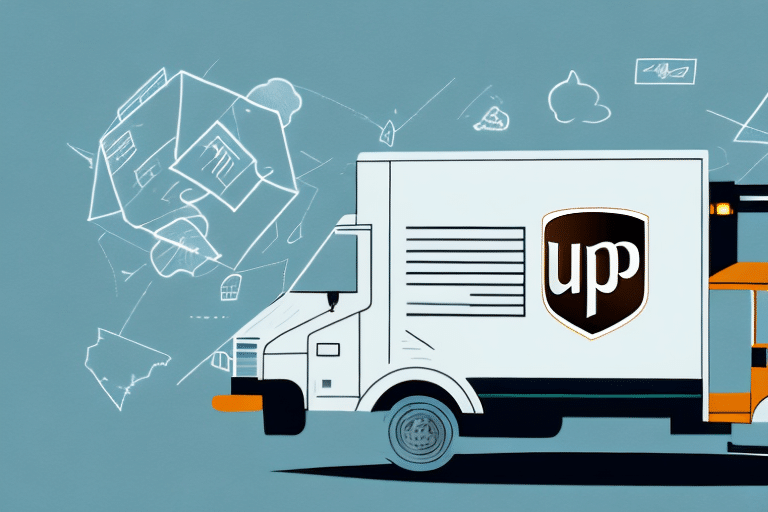UPS WorldShip Software Crashes After Update: Comprehensive Guide
For businesses that rely on UPS WorldShip software to manage their shipping operations, recent updates may have caused unexpected software crashes. These disruptions can lead to significant delays and lost productivity. This guide delves into the impact of these crashes, their common causes, troubleshooting methods, alternative solutions, and strategies to prevent future occurrences.
Impact of UPS WorldShip Software Crashes on Business Operations
Shipping Delays and Customer Satisfaction
Unexpected software crashes can cause shipping delays, leading to frustrated customers and potential negative reviews. According to a Statista report, 59% of customers cite delayed delivery as a primary reason for dissatisfaction.
Lost Productivity and Financial Losses
When WorldShip crashes, employees may spend valuable time troubleshooting instead of focusing on core business activities. This loss in productivity can translate to tangible financial losses. Research by Forbes indicates that even minor downtime can result in significant revenue losses for businesses.
Reputation Damage
Consistent issues with shipping software can tarnish a company's reputation, making customers perceive the business as unreliable. Building and maintaining trust is crucial, as highlighted by the Harvard Business Review.
Common Causes of UPS WorldShip Software Crashes After Updates
Compatibility Issues
Updates may introduce compatibility problems with other software programs or system requirements. Ensuring that all software components are compatible is essential to prevent conflicts.
Insufficient System Resources
Outdated drivers, insufficient memory, or inadequate hard drive space can lead to software instability. Regular system upgrades and maintenance can mitigate these risks.
Corrupted Installation Files
Interrupted updates or installation errors can result in corrupted files, causing the software to crash. Verifying the integrity of installation files before proceeding is recommended.
Hardware Malfunctions
Issues such as power supply problems, overheating, or hardware failures can affect software performance. Regular hardware maintenance ensures optimal system functionality.
Troubleshooting Steps for UPS WorldShip Software Crashes
Basic Troubleshooting
- Restart your computer to refresh system resources.
- Update the WorldShip software to the latest version available.
- Ensure your hardware meets the software’s minimum requirements.
- Run diagnostic tests or consult with UPS technical support.
- Perform regular scans for malware and viruses to maintain system integrity.
Advanced Troubleshooting
If basic steps fail, consider uninstalling and reinstalling the UPS WorldShip software. Always back up important data and settings before proceeding. Persistent issues may require professional technical assistance.
Best Practices for Updating UPS WorldShip Software
Pre-Update Preparations
- Backup all crucial data before initiating updates.
- Verify that your system meets the updated software’s hardware and software requirements.
- Test updates on a non-critical system to identify potential issues.
During and Post-Update Procedures
- Disable antivirus or firewall software temporarily to prevent installation conflicts.
- Close all other applications to ensure a smooth update process.
- After updating, verify that all settings and preferences are intact and conduct thorough testing of the software.
For detailed guidance, refer to the official UPS support page.
Understanding Error Messages in WorldShip Software
Common Error Messages
- “WorldShip has encountered a problem and needs to close”
- “WorldShip stopped responding”
- “Invalid shipment data” – Often triggered by incorrect addresses or missing information.
Regular software updates and proper installation practices can help prevent these errors.
Alternative Shipping Solutions During WorldShip Downtime
Alternative Shipping Software
Consider using other reputable shipping software solutions such as ShipStation or Easyship to manage your shipping needs during downtime.
Manual Shipping Processes
Implementing manual shipping processes can serve as a temporary workaround to ensure order fulfillment continues uninterrupted.
Third-Party Logistics Providers (3PL)
Engaging a 3PL can help manage shipping operations externally, reducing reliance on in-house software and mitigating risks associated with software crashes.
Minimizing the Risk of Future WorldShip Software Crashes
Regular System Maintenance
- Consistently update both software and hardware components.
- Conduct routine system checks to identify and resolve potential issues proactively.
Data Backup and Recovery
Implement a robust data backup strategy to secure important information and facilitate quick recovery in case of data loss.
Testing Updates
Always test software updates on non-critical systems before deploying them across the organization to identify and address compatibility issues.
Calculating the Financial Impact of Shipping System Downtime
Assessing Lost Revenue
Downtime can result in delayed shipments, directly affecting sales and revenue. For example, a small business might lose a significant portion of its monthly revenue due to prolonged software outages.
Evaluating Productivity Loss
Employee time spent troubleshooting issues detracts from core business activities, leading to decreased overall productivity.
Reputation and Customer Loyalty
Repeated service disruptions can erode customer trust and loyalty, impacting long-term business sustainability.
Understanding these financial implications can guide informed decisions regarding IT investments and risk management.
The Role of IT in Preventing and Resolving UPS WorldShip Software Issues
Proactive IT Management
- Ensure all hardware and software systems are current, optimized, and thoroughly tested.
- Maintain open communication channels with the IT team to develop comprehensive maintenance and update plans.
Training and Support
Providing ongoing training for staff on best practices and troubleshooting techniques can empower them to handle minor issues independently.
Preparing for Future Updates: Ensuring Smooth Transitions
Proactive Planning
- Stay informed about upcoming updates and their specific requirements.
- Schedule updates during low-traffic periods to minimize business disruption.
Effective Communication
Maintain regular communication with your IT team and staff to coordinate update schedules and address any concerns promptly.
Adopting a proactive approach to software updates can help prevent disruptions and maintain seamless shipping operations.
Backup and Restore Strategies for UPS WorldShip Software
Implementing Backup Solutions
- Utilize built-in backup and restore tools provided by UPS WorldShip.
- Store backups on external devices such as USB drives or external hard drives for added security.
Restoration Procedures
In the event of a crash or data loss, restoring from a recent backup can quickly reinstate normal operations. Regularly test your backup processes to ensure data integrity.
The Importance of Regular Maintenance for Your Shipping System
Comprehensive Maintenance Practices
- Regularly update software and hardware components to the latest versions.
- Conduct routine testing of updates on non-critical systems to identify potential issues.
- Establish a consistent data backup schedule to safeguard against data loss.
- Create and implement a maintenance checklist for staff to follow systematically.
Proactive maintenance not only prevents software crashes but also enhances overall system performance, ensuring efficient and reliable shipping operations.