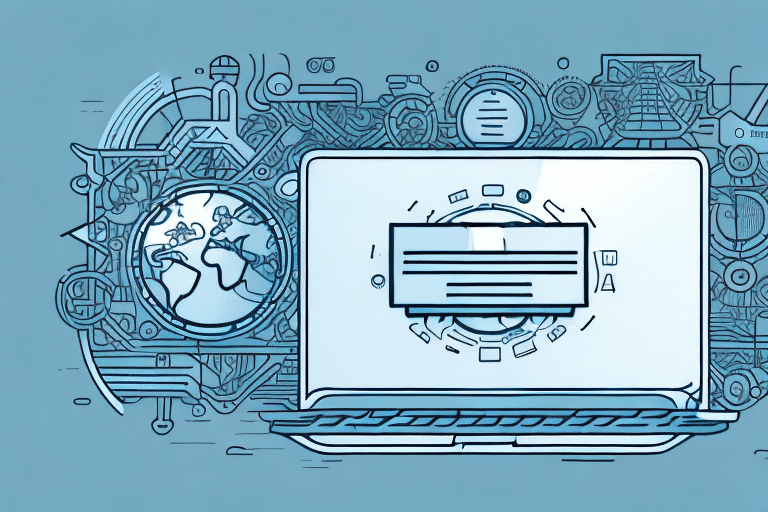Upgrading UPS WorldShip from 2015 to 2018: A Step-by-Step Guide
Upgrading your UPS WorldShip software from the 2015 version to UPS WorldShip 2018 is a strategic move to enhance your shipping operations. This comprehensive guide provides detailed steps to ensure a smooth transition, highlighting the importance of the upgrade, its benefits, and best practices for implementation.
Introduction: The Importance of Upgrading UPS WorldShip
Maintaining up-to-date software is crucial for optimal performance, security, and access to the latest features. Using an outdated version of UPS WorldShip can lead to system inefficiencies, increased vulnerability to cyber threats, and compatibility issues with other software. Upgrading to UPS WorldShip 2018 not only addresses these concerns but also introduces enhanced functionalities that streamline shipping processes.
Benefits of UPS WorldShip 2018
Enhanced Features and Improvements
UPS WorldShip 2018 comes equipped with a range of new features designed to improve efficiency and user experience:
- Customized Shipment Labels: Create labels with your company logo and additional shipment details, enhancing brand visibility and professionalism.
- Improved Integration: Seamlessly integrates with UPS My Choice and UPS Import Control, facilitating better shipment tracking and management.
- Advanced Reporting: Generate comprehensive reports that provide insights into shipping patterns, costs, and delivery performance.
Security and Compliance
Upgrading ensures that your shipping software complies with the latest industry standards and regulations. UPS WorldShip 2018 includes enhanced security protocols to protect against data breaches and cyberattacks. Additionally, it adheres to International Air Transport Association (IATA) regulations, minimizing the risk of non-compliance penalties.
Preparing for the Upgrade
System Requirements
Before initiating the upgrade, verify that your system meets the minimum requirements for UPS WorldShip 2018. According to UPS's official [system requirements](https://www.ups.com/us/en/services/software/worldship.page), ensure that your hardware and operating system are compatible to prevent installation issues.
Data Backup
Backing up your data is a critical step to safeguard against potential data loss during the upgrade. Utilize the built-in backup utility in UPS WorldShip 2015 to create copies of your shipping history, address book, and custom labels. Regular backups are recommended to maintain data integrity.
Installation and Activation
Downloading and Installing UPS WorldShip 2018
Download the latest version of UPS WorldShip 2018 from the [official UPS website](https://www.ups.com/us/en/services/software/worldship.page). Follow the installation wizard, carefully selecting options that align with your business requirements. Ensure that your system meets all specifications to facilitate a smooth installation process.
Activating Your License
After installation, activate your UPS WorldShip 2018 license using the key provided via email upon purchase. If you encounter activation issues, contact [UPS Customer Support](https://www.ups.com/us/en/help-center/contact.page) for assistance. Remember, the license key is tied to a specific device, so deactivation is necessary before transferring to a new computer.
Data Migration and Configuration
Migrating Your Data
Use the migration wizard in UPS WorldShip 2018 to transfer data from the 2015 version. Carefully select the data to be migrated and verify its accuracy post-transfer. Note that some legacy data may require manual input if incompatible with the new version.
Configuring Company Information
Update your company details, including name, address, and logo, within UPS WorldShip 2018. Customize shipping labels and packing slips to reflect your brand identity. Additionally, configure default shipping options to ensure consistency and efficiency in your shipping operations.
Optimizing Print Settings and Testing
Setting Up Printing Preferences
Configure your printer settings, label layouts, and default print options in UPS WorldShip 2018. Choose the appropriate label type—thermal, laser, or inkjet—and adjust printer settings to match. Proper configuration ensures accurate and efficient label printing.
Testing and Troubleshooting
Before fully deploying UPS WorldShip 2018, conduct thorough testing of all functionalities, including label printing, shipment processing, and report generation. Refer to UPS's [troubleshooting guide](https://www.ups.com/us/en/help-center/sitemap.page) for resolving common issues, or reach out to customer support for complex problems.
Tips and Best Practices for Efficient Use
- Batch Processing: Utilize the batch processing feature to handle multiple shipments simultaneously, saving time and reducing manual effort.
- Customized Shipping Profiles: Create shipping profiles tailored to different types of shipments, minimizing errors and enhancing consistency.
- Keyboard Shortcuts: Set up hotkeys to streamline your workflow, allowing for faster navigation and operation within the software.
- Leverage Reporting Tools: Use the advanced reporting and analytics features to gain insights into shipping trends, costs, and performance metrics. This data-driven approach can identify areas for improvement and cost-saving opportunities.
By following this guide, you can effectively upgrade to UPS WorldShip 2018, leveraging its advanced features to enhance your shipping operations. Regularly updating your software and adopting best practices ensures sustained efficiency, security, and compliance in your business processes.