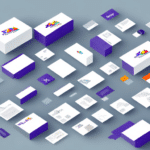Ensure a Stable Internet Connection
A stable and reliable internet connection is essential for UPS Worldship to function correctly. According to industry reports, connectivity issues account for approximately 70% of software synchronization problems. To verify your connection:
- Open a web browser and navigate to a reliable website like Google.
- Use the command prompt: Open it and type
ping www.google.com. A successful response indicates a working connection.
If you encounter connectivity issues, consider resetting your router or contacting your internet service provider for assistance. For more detailed troubleshooting steps, refer to the Microsoft Support page.
Troubleshoot UPS Worldship Software
Restarting the Software
One of the simplest solutions is to restart UPS Worldship:
- Close UPS Worldship.
- Reopen the application.
- If the issue persists, restart your computer and launch the software again.
Run as Administrator
Running UPS Worldship with administrative privileges can resolve certain update issues:
- Right-click the UPS Worldship shortcut.
- Select Run as administrator.
- Check if the software updates successfully.
Check for Software Updates
Outdated software can lead to functionality issues. To check for updates:
- Open UPS Worldship.
- Navigate to the Help menu.
- Select Check for Updates and follow the prompts to download and install any available updates.
For more information on updating UPS Worldship, visit the UPS Support Center.
Verify UPS Account Status
Check Account Health
Your UPS account must be active and in good standing for UPS Worldship to sync properly. An inactive or expired account can disrupt data synchronization. To verify your account status:
- Log in to your UPS account at UPS.com.
- Check for any notifications or alerts regarding your account status.
- Contact UPS Customer Support if you find any issues.
Account Permissions
Certain features in UPS Worldship require specific permissions:
- Ensure your account has the necessary authorizations for international shipping options or other advanced features.
- If you’ve recently updated billing information or changed shipping preferences, log out and back in to refresh your account settings.
Update and Maintain UPS Worldship
Manual Software Updates
If automatic updates fail, manually update your UPS Worldship software:
- Visit the UPS Worldship download page.
- Download the latest version of the software.
- Run the installer and follow the on-screen instructions.
Backup Your Data
Before performing updates or reinstallation, back up your UPS Worldship data:
- Open UPS Worldship.
- Go to the File menu and select Backup/Restore.
- Follow the prompts to back up your data to a secure location.
Reinstall UPS Worldship
If issues persist, reinstalling the software may be necessary:
- Uninstall UPS Worldship via the Control Panel.
- Restart your computer.
- Download and install the latest version from the UPS Worldship page.
- Restore your data from the backup created earlier.
Resolve Common Error Messages
Server Connection Issues
Error messages like "The connection to the server has been lost" indicate server communication problems:
- Restart the UPS Worldship service as outlined in the previous sections.
- Check your firewall settings to ensure UPS Worldship is allowed to communicate.
- Refer to the UPS Support for further assistance.
Invalid Shipment Data
Receiving an "Invalid shipment data" error suggests issues with the entered shipment information:
- Double-check all shipment details for accuracy and completeness.
- Delete and re-enter the shipment information if necessary.
- Consult the UPS Worldship User Manual for guidance.
Optimize UPS Worldship Performance
Clear Cache and Temporary Files
Clearing cache and temporary files can resolve update issues:
- Navigate to the Tools menu in UPS Worldship.
- Select Maintenance.
- Choose Clean Up and check the boxes for Cache, Cookies, and Temporary files.
- Click Clean to complete the process.
Be aware that clearing cache may temporarily slow down the software as it rebuilds the cache.
Configure Firewalls and Antivirus Settings
Firewalls and antivirus programs can interfere with UPS Worldship updates:
- Ensure that UPS Worldship is allowed through your firewall by adding it to the exception list.
- Configure your antivirus software to permit UPS Worldship operations.
- For detailed instructions, refer to your firewall or antivirus software documentation.
For assistance with firewall settings, visit the Microsoft Firewall FAQ.
Contact UPS Worldship Support for Further Assistance
If you continue to experience issues with UPS Worldship not updating after following all troubleshooting steps, it's time to seek professional support:
- Reach out to the UPS Worldship Customer Support.
- Provide a detailed description of the problem and the troubleshooting steps you've already taken.
- They can offer advanced solutions, updates, or software patches to resolve your issue.
Remember, effective communication with support teams can significantly reduce downtime and ensure your logistics operations run smoothly. For additional resources and community support, consider visiting forums like UPS Community.
Conclusion
Experiencing issues with UPS Worldship not updating can disrupt your shipping operations. By systematically checking your internet connection, troubleshooting the software, verifying your UPS account status, and maintaining the software, you can effectively resolve most issues. Always ensure that you have the latest software updates and that your system meets the necessary requirements. If problems persist, don't hesitate to contact UPS Worldship support for specialized assistance. Maintaining a proactive approach to software maintenance and support will help keep your logistics running efficiently.