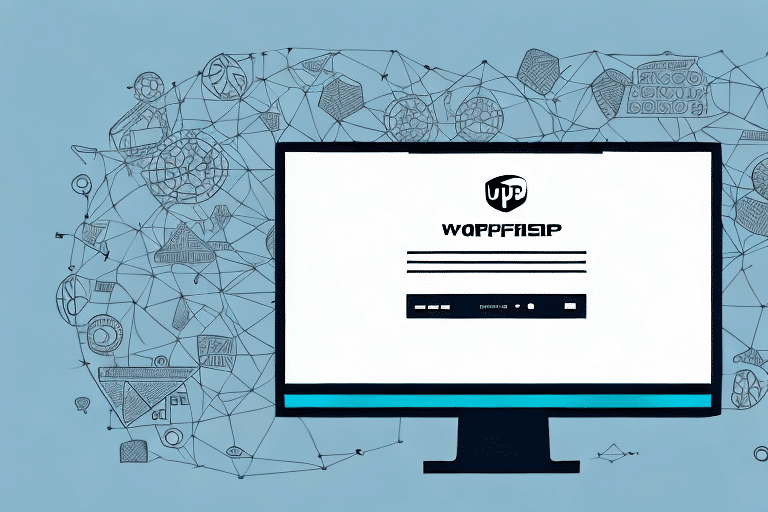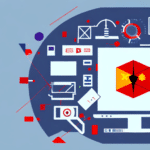Troubleshooting UPS WorldShip 2019 Startup Issues
UPS WorldShip 2019 is a vital tool for managing shipping operations efficiently. However, encountering startup issues can disrupt your workflow and delay shipments. This guide provides comprehensive troubleshooting steps to help you resolve common problems preventing UPS WorldShip 2019 from launching.
1. Verify System Requirements
Ensuring your computer meets the minimum system requirements is crucial for the smooth operation of UPS WorldShip 2019.
- Operating System: Windows 7 or later versions
- RAM: Minimum of 2GB
- Processor: 2GHz Intel or equivalent
- Hard Disk Space: At least 2GB free space
- Internet Connection: Stable connection with a minimum speed of 1.5 Mbps
Note: UPS WorldShip 2019 is not compatible with Mac operating systems. Mac users may need to use a Windows emulator or explore alternative shipping software options.
For detailed system requirements, refer to the official UPS support page.
2. Ensure Proper Installation
An incorrect installation can lead to startup failures. Follow these steps to confirm that UPS WorldShip 2019 is installed correctly:
- Run the installation as an administrator.
- Follow each step as outlined in the installation manual.
- Verify that all necessary components and dependencies are installed.
If issues persist, consider reinstalling the software using the latest installation files from the official UPS website.
3. Check Internet and Firewall Settings
A stable internet connection is essential for UPS WorldShip 2019 to function correctly.
- Internet Connection: Ensure your connection is stable and meets the minimum speed requirement.
- Firewall Settings: Verify that your firewall or antivirus software is not blocking UPS WorldShip. You can temporarily disable these protections to test if they are the cause.
For comprehensive guidance, refer to the Cisco firewall configuration guide.
4. Restart Services and Reboot Your Computer
Restarting UPS WorldShip services and rebooting your computer can resolve temporary glitches:
- Open the Services panel via the Control Panel.
- Locate the UPS WorldShip 2019 service.
- Right-click and select Restart.
- Reboot your computer to clear any lingering issues.
5. Disable Third-Party Antivirus or Firewall Software
Third-party security software may interfere with UPS WorldShip 2019. To test this:
- Temporarily disable your antivirus or firewall software.
- Attempt to launch UPS WorldShip 2019.
- If the software starts, configure your security software to allow UPS WorldShip 2019 as a trusted application.
Warning: Only disable security software temporarily for testing purposes to avoid exposing your system to threats.
6. Perform a System File Check
Corrupted system files can prevent UPS WorldShip 2019 from starting. Use the System File Checker tool to identify and repair corrupted files:
- Open the Command Prompt as an administrator.
- Type
sfc /scannowand press Enter. - Wait for the scan to complete and follow any on-screen instructions.
For more information, visit the official Microsoft System File Checker documentation.
7. Update or Reinstall UPS WorldShip 2019
Outdated software can lead to compatibility issues. To address this:
- Check for Updates: Open UPS WorldShip and navigate to the Help menu to check for available updates.
- Reinstall the Software: If updating doesn't resolve the issue, uninstall UPS WorldShip 2019, reboot your computer, and perform a fresh installation using the latest version from the UPS official website.
Remember to back up your data before uninstalling to prevent data loss.
8. Clear Browser Cache and Cookies
Although UPS WorldShip is desktop software, clearing your browser's cache and cookies can enhance overall system performance:
- Open your web browser's settings.
- Navigate to the privacy or history section.
- Select the option to clear browsing data, ensuring that cache and cookies are included.
For browser-specific instructions, refer to the Google Chrome Privacy Guide or similar resources for other browsers.
9. Seek Technical Support
If you have followed all the above steps and still experience issues, it may be time to contact UPS technical support for specialized assistance. They can provide advanced troubleshooting and help resolve complex issues.
Visit the UPS Contact Support page to find the appropriate support channels.
Additional Tips for Optimal Performance
- Regular Updates: Keep both your operating system and UPS WorldShip software updated to benefit from the latest features and security patches.
- Hardware Upgrades: If your computer consistently struggles with performance, consider upgrading hardware components like RAM or switching to a solid-state drive (SSD).
- Software Conflicts: Ensure that no other applications are conflicting with UPS WorldShip by running it in a clean boot environment.
Implementing these practices can help maintain the reliability and efficiency of your shipping operations.
Conclusion
Encountering startup issues with UPS WorldShip 2019 can be disruptive, but with systematic troubleshooting, most problems can be resolved effectively. By verifying system requirements, ensuring proper installation, managing internet and firewall settings, and keeping your software up to date, you can maintain a smooth and efficient shipping process.
If challenges persist, don't hesitate to reach out to UPS technical support for expert assistance.