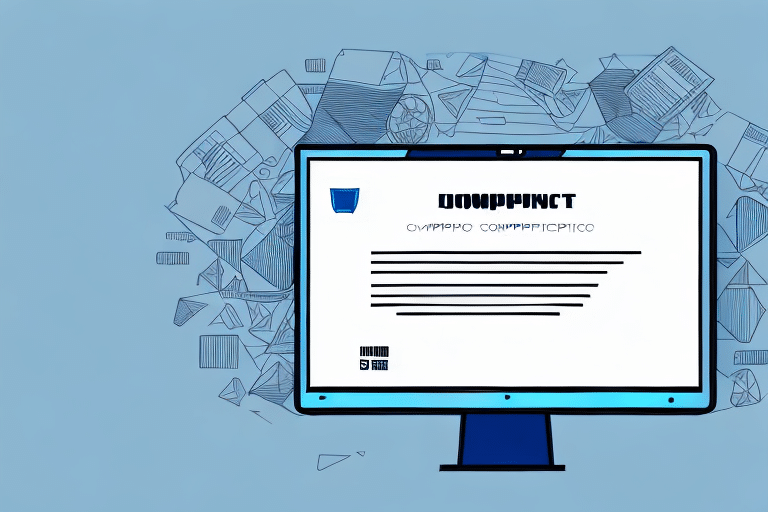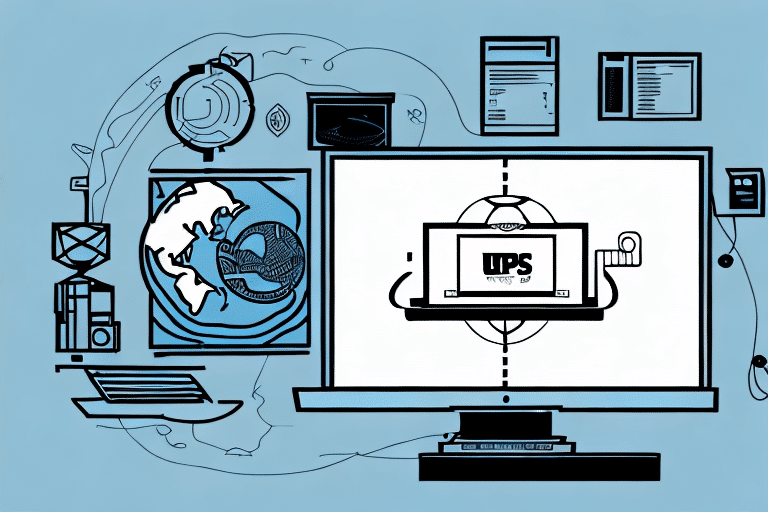Resolving Printing Issues for International Documents in FedEx Ship Manager
Encountering difficulties when printing international documents using FedEx Ship Manager can disrupt your shipping operations. This guide explores common causes and provides effective solutions to ensure seamless printing of your international shipments.
Common Reasons FedEx Ship Manager Fails to Print International Documents
Several factors can lead to printing problems within FedEx Ship Manager, especially when handling international documents:
- Printer Hardware or Software Issues: Connectivity problems, outdated drivers, or incorrect printer settings can hinder the printing process.
- PDF File Conflicts: International documents often use PDF formats that may not be fully compatible with FedEx Ship Manager software.
- Incorrect or Incomplete Information: Inaccurate data entry can prevent the system from generating printable documents.
- Outdated FedEx Ship Manager Software: Older software versions may lack support for newer document formats or contain bugs affecting printing functionality.
Step-by-Step Guide to Troubleshoot Printing Issues
Follow these steps to resolve printing problems with international documents in FedEx Ship Manager:
- Verify Printer Connection: Ensure your printer is correctly connected to your computer and powered on.
- Check Printer Recognition: Confirm that FedEx Ship Manager recognizes your printer. If not, reinstall or update the printer drivers. Refer to the FedEx Printer Drivers Support for the latest versions.
- Adjust Printer Settings: Within FedEx Ship Manager, configure the printer settings to match your document's paper size and orientation.
- Update Software: Ensure that you are using the latest version of FedEx Ship Manager. Updates often include fixes for known issues. Visit the FedEx Software Updates page for more information.
- Test with a Different PDF Reader: Open the document using a different PDF reader, such as the latest Adobe Acrobat Reader, to determine if the issue lies with the PDF file.
If these steps do not resolve the issue, consider reaching out to FedEx customer support or your printer's manufacturer for further assistance.
Identifying and Addressing Common Printing Errors
When printing international documents, you might encounter various error messages. Understanding these can help in diagnosing the problem:
- "Printing Error": General printing failure, possibly due to connectivity or driver issues.
- "PDF Error": Indicates a problem with the PDF file, such as corruption or incompatibility.
- "Document Format Not Supported": The FedEx Ship Manager does not support the document's current format.
- "Printer Offline": The printer is not connected or recognized by the system.
- "Printer Not Found": The system cannot locate the specified printer.
Address these errors by following the troubleshooting steps outlined above and consulting the FedEx Troubleshooting Guide for additional support.
Optimizing Printer Settings for International Documents
Proper printer configuration is crucial for printing international documents accurately:
- Paper Size: Ensure the printer is set to the correct paper size required by the destination country.
- Orientation: Match the document's orientation (portrait or landscape) with the printer settings.
- Page Layout and Margins: Adjust these settings to accommodate any specific formatting requirements of international documents.
- Font Installation: Install necessary fonts for languages used in your documents to prevent text rendering issues.
Refer to the FedEx Printer Setup Guide for detailed instructions on configuring your printer for optimal performance.
The Importance of Keeping FedEx Ship Manager Updated
Regularly updating FedEx Ship Manager ensures compatibility with the latest document formats and incorporates essential security patches:
- Enhanced Features: New updates may introduce improved address validation and scheduling tools.
- Security Improvements: Updates address vulnerabilities, safeguarding your shipping data against cyber threats.
- Bug Fixes: Resolving known issues that may cause printing errors.
To stay updated, visit the FedEx Software Updates page regularly.
Ensuring Compatibility with Adobe Acrobat Reader
Using the latest version of Adobe Acrobat Reader or a reliable alternative PDF reader enhances compatibility and reduces printing issues:
- Regular Updates: Keep your PDF reader current to benefit from the latest features and security enhancements.
- Enhanced Security: Newer versions offer improved protection for sensitive shipping information.
- Better Compatibility: The latest PDF readers are more likely to support complex document formats used in international shipping.
Download the latest version of Adobe Acrobat Reader from the official Adobe website.
Additional Tips for Successful Printing
- Check Destination Requirements: Different countries may have specific printing requirements, such as paper size and document orientation. Verify these before printing.
- Maintain Printer Health: Regularly service your printer to ensure it operates efficiently, especially when handling documents with complex characters.
- Use Quality Supplies: High-quality paper and ink or toner can improve the clarity and professionalism of your printed documents.
By implementing these best practices, you can minimize printing errors and enhance the reliability of your international shipping documents.
Conclusion
Addressing printing issues in FedEx Ship Manager requires a systematic approach, focusing on both software and hardware aspects. By following the troubleshooting steps, keeping your software and drivers updated, and ensuring proper printer configuration, you can effectively resolve common printing challenges and maintain smooth international shipping operations.