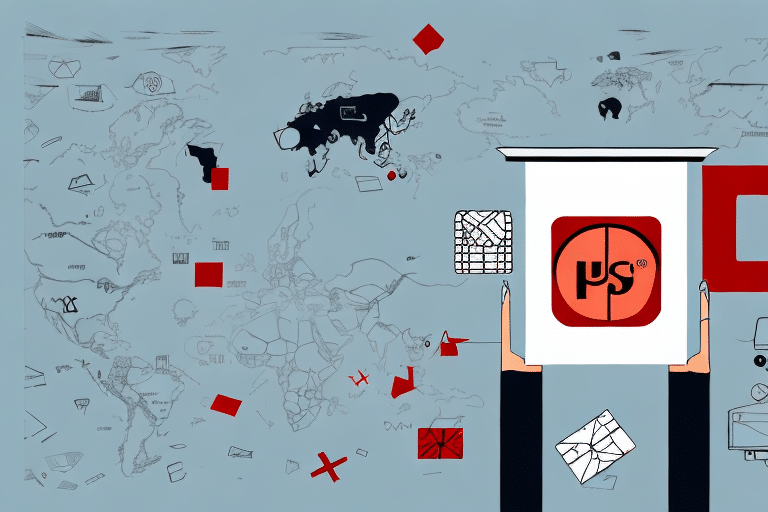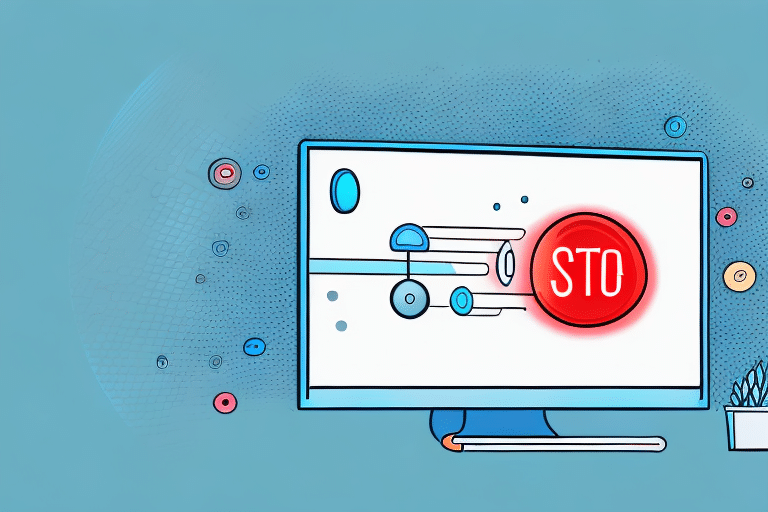Troubleshooting Error 400 in UPS Worldship
UPS Worldship is a widely-used shipping software that helps businesses streamline their shipping operations. However, like any complex software, users may encounter errors, one of the most common being Error 400. This error can disrupt your shipping operations, causing delays and potentially leading to customer dissatisfaction. In this article, we delve into Error 400 in UPS Worldship, exploring its causes and providing effective troubleshooting steps to resolve it.
Understanding Error 400 in UPS Worldship
Error 400 in UPS Worldship corresponds to the HTTP status code indicating that the server cannot process the client's request due to malformed syntax or invalid request. This error often arises from issues with the client’s browser, server configuration, or the data being submitted. Recognizing the error message is critical for diagnosing and addressing the underlying problem.
Common Causes of Error 400
- Invalid or Expired Session: Extended sessions may time out, leading to Error 400.
- Data Submission Issues: Incomplete or erroneous data submissions can cause the server to reject requests.
- Outdated Software: Running an outdated version of UPS Worldship may result in compatibility issues.
- Expired Security Certificate: Security certificates that are invalid or expired can interfere with server communications.
- Internet Connection Problems: Weak or unstable internet connections can disrupt data transmission.
Accurately identifying the cause of Error 400 is essential for effective troubleshooting. If the error persists after attempting basic fixes, contacting UPS technical support may be necessary.
Identifying and Diagnosing Error 400
When confronted with Error 400 in UPS Worldship, carefully read the error message to gain insights into its cause. Additionally, reviewing server logs can help pinpoint the source of the issue. If the error remains elusive, reaching out to UPS support can provide further guidance.
For example, an invalid or expired security certificate is a common trigger for Error 400. Resolving this involves updating the security certificate or seeking assistance from your IT department. Similarly, internet connection issues may require resetting your modem or router or contacting your internet service provider.
Troubleshooting Error 400: Step-by-Step Guide
- Restart Session: Log out of UPS Worldship and log back in to initiate a new session.
- Verify Data Accuracy: Ensure all data being submitted is complete and error-free.
- Update Software: Check for and install the latest updates for UPS Worldship.
- Refresh Security Certificates: Update any invalid or expired security certificates.
- Check Internet Connection: Reset your modem or router to resolve connectivity issues.
- Adjust Firewall Settings: Modify firewall configurations to allow UPS Worldship access.
Implementing these steps typically resolves Error 400. If connectivity remains unstable, consider consulting with your internet service provider. Additionally, firewall settings may need adjustment to permit proper communication between UPS Worldship and the internet.
Preventing Error 400 in UPS Worldship
- Regularly log out and back in to prevent session timeouts.
- Maintain a stable and robust internet connection.
- Ensure all data entered into UPS Worldship is accurate and complete.
- Keep security certificates current and valid.
- Consistently update UPS Worldship software with the latest patches and updates.
Maintaining these practices can significantly reduce the likelihood of encountering Error 400, ensuring smoother shipping operations and enhanced customer satisfaction.
Contacting UPS Support for Assistance with Error 400
If self-troubleshooting efforts fail to resolve Error 400, contacting UPS support is advisable. UPS offers dedicated technical support to help diagnose and fix issues. When reaching out, provide detailed information about the error, including error messages and steps already taken to resolve the issue.
Expect that UPS support may require remote access to your device to fully troubleshoot the problem. Ensure that sensitive information is protected during this process.
Best Practices for Using UPS Worldship to Minimize Errors
- Regularly review and update shipping information.
- Double-check shipping labels and documentation before dispatching packages.
- Ensure your system meets UPS Worldship's minimum requirements.
- Keep the software updated with the latest patches and updates.
- Provide training to staff on proper data entry and software usage.
Adopting these practices can minimize errors, enhance efficiency, and streamline your shipping processes with UPS Worldship.
Conclusion: The Importance of Resolving Error 400
Error 400 can significantly impact your business’s shipping operations, leading to delays and customer dissatisfaction. Promptly addressing this error is crucial to maintaining smooth operations and ensuring timely deliveries. By following the troubleshooting steps and best practices outlined in this article, you can effectively manage and prevent Error 400 in UPS Worldship, thereby enhancing your overall shipping efficiency.
For additional information and support, visit the UPS Worldship Help Center or contact UPS support.