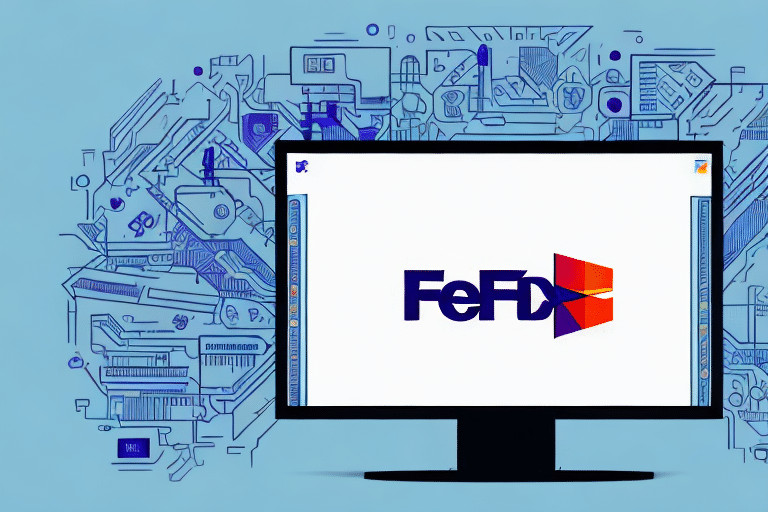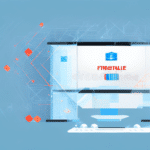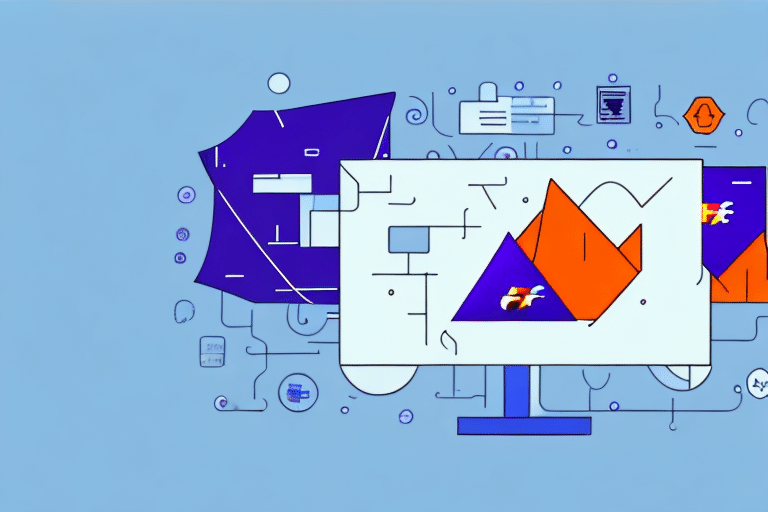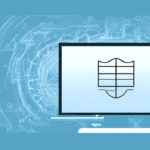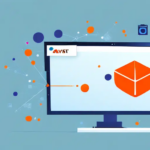Troubleshooting FedEx Ship Manager Connection Errors: A Comprehensive Guide
FedEx Ship Manager is an essential tool for businesses and individuals who frequently ship packages. However, like any software, it can encounter connection errors that hinder its functionality. This article delves into the common causes of FedEx Ship Manager connection errors and provides a step-by-step guide to troubleshoot and resolve these issues effectively.
Understanding FedEx Ship Manager Connection Errors
Before diving into troubleshooting, it's crucial to comprehend the underlying causes of connection errors in FedEx Ship Manager. Several factors can contribute to these issues:
- Unstable or slow internet connection
- Firewall or antivirus software blocking the application
- Outdated FedEx Ship Manager software
- Compatibility issues with the operating system or browser
- FedEx server outages or maintenance
Identifying the root cause is essential for effective troubleshooting. Let's explore each potential factor in detail.
Impact of Internet Connectivity on FedEx Ship Manager
A reliable internet connection is vital for FedEx Ship Manager to communicate with FedEx servers seamlessly. According to [Statista](https://www.statista.com/statistics/617136/global-number-of-internet-users/), as of 2023, over 5 billion people use the internet worldwide. Ensuring a stable connection can significantly reduce the likelihood of connection errors.
Role of Firewall and Antivirus Settings
Firewalls and antivirus software protect your system from malicious threats but can sometimes mistakenly block legitimate applications like FedEx Ship Manager. To prevent this:
- Access your firewall settings and whitelist FedEx Ship Manager.
- Ensure that your antivirus software allows FedEx Ship Manager to access the internet.
For detailed instructions, refer to your firewall or antivirus software's official documentation.
Importance of Updating FedEx Ship Manager Software
Using the latest version of FedEx Ship Manager ensures compatibility with FedEx servers and incorporates security patches. According to a 2023 TechRadar study, outdated software can increase vulnerability to security breaches by up to 60%. Regular updates can mitigate this risk and enhance software performance.
Compatibility with Operating Systems and Browsers
FedEx Ship Manager is designed to work with specific operating systems and browsers. Ensure that your system meets the minimum requirements:
- Supported Operating Systems: Windows 10 or later, macOS Catalina or later
- Supported Browsers: Latest versions of Chrome, Firefox, Safari, or Edge
Upgrading your operating system or browser can resolve compatibility-related connection issues.
FedEx Server Status and Maintenance
Sometimes, connection errors stem from FedEx's end, such as server outages or scheduled maintenance. To check the current server status, visit the FedEx Service Alerts page. If there's an ongoing issue, you'll need to wait until FedEx resolves it.
Common FedEx Ship Manager Error Messages and Solutions
Encountering error messages can provide insights into the nature of the connection issue. Here are some common error messages and their meanings:
- "Connection Timeout": The software failed to establish a connection within the expected timeframe. This typically points to internet or firewall issues.
- "Invalid Credentials": Indicates incorrect login information. Ensure your FedEx account details are accurate.
- "Server Unavailable": Suggests that FedEx's servers are down or unreachable. Check the FedEx Service Alerts page for updates.
For specific error messages related to shipments, verify that all shipment details are correctly entered and comply with FedEx's guidelines.
Step-by-Step Troubleshooting Guide
1. Verify Your Internet Connection
A stable internet connection is the foundation for FedEx Ship Manager's functionality. Follow these steps to ensure your connection is reliable:
- Test your internet speed using tools like Speedtest. A minimum of 5 Mbps is recommended for stable operations.
- Restart your router and modem to refresh your network connection.
- Connect to a wired network if possible, as it offers more stability compared to Wi-Fi.
2. Adjust Firewall and Antivirus Settings
Firewalls and antivirus programs can block necessary connections for FedEx Ship Manager. To adjust these settings:
- Open your firewall settings and navigate to the whitelist or allowed applications section.
- Add FedEx Ship Manager to the list of allowed programs.
- Similarly, configure your antivirus software to permit FedEx Ship Manager's network access.
Refer to your security software's official guide for detailed instructions.
3. Update FedEx Ship Manager Software
Running the latest version ensures optimal performance and security. To update:
- Open FedEx Ship Manager.
- Navigate to the 'Help' or 'About' section.
- Check for updates and follow the prompts to install the latest version.
Regularly enabling automatic updates can streamline this process.
4. Ensure Compatibility with Your System
Check that your operating system and browser versions are supported by FedEx Ship Manager:
- For Windows, ensure you're running Windows 10 or later.
- For macOS, Catalina or later is recommended.
- Use up-to-date browsers like Chrome, Firefox, Safari, or Edge.
Updating your system or switching to a supported browser can resolve compatibility issues.
5. Clear Browser Cache and Cookies
Accumulated cache and cookies can interfere with software performance. To clear them:
- Open your browser settings.
- Navigate to the 'Privacy' or 'History' section.
- Select 'Clear Browsing Data' and choose to clear cache and cookies.
- Restart your browser and attempt to connect again.
Regularly clearing cache and cookies can enhance browser performance and reduce errors.
6. Test with an Alternate Device or Network
Identifying whether the issue is device-specific or network-related can isolate the problem:
- Attempt to access FedEx Ship Manager from a different computer or mobile device.
- Connect to an alternative network, such as a mobile hotspot, to rule out network issues.
If the problem persists across devices and networks, it may indicate a broader issue with FedEx Ship Manager.
Contacting FedEx Customer Support
If you've exhausted all troubleshooting steps and still encounter connection errors, it's time to reach out to FedEx Customer Support for further assistance:
- Visit the FedEx Customer Support page.
- Use the live chat feature for immediate assistance.
- Call their support hotline with your tracking number and account details ready.
FedEx's support team can provide specialized help to resolve persistent issues and ensure your Ship Manager operates smoothly.
Preventing Future Connection Errors: Best Practices
To minimize the occurrence of connection errors with FedEx Ship Manager, adopt the following best practices:
- Regularly update FedEx Ship Manager and your operating system.
- Maintain a stable and secure internet connection.
- Configure firewall and antivirus settings to allow FedEx Ship Manager's operations.
- Use supported browsers and keep them updated.
- Monitor FedEx's service status for any announcements on maintenance or outages.
Implementing these practices ensures a smoother and more reliable shipping experience with FedEx Ship Manager.
Optimizing Your Shipping Process with FedEx Ship Manager
Beyond troubleshooting, optimizing your use of FedEx Ship Manager can enhance your shipping efficiency:
- Accurate Packaging: Properly package items to prevent damage and reduce shipping delays.
- Utilize Tracking Tools: Leverage FedEx's tracking features to monitor shipments in real-time.
- Schedule Regular Pickups: Plan pickups in advance to ensure timely dispatch of packages.
- Automate Shipping Processes: Use automation features within FedEx Ship Manager to streamline repetitive tasks.
By optimizing these aspects, you can achieve faster and more reliable shipping outcomes, benefiting both your business and customers.
Conclusion
Connection errors with FedEx Ship Manager can disrupt your shipping operations, but with a systematic approach to troubleshooting and preventive measures, these issues can be effectively managed. Regular software updates, ensuring system compatibility, and maintaining a stable internet connection are key to minimizing disruptions. Should problems persist, FedEx Customer Support remains a valuable resource for specialized assistance. Implementing best practices not only resolves current issues but also enhances the overall efficiency and reliability of your shipping process.