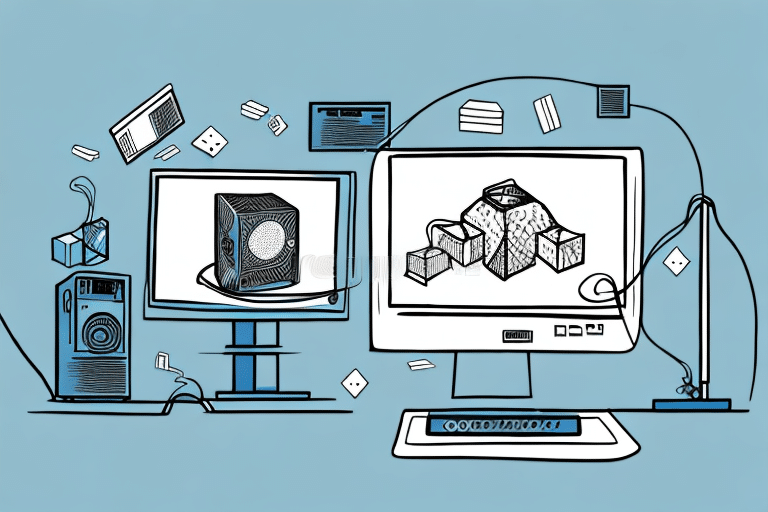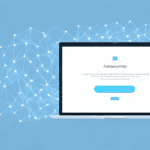QuickBooks and UPS WorldShip Integration: A Comprehensive Guide
Integrating QuickBooks with UPS WorldShip is a strategic move for businesses aiming to streamline their shipping and accounting processes. This comprehensive guide provides an in-depth analysis of the integration process, benefits, prerequisites, and best practices to ensure a seamless connection between these two powerful tools. Whether you're a small business owner or managing a larger operation, this guide will equip you with the knowledge needed to optimize your shipping and financial workflows.
Benefits of Integrating QuickBooks with UPS WorldShip
The integration of QuickBooks with UPS WorldShip offers numerous advantages that can enhance your business operations:
- Automated Shipping Processes: Eliminate manual data entry, reducing the risk of errors and saving valuable time.
- Increased Accuracy: Ensure precise shipping details and financial records, minimizing costly mistakes.
- Enhanced Visibility: Gain comprehensive insights into your shipping data, enabling informed decision-making.
- Streamlined Order Fulfillment: Sync sales orders seamlessly, allowing for faster and more efficient order processing.
- Real-Time Package Tracking: Monitor shipments in real-time, improving customer satisfaction through timely updates.
- Access to Discounted Shipping Rates: Benefit from UPS’s negotiated rates, reducing shipping costs.
According to a study by Forbes, businesses that automate their shipping processes experience a 30% increase in efficiency, highlighting the significant impact of such integrations.
Prerequisites for Integrating QuickBooks with UPS WorldShip
Before embarking on the integration journey, ensure you have the following prerequisites in place:
- Valid QuickBooks Account: Ensure your QuickBooks subscription is active and up to date.
- Valid UPS Account: A current UPS account is necessary to access WorldShip services.
- Latest Software Versions: Install the latest versions of both QuickBooks and UPS WorldShip to ensure compatibility.
- Technical Knowledge: A basic understanding of both QuickBooks and UPS WorldShip functionalities will facilitate a smoother integration process.
- Accurate Account Setup: Verify that your QuickBooks and UPS accounts are correctly configured with up-to-date customer and shipping information.
Having these prerequisites in place will help prevent common issues and ensure a successful integration.
Step-by-Step Integration Guide
1. Download and Install the Latest UPS WorldShip
Begin by downloading and installing the latest version of UPS WorldShip:
- Verify that your computer meets the system requirements, including a minimum of 4GB RAM and a 2.0 GHz processor.
- Visit the official UPS website to download the latest UPS WorldShip software.
- Follow the installation instructions provided by UPS to complete the setup.
For detailed installation guidance, refer to the UPS Support Center.
2. Set Up a New Shipping Account in UPS WorldShip
After installing UPS WorldShip, set up a new shipping account:
- Launch the UPS WorldShip application.
- Follow the on-screen prompts to create a new account.
- Enter your valid UPS account number and billing information.
- Customize your shipping preferences and settings according to your business needs.
Proper setup ensures that all shipping activities are accurately recorded and managed.
3. Configure QuickBooks for UPS WorldShip Integration
With UPS WorldShip set up, proceed to configure QuickBooks for integration:
- Open your QuickBooks software.
- Navigate to the Integration Settings within QuickBooks.
- Select the option to connect with UPS WorldShip.
- Follow the prompts to complete the connection, ensuring that all necessary permissions are granted.
Once integrated, QuickBooks will automatically import shipping information from UPS WorldShip, streamlining your workflow. Ensure both applications are updated to avoid compatibility issues.
4. Sync Sales Orders and Automate Shipping
Synchronize your QuickBooks sales orders with UPS WorldShip to automate the shipping process:
- Within QuickBooks, map your sales orders to UPS WorldShip’s shipping fields.
- Set up automatic syncing to ensure real-time updates between the two platforms.
- Test the synchronization by creating a sample order and verifying its appearance in UPS WorldShip.
This synchronization eliminates manual entry, reduces errors, and accelerates order fulfillment.
Advanced Features and Shipping Options in UPS WorldShip
Exploring Shipping Options
UPS WorldShip offers a variety of shipping options to cater to different business needs:
- Domestic Shipping: Efficiently manage shipments within the United States.
- International Shipping: Handle cross-border shipments with ease.
- Multi-Package Shipping: Manage and track multiple packages in a single order.
- Batch Shipping: Process large volumes of shipments simultaneously.
- Shipping Presets: Create and save frequently used shipping profiles for quick access.
Understanding these options allows businesses to choose the most appropriate shipping method, enhancing operational efficiency.
Creating Shipping Labels and Invoices
Generating shipping labels and invoices is a critical component of the shipping process:
- Open UPS WorldShip software.
- Input the necessary shipment details, including recipient information and package specifications.
- Print the shipping label and invoice directly from the software.
UPS WorldShip also provides the ability to save recurring shipment information, further streamlining the shipping process for regular orders.
Tracking Packages and Generating Reports
Effective tracking and reporting are essential for managing shipments:
- Access the tracking section in UPS WorldShip.
- Enter the tracking number to monitor the package status in real-time.
- Navigate to the reporting section to generate detailed reports on shipping activities.
These features help businesses maintain transparency, improve customer satisfaction, and analyze shipping performance for continuous improvement.
Troubleshooting Common Integration Issues
Despite the advantages, integration may present some challenges. Common issues include:
- Integration Failures: Occur when QuickBooks and UPS WorldShip fail to connect.
- Tracking Number Errors: Result from incorrect or mismatched tracking information.
- Software Compatibility Issues: Arise from using outdated versions of either software.
To address these issues:
- Ensure both QuickBooks and UPS WorldShip are updated to their latest versions.
- Restart your computer and attempt the integration process again.
- Verify the accuracy of tracking numbers and confirm package shipment details.
- Consult the UPS Support Center or QuickBooks customer service for additional assistance.
Proactive troubleshooting can minimize downtime and maintain the efficiency of your integrated systems.
Best Practices for Maintaining Integration
To ensure a smooth and ongoing integration between QuickBooks and UPS WorldShip, adhere to the following best practices:
- Regular Updates: Keep both QuickBooks and UPS WorldShip updated to the latest versions to benefit from new features and security patches.
- Accurate Configuration: Regularly review and adjust settings to align with your evolving business needs.
- User Permissions: Manage user access rights carefully to maintain data integrity and security.
- Data Backup: Regularly back up your QuickBooks and UPS WorldShip data to prevent loss in case of system failures.
- Training: Provide ongoing training to staff to ensure they are proficient in using both systems effectively.
Implementing these practices will help sustain the benefits of integration, ensuring that your shipping and accounting processes remain efficient and reliable.
Conclusion
Integrating QuickBooks with UPS WorldShip is a strategic approach to optimizing your business operations. By automating shipping processes, enhancing data accuracy, and providing valuable insights into your shipping activities, this integration can significantly improve efficiency and customer satisfaction. Following the step-by-step guide outlined above, adhering to best practices, and proactively addressing any issues will enable you to fully leverage the capabilities of both QuickBooks and UPS WorldShip, driving your business towards greater success.