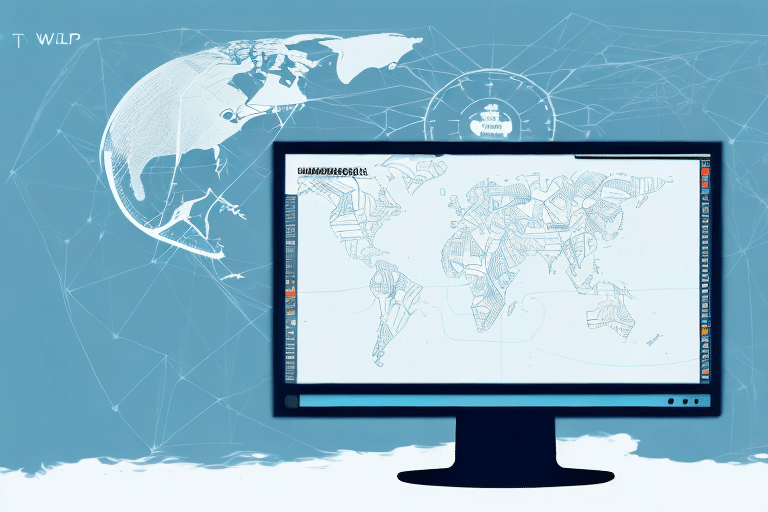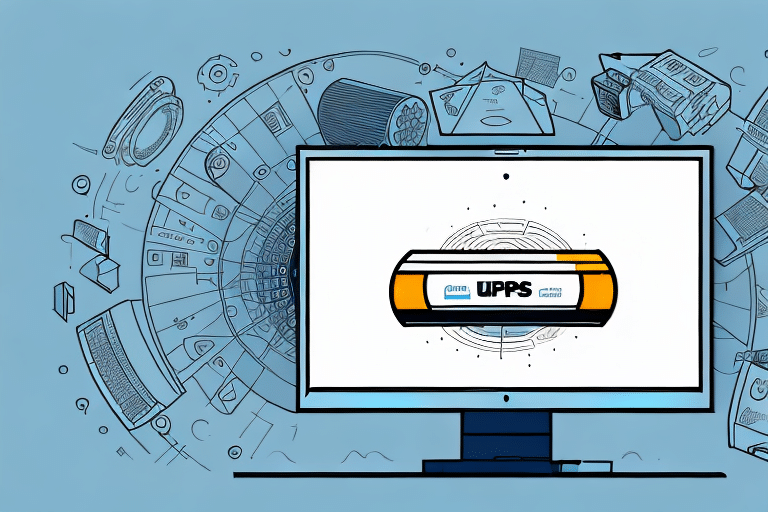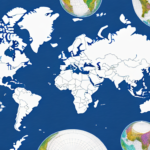How to View Your UPS Worldship History
Keeping track of your shipping transactions with UPS Worldship is essential for managing your logistics efficiently. The history feature in Worldship allows you to trace every shipment, package, and pickup request you've made. This comprehensive guide will walk you through the process of viewing your history in UPS Worldship, from logging into your account to troubleshooting common issues.
Introduction to UPS Worldship History
The history section in UPS Worldship serves as a detailed record of all your previous shipments, pickup requests, and manifest details. It helps you monitor your shipping activity and evaluate your business’s shipping performance. The history is divided into three main categories:
- Shipment History
- Pickup Request History
- Manifest History
Each category offers unique features for thorough analysis and management.
Shipment History
Shipment history provides a comprehensive record of all your shipments, their statuses, and tracking information. This is crucial for tracking specific packages or verifying delivery timelines.
Pickup Request History
Pickup request history details all your pickup requests, including dates, times, and the number of packages collected. This information is vital for managing inventory and ensuring timely shipments.
Manifest History
Manifest history includes all shipment details included in your manifests, such as sender and recipient information, package weights, and service types used. This helps in maintaining accurate shipping records.
Benefits of Using the History Section
Utilizing the history section in UPS Worldship offers several advantages:
- Quick Access to Information: Easily retrieve details about past shipments and pickups.
- Performance Insights: Generate reports to evaluate delivery times, shipping costs, and package volumes.
- Improved Efficiency: Identify areas for process improvement and cost reduction.
According to the UPS Global Logistics Report, businesses that effectively utilize shipping data can reduce logistics costs by up to 15% annually.
Logging in to UPS Worldship
Accessing your UPS Worldship history begins with logging into your account:
- Launch the Worldship application.
- Enter your user ID and password on the login page.
- If you're a new user, click the “Register” button and follow the setup prompts.
Remember, your user ID and password are case-sensitive. If you encounter login issues, use the “Forgot Password” link to reset your credentials.
Navigating the UPS Worldship Dashboard
Once logged in, the Worldship dashboard is your central hub for managing shipping orders:
- History Tab: Access all historical data on shipments, pickups, and manifests.
- Shipping Profiles: Save frequently used shipping information for quick shipment creation.
- Resources and Support: Find shipping guides, FAQs, and customer support options.
For more detailed navigation tips, refer to the UPS Help Center.
Accessing the History Section
To view your history in UPS Worldship:
- Navigate to the dashboard.
- Click on the “History” tab located in the top navigation menu.
The history section allows you to view and manage all your past shipping activities.
Exporting and Managing History Data
You can export your shipment, pickup, and manifest histories to CSV files for record-keeping or analysis:
- Click the “Export” button in the respective history section.
- Select your desired date range and file format.
- Download the exported file for your records.
Regularly exporting your data ensures you retain access beyond the platform's storage limits.
Viewing Shipment History
To view your shipment history:
- Click on the “Shipment” tab within the history section.
- Review the list of all previous shipments, including statuses, tracking numbers, and delivery dates.
Apply filters to refine your search by date, status, or shipping method for more precise results.
Filtering Shipment History
Enhance your shipment searches by using the filtering options:
- Date Range: Specify the timeframe for your search.
- Shipment Status: Filter by delivered, in transit, or pending shipments.
- Service Type: Sort shipments by service level, such as Ground or Express.
Save frequently used filters for quick access in future searches.
Viewing Pickup Request History
To access your pickup request history:
- Click on the “Pickup Request” tab in the history section.
- Review details of all pickup requests, including package quantities and pickup locations.
Pickup request history is available for up to 90 days. For access beyond this period, contact UPS Customer Service.
Scheduling New Pickups
From the pickup request history section, you can schedule new pickups:
- Click on the “Pickup Request” tab.
- Follow the prompts to schedule a pickup at your desired location and time.
Viewing Manifest History
To view your manifest history:
- Click on the “Manifest” tab in the history section.
- Review shipment details included in your manifests, such as sender and recipient information.
Use filtering options to search for specific shipments by tracking or reference numbers.
Managing Manifest Details
Ensure accuracy in your manifests to prevent shipping discrepancies:
- Verify sender and recipient addresses.
- Check package weights and service types.
Export manifest data for detailed analysis or sharing with stakeholders.
Printing Your UPS Worldship History
For record-keeping, you can print your UPS Worldship history:
- Navigate to the desired history section.
- Click the “Print” button in the top right corner.
- Select the category of history you wish to print and follow the prompts.
Troubleshooting Common Issues
Encountering issues while accessing your UPS Worldship history? Here are common problems and solutions:
- Login Problems: Ensure your credentials are correct. Use the “Forgot Password” feature if necessary.
- Missing Data: Verify your filters are set correctly. Contact UPS support if data is still missing.
- Server Errors: Check your internet connection and try again later. Reach out to UPS technical support for persistent issues.
For further assistance, visit the UPS Help Center or contact UPS Customer Support.
Conclusion: Managing Your Shipping with UPS Worldship
Accessing and utilizing the history features in UPS Worldship is crucial for effective shipping management. By regularly reviewing your shipment, pickup request, and manifest histories, you can monitor your shipping performance, identify areas for improvement, and ensure your logistics operations run smoothly.
Leverage the tools and features discussed in this guide to optimize your shipping processes and maintain comprehensive records of all your UPS Worldship activities.