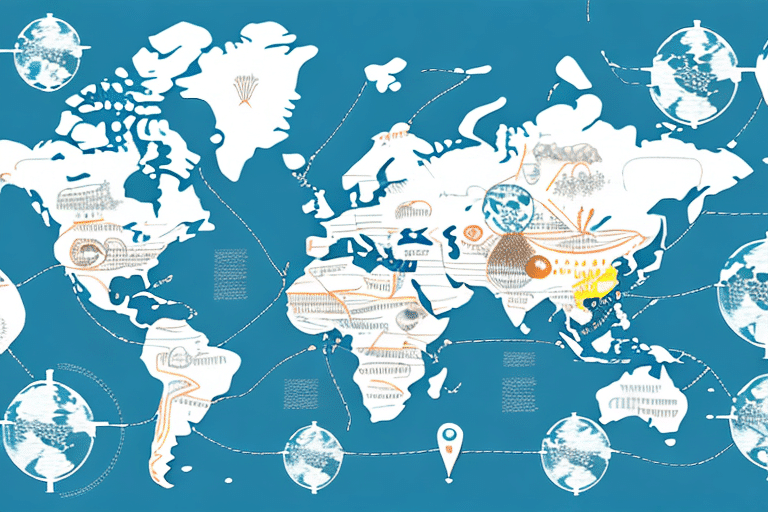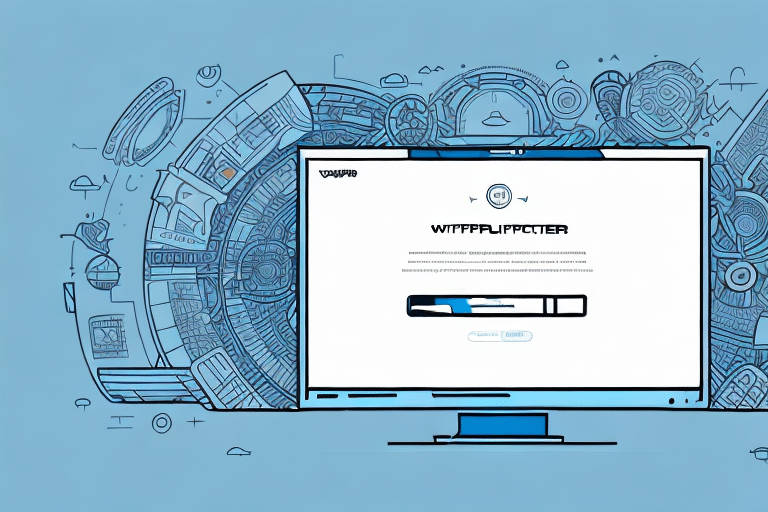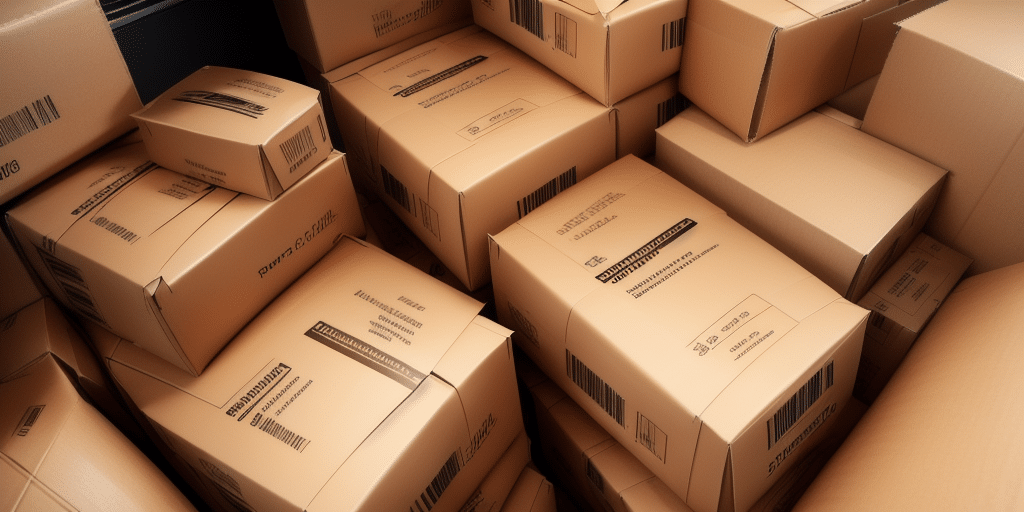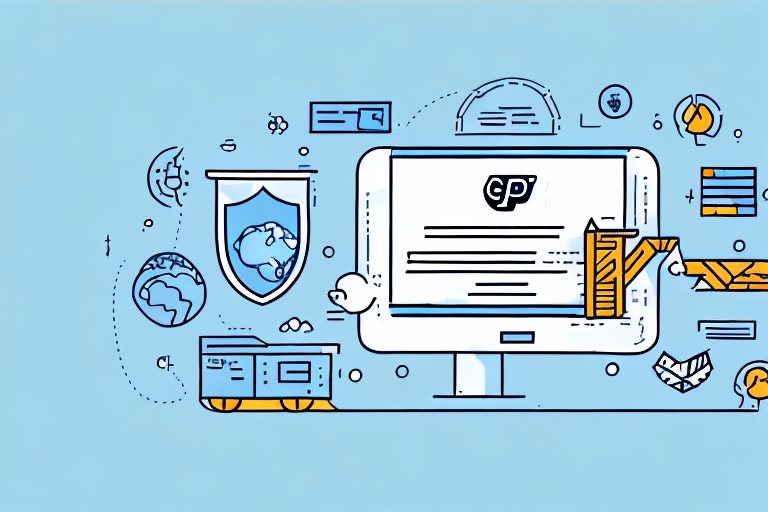How to Use UPS WorldShip for Efficient Shipping and Tracking
Using UPS WorldShip is an effective way to streamline your shipping process and maintain accurate tracking of your shipments. This comprehensive guide provides everything you need to know to maximize your UPS WorldShip account, from understanding its features to troubleshooting common issues and analyzing your shipping data. Whether you're a small business owner or an experienced shipper, these insights will help you optimize your shipping operations.
Understanding the Features of UPS WorldShip
UPS WorldShip is a robust shipping and tracking tool designed to manage your shipments efficiently. It offers a wide range of features that cater to various shipping needs, including:
- Address Book Management: Easily manage and store multiple shipping addresses for quick access.
- Package and Shipment Tracking: Monitor the status and location of your packages in real-time.
- Customizable Shipping Preferences: Tailor your shipping settings to match your business requirements.
- Integration with Third-Party Software: Seamlessly connect with other tools to enhance functionality.
- Advanced Reporting Tools: Analyze your shipping data to gain valuable business insights.
The user-friendly interface of UPS WorldShip ensures ease of navigation, allowing you to manage both domestic and international shipments effortlessly. Additionally, real-time shipping rates and delivery times enable informed decision-making, helping you save time and reduce costs.
Setting Up Your UPS WorldShip Account
To begin using UPS WorldShip, follow these steps to set up your account:
- Visit the UPS website and click on the “Sign Up” button.
- Enter your company information, including your name, address, and contact details.
- Complete the sign-up process to receive your unique username and password.
- Log in to your UPS WorldShip account and configure your shipping settings, such as preferred shipping methods and billing information.
- Customize your shipping labels and receipts by adding your company logo and branding elements for a professional touch.
Once set up, you can start tracking shipments in real-time, which is crucial for providing accurate updates to your customers and managing large volumes of shipments efficiently.
Integrating Hardware with UPS WorldShip
Connecting your printer and scale to UPS WorldShip is essential for printing shipping labels and calculating shipping rates. Follow these steps to integrate your hardware:
- Connect your printer and scale to your computer using USB or Bluetooth connections.
- Install the UPS WorldShip software and follow the on-screen instructions.
- Open UPS WorldShip and navigate to the “Devices” tab.
- Click the “Add Devices” button and select your printer and scale from the available list.
- Complete the setup by following the prompts to ensure proper configuration.
Ensure that your printer and scale are compatible with UPS WorldShip by checking the list of supported devices on the UPS website. Incompatible devices may require purchasing new hardware to fully utilize UPS WorldShip's features.
Managing Shipments with UPS WorldShip
After setting up your account and integrating your hardware, you can begin managing your shipments efficiently:
- Open UPS WorldShip and input the shipment details, including the recipient’s name, address, package size, weight, and chosen shipping method.
- Click the “Calculate Rates” button to determine the shipping cost.
- For multiple packages, repeat the process for each shipment.
- When ready, click the “Print Labels” button and select your connected printer to generate shipping labels.
UPS WorldShip allows you to save shipment details for future use, saving time when sending packages to the same recipients. Simply click the “Save Shipment” button after entering all necessary information, and access saved shipments under the “Shipments” tab.
Tracking and Notifications with UPS WorldShip
Tracking your shipments is a critical feature of UPS WorldShip that ensures you stay informed about the status of your packages:
- Open UPS WorldShip and navigate to the “History” tab.
- Find the package you wish to track and click on it to view detailed tracking information.
- Monitor the current status, location, and estimated delivery date of your package.
Additionally, UPS WorldShip offers email notifications for shipment updates. To set up these notifications:
- Go to the “Preferences” tab in UPS WorldShip.
- Select “Notification Options.”
- Choose the types of notifications you want to receive and set the frequency.
This feature allows you and your customers to receive automatic updates, enhancing the overall shipping experience.
Analyzing and Reporting with UPS WorldShip
UPS WorldShip provides comprehensive reporting tools to help you analyze your shipping data:
- Click on the “Reports” tab and select “Shipment Analysis” to view your shipping history, including the number of packages shipped, total shipping costs, and average shipping times.
- Use the “Custom Reports” feature to create tailored reports based on specific data fields and filters.
- Export your reports to spreadsheets for further analysis and strategic planning.
By regularly analyzing your shipping data, you can identify trends, optimize your shipping strategies, and reduce costs. These insights are invaluable for improving operational efficiency and enhancing customer satisfaction.
Best Practices for Using UPS WorldShip
To maximize the benefits of UPS WorldShip, consider the following best practices:
- Double-Check Shipment Details: Always verify recipient information and package specifications before printing labels to avoid errors.
- Utilize the Address Book: Save frequently used addresses in your address book for quicker access and reduced entry time.
- Maintain Your Hardware: Ensure your printer and scale are regularly updated with the latest software to prevent technical issues.
- Regular Data Analysis: Periodically review your shipping reports to identify areas for improvement and cost-saving opportunities.
- Integrate Third-Party Software: Enhance UPS WorldShip's functionality by integrating with other tools like ShipStation or ShippingEasy for additional automation and efficiency.
Implementing these best practices will help you streamline your shipping process, reduce errors, and achieve greater efficiency in your business operations.
Troubleshooting Common Issues in UPS WorldShip
While UPS WorldShip is a reliable tool, you may encounter some common issues. Here are solutions to troubleshoot these problems:
- Internet Connection: Ensure you are connected to the internet as UPS WorldShip requires an active connection to function properly.
- Hardware Connections: Verify that your printer and scale are correctly connected to your computer. Reconnect them if necessary.
- Software Updates: Keep your UPS WorldShip software updated to the latest version to benefit from new features and bug fixes.
- Restart Devices: Sometimes, simply restarting your computer or device can resolve unexpected issues.
- Customer Support: If problems persist, contact UPS Customer Support for further assistance.
Printing Label Issues: If you're having trouble printing labels, check your printer settings, update your printer drivers, or print a test label to ensure functionality.
Data Import/Export Problems: Ensure your files are in the correct format and properly structured. Try importing or exporting smaller data sets to identify specific issues.
Enhancing Functionality with Third-Party Software Integration
To extend the capabilities of UPS WorldShip, consider integrating third-party software solutions. Popular options include:
- ShipStation: Automates shipping processes and integrates with various e-commerce platforms.
- ShippingEasy: Offers automation for order management, shipping, and marketing.
- SkuVault: Manages inventory and fulfillment efficiently.
- ShipHero: Provides comprehensive inventory and warehouse management solutions.
Integrating these tools can enhance your shipping workflow, reduce manual tasks, and improve overall operational efficiency.
Conclusion
UPS WorldShip is a powerful tool that can significantly enhance your shipping and tracking processes. By understanding its features, setting up your account correctly, integrating necessary hardware, and following best practices, you can streamline your operations, save time, and reduce costs. Additionally, leveraging third-party integrations and utilizing comprehensive reporting tools will provide deeper insights into your shipping activities, enabling continuous improvement and greater efficiency in your business operations. Embrace these strategies to maximize the benefits of UPS WorldShip and achieve seamless shipping management.