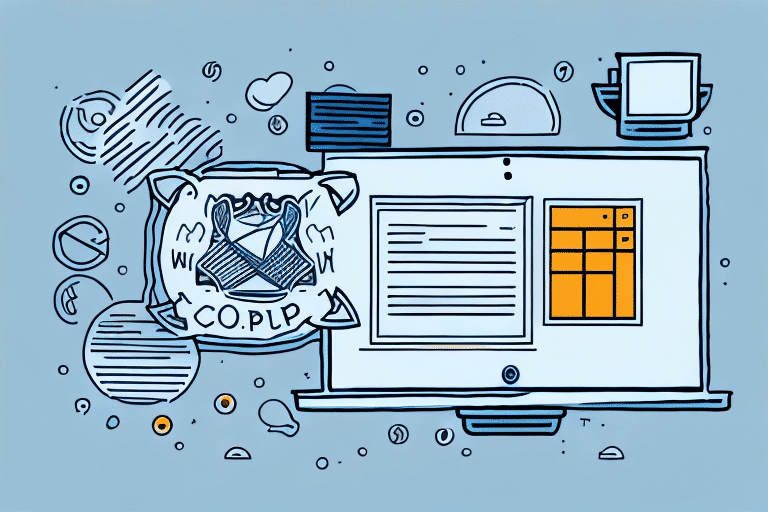Why Use UPS WorldShip for Delivery Confirmation
As a business owner, ensuring timely and accurate deliveries is crucial for maintaining customer satisfaction and trust. UPS WorldShip provides a comprehensive platform that simplifies the shipping process, from label creation to tracking and confirmation. With UPS WorldShip, you can easily monitor all your shipments and provide instant delivery confirmation, streamlining your operations and enhancing your business's efficiency.
In addition to delivery confirmation, UPS WorldShip offers a range of features that can benefit your business, such as inventory management, custom report creation, and integration with existing e-commerce systems. These tools enable you to streamline your entire shipping and logistics process, saving time and money while improving overall operational efficiency.
The Benefits of Using UPS WorldShip for Delivery Confirmation
UPS WorldShip comes with numerous benefits that can help you optimize your shipping processes, including:
- Efficient Label Creation and Editing: Quickly create and modify shipping labels to accommodate different package sizes and delivery preferences.
- Real-Time Tracking and Delivery Confirmation: Provide customers with up-to-date tracking information and immediate delivery confirmations.
- Customizable Shipping Options: Tailor delivery times and package types to meet specific business needs.
- Data Analysis and Reporting: Generate detailed reports to analyze shipping performance and costs.
- Integration with Other Shipping Platforms: Seamlessly integrate UPS WorldShip with platforms like ShipStation and ShippingEasy for streamlined delivery operations.
Additionally, UPS WorldShip allows you to manage and track shipping expenses effectively. With the platform's robust reporting features, you can analyze shipping costs and identify opportunities for savings, enabling informed decisions that can significantly reduce overall expenses.
The platform also offers extensive customer support options, including online resources, tutorials, and direct support via phone and email. This ensures you have the assistance needed to resolve any issues promptly, allowing you to focus on other critical aspects of your business.
Getting Started with UPS WorldShip
To begin using UPS WorldShip for delivery confirmation, follow these steps:
- Visit the UPS WorldShip website and sign up for an account.
- Download and install the UPS WorldShip software on your computer.
- Connect to your shipping data by importing customer and product information.
- Configure your shipping preferences, such as package dimensions and delivery times.
Once the initial setup is complete, you can start creating and printing shipping labels, tracking packages, and receiving delivery confirmations. The software also enables you to manage your shipping history and generate reports to analyze shipping costs and improve processes, thereby streamlining your shipping operations and providing reliable delivery services to your customers.
How to Use UPS WorldShip for Delivery Confirmation
After setting up your UPS WorldShip account and connecting your shipping data, you can begin managing shipments with ease. Here's a step-by-step guide:
- Open the UPS WorldShip software on your computer.
- Select the "Package" tab and enter shipment details, including the recipient's address and package weight.
- Choose your shipping preferences, such as delivery time and package type.
- Click "Ship" to generate the shipping label.
- Print the label and attach it to your package.
- Navigate to the "Summary" tab to view shipment status and tracking information.
UPS WorldShip also offers the option to schedule package pickups, saving you time by eliminating the need to drop off packages at a UPS location. To schedule a pickup, select the "Pickup" tab in the software, enter your pickup details, and UPS will collect your packages at the designated time.
Integrating UPS WorldShip with Other Shipping Platforms
UPS WorldShip can seamlessly integrate with various shipping platforms, enhancing your delivery operations across multiple channels. Integration options include:
- API Integration: Utilize the UPS WorldShip API to integrate with your e-commerce platform or other logistics software, enabling automated shipping processes.
- Third-Party Integration: Connect with third-party shipping platforms such as ShipStation and ShippingEasy to manage deliveries more efficiently.
By integrating UPS WorldShip with other platforms, you can ensure a more cohesive and streamlined shipping strategy, reducing manual workload and minimizing errors.
Monitoring and Analyzing Deliveries with UPS WorldShip
UPS WorldShip provides real-time tracking and comprehensive reporting tools to monitor and analyze your shipping activities effectively. Here's how:
Real-Time Tracking
- Navigate to the "Summary" tab to access your shipment overview.
- Click the "Tracking" tab to view detailed tracking information for each package.
- Use the search function to locate specific shipments or packages.
- Click on a shipment to view its tracking details, including current location and estimated delivery time.
Real-time tracking ensures you can provide accurate delivery updates to your customers, enhancing their experience and satisfaction.
Data Analysis and Reporting
UPS WorldShip generates various reports to help you analyze shipping data and identify areas for improvement:
- Shipping History Report: Summarizes your shipping history over a selected period.
- Package Level Detail Report: Provides detailed information for each package, including weight and shipping costs.
- Package by Destination Report: Breaks down shipments by destination, helping identify regions for expansion or improvement.
Utilizing these reports allows you to make data-driven decisions to optimize your shipping strategies, reduce costs, and improve overall efficiency.
Troubleshooting Common UPS WorldShip Issues
If you encounter any issues while using UPS WorldShip, here are some common solutions:
- Delayed Package Delivery: Check the tracking information for any delays or issues. Contact UPS support if necessary.
- Incorrect Label Printing: Verify your printer settings and ensure you are using the correct label size.
- Data Import Problems: Ensure your import file is in the correct format and that all data fields are properly mapped.
- Software Errors: Make sure your UPS WorldShip software is up to date. Reinstall the software if problems persist.
- Integration Issues: Confirm that all integrations are correctly configured and that your e-commerce platform is supported.
For additional support, visit the UPS Support page or contact UPS customer service for personalized assistance.
Tips and Best Practices for Using UPS WorldShip
To maximize the benefits of UPS WorldShip for delivery confirmation, consider the following tips and best practices:
- Verify Shipment Details: Always double-check recipient addresses and package details before creating labels to prevent errors.
- Utilize Search Functions: Use the search bar to quickly locate and track specific packages, improving efficiency.
- Regularly Update Shipping Data: Keep your shipping data current to ensure accuracy in shipping and reporting.
- Maintain Software Updates: Regularly update the UPS WorldShip software to benefit from the latest features and security enhancements.
- Leverage Reporting Tools: Use the built-in reporting tools to monitor shipping performance and identify opportunities for improvement.
Creating and Editing Shipping Labels with UPS WorldShip
Creating and editing shipping labels with UPS WorldShip is straightforward. Follow these steps:
- Navigate to the "Package" tab and enter shipment details, including the recipient's address and package weight.
- Select your shipping preferences, such as delivery time and package type.
- Click "Ship" to generate the shipping label.
- To edit a label, go to the "Label" tab and make the necessary changes.
- Click "Print" to print the updated label and attach it to your package.
UPS WorldShip allows you to save frequently used shipment details and preferences, enabling faster label creation in the future. Additionally, you can track shipments and view delivery status updates directly within the software.
Understanding Delivery Confirmation Options with UPS WorldShip
UPS WorldShip offers various delivery confirmation options to suit different shipping needs. These include:
- Delivery Confirmation: Confirms that the package was delivered, including the date and time.
- Signature Required: Requires a signature from the recipient upon delivery.
- Adult Signature Required: Requires an adult's signature, ensuring the recipient is above a certain age.
- COD (Cash on Delivery): Collects payment from the recipient at the time of delivery.
Note that some delivery confirmation options may not be available for certain destinations or package types and may incur additional fees. Always check with UPS or your shipping carrier to determine the best option for your specific shipment.