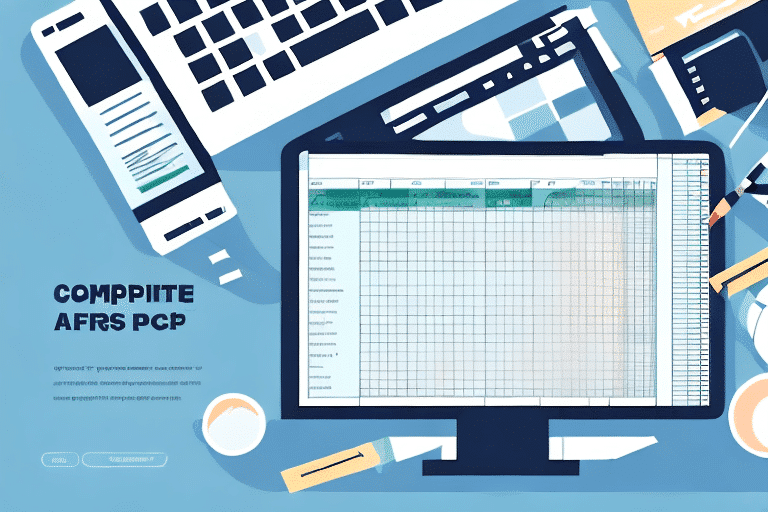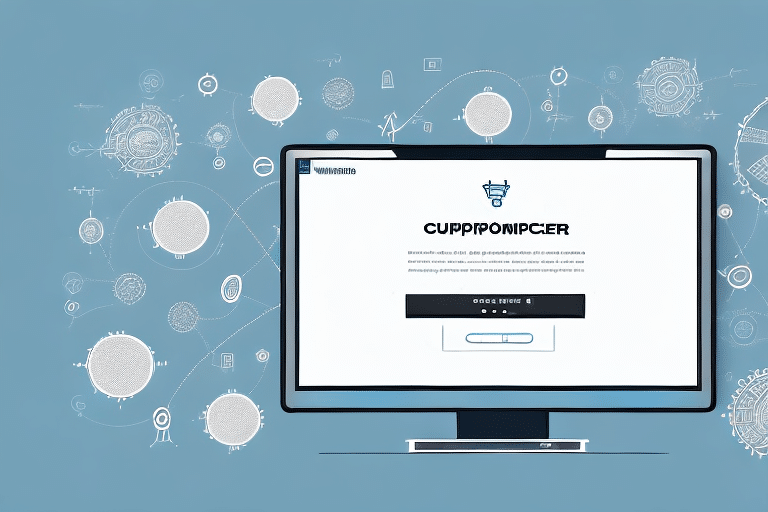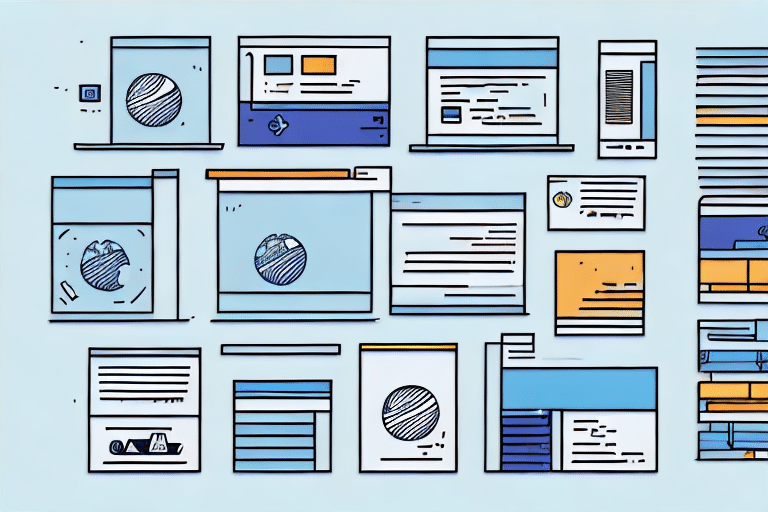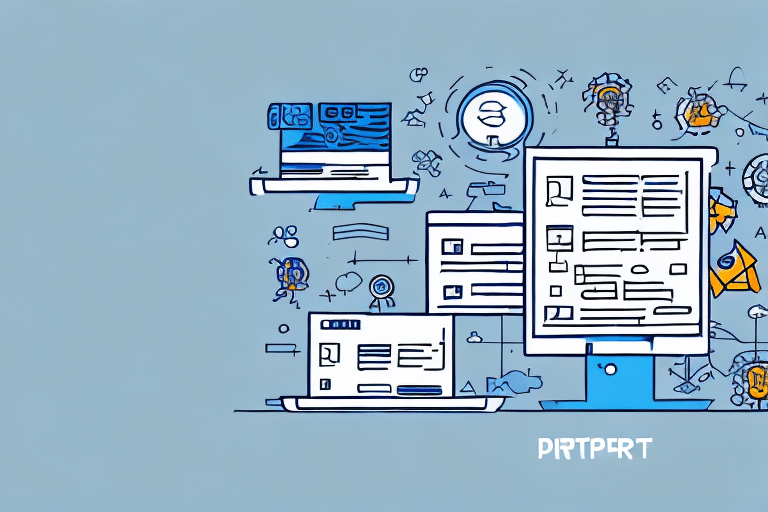Introduction to UPS WorldShip Address Book Import Template
Managing a large number of shipping addresses can be time-consuming and prone to errors when done manually. The UPS WorldShip Address Book Import Template offers a streamlined solution to efficiently import and manage multiple addresses, enhancing your shipping operations' productivity and accuracy.
Benefits of Using the UPS WorldShip Address Book Import Template
Time Efficiency and Error Reduction
Manually entering addresses into your UPS WorldShip account can take hours or even days, especially when dealing with extensive address lists. The import template allows you to upload numerous addresses simultaneously, significantly reducing the time spent on data entry and minimizing the risk of errors that often accompany manual processes.
Easy Maintenance and Updates
Keeping your address book up-to-date is crucial for seamless shipping operations. The import template enables you to easily add, edit, or delete multiple addresses by importing a spreadsheet or CSV file. This feature is particularly beneficial for businesses with frequently changing contact lists.
Customization of Address Fields
The template offers flexibility by allowing you to customize address book fields to meet your specific needs. You can add or remove fields, reorder them, and create custom fields to capture unique information about your contacts. This customization facilitates better organization and retrieval of contact information.
Getting Started with the UPS WorldShip Address Book Import Template
Downloading and Installing the Template
To begin using the import template, visit the UPS WorldShip software page and download the latest version. Follow the installation instructions provided by UPS. Once installed, you can access the Address Book Import Template from the WorldShip menu.
Preparing Your Address Data
Before importing, ensure your address data is clean and well-organized:
- Remove Duplicates: Use tools like Microsoft Excel's Remove Duplicates feature to eliminate duplicate entries.
- Standardize Formatting: Ensure all addresses follow a consistent format, avoiding special characters and maintaining proper capitalization.
- Label Fields Correctly: Each column in your CSV file should accurately represent the corresponding WorldShip address field, such as Name, Street Address, City, State, and ZIP Code.
Formatting Your Data for Import
Adhere to the following formatting guidelines to ensure a successful import:
- Column Headers: The first row should contain the column headers matching the WorldShip address fields.
- Data Separation: Use commas to separate data fields within the CSV file.
- Address Limit: Each import can handle up to 10,000 addresses. For larger lists, split the data into multiple CSV files.
Refer to the UPS Support Page for detailed formatting requirements and examples.
Common Challenges and Solutions
Handling Import Errors
Common issues during the import process include mismatched field labels, incorrectly formatted data, and duplicate addresses. To address these:
- Verify Field Labels: Ensure that each column header in your CSV matches the WorldShip address fields exactly.
- Check Data Formatting: Review your CSV for any inconsistencies or errors in data entry.
- Remove Duplicates: Use Excel or other tools to identify and eliminate duplicate entries before importing.
Performing a Test Import
Before importing your entire address list, conduct a test run with a small subset of addresses. This practice helps identify potential issues and ensures that the import process works smoothly. After the test import, review the imported addresses in WorldShip to confirm accuracy.
Best Practices for Managing Your Address Book
Regular Updates and Maintenance
Maintain the integrity of your address book by regularly updating contact information and removing outdated or irrelevant addresses. This practice ensures that your shipping operations remain efficient and that packages reach the correct recipients without delays.
Categorizing Addresses
Organize your address book by categorizing contacts based on criteria such as location, customer type, or frequency of shipments. Categorization enhances the ease of selecting addresses during the shipping process and improves overall organization.
Utilizing Data Validation
Implement data validation techniques to ensure the accuracy and consistency of address information. Tools like Excel's data validation feature can help prevent errors during data entry and import, contributing to a more reliable address book.
Conclusion: Enhancing Your Shipping Operations with UPS WorldShip
The UPS WorldShip Address Book Import Template is an invaluable tool for businesses looking to optimize their shipping processes. By enabling bulk imports, reducing manual entry errors, and offering customizable fields, the template enhances both efficiency and accuracy in managing shipping addresses.
Adhering to best practices for data preparation, formatting, and maintenance ensures that your address book remains up-to-date and reliable. Leveraging the UPS WorldShip Address Book Import Template allows you to focus more on your core business activities while ensuring that your shipping operations run smoothly and effectively.