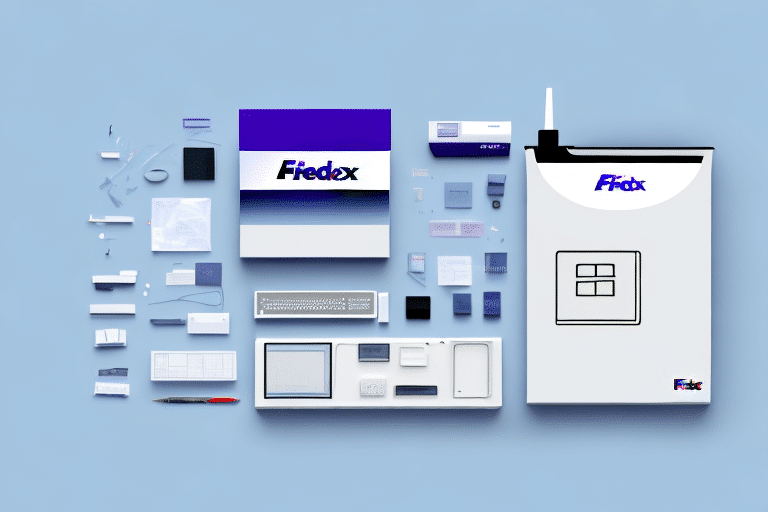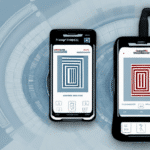Streamline Your Shipping Operations with FedEx Ship Manager Label Scanner
In today's fast-paced business environment, efficiency is paramount. One critical area where companies can achieve significant time savings is in their shipping processes. The FedEx Ship Manager Label Scanner is a powerful tool designed to help businesses optimize their shipping operations, reduce errors, and enhance customer satisfaction.
Why Choose the FedEx Ship Manager Label Scanner
The FedEx Ship Manager Label Scanner is engineered to assist businesses in managing their shipping processes with greater speed and accuracy. By automating data entry, the scanner minimizes errors that often occur with manual inputs, leading to:
- Improved Shipping Accuracy: Reduce mistakes in shipping information, ensuring packages reach their destinations without delay.
- Time Savings: Automate label generation and tracking, freeing up time for other critical business tasks.
- Enhanced Customer Satisfaction: Provide reliable and timely shipments, boosting customer trust and loyalty.
According to a Statista report, businesses that implement automation tools in their operations can save up to 30% in time and costs, highlighting the importance of tools like the FedEx Label Scanner.
Key Features of the FedEx Ship Manager Label Scanner
The FedEx Ship Manager Label Scanner offers a range of features that make shipping management seamless and efficient:
- Quick Label Generation: Instantly create accurate shipping labels for your packages.
- Data Management: Access and manage your shipping history, contacts, and addresses in one place.
- Real-Time Tracking: Monitor the status of your shipments with up-to-date tracking information.
- Software Integration: Easily integrate with other shipping and logistics software to streamline operations.
- User-Friendly Interface: Navigate the scanner's features with ease, without the need for extensive training.
These features collectively contribute to a more efficient shipping process, reducing the likelihood of errors and delays.
Installation and Setup Guide
Setting up the FedEx Ship Manager Label Scanner is straightforward. Follow these steps to get started:
- Check System Requirements: Ensure your computer meets the necessary specifications for the scanner software.
- Download the Software: Visit the FedEx website to download the latest version of the Ship Manager software.
- Install the Software: Run the installer and follow the on-screen instructions to install the software on your computer.
- Connect the Scanner: Plug in the FedEx Ship Manager Label Scanner to your computer using the provided USB cable.
- Configure Settings: Launch the Ship Manager software and configure your shipping preferences, billing details, and other necessary settings.
Proper installation ensures that the scanner operates smoothly and integrates seamlessly with your existing shipping processes.
Using the FedEx Ship Manager Label Scanner: A Step-by-Step Guide
Maximize the benefits of your scanner by following this detailed usage guide:
- Prepare Your Package: Place your package on a flat surface and ensure the barcode is easily accessible.
- Scan the Barcode: Use the scanner to read the barcode on the package, which will automatically populate shipping information in the software.
- Verify Information: Check the pre-populated data for accuracy. Edit any details if necessary.
- Print the Label: Click the "Print Label" button to generate a shipping label.
- Attach the Label: Secure the printed label to your package, ensuring it's clearly visible.
- Ship Your Package: Send your package through your preferred FedEx service.
- Track Your Shipment: Use the scanner to monitor the progress of your shipment in real-time.
By following these steps, businesses can streamline their shipping process, reduce errors, and ensure timely deliveries.
Troubleshooting Common Issues
While the FedEx Ship Manager Label Scanner is designed for ease of use, you might encounter some common issues. Here's how to resolve them:
- Scanner Not Recognizing Barcode:
- Clean the barcode to remove any smudges or debris.
- Ensure the scanner is positioned correctly relative to the barcode.
- Shipping Information Not Populating:
- Check for software updates and install the latest version if available.
- Review and adjust your settings to ensure correct data mapping.
- Connectivity Issues:
- Verify that the scanner is properly connected to your computer.
- Reinstall the scanner drivers if necessary.
- Other Problems: Consult the FedEx support website or contact their customer service for further assistance.
If issues persist, resetting the scanner to its default settings may help. Refer to the user manual or FedEx customer support for guidance on performing a reset.
Maximizing Efficiency: Tips and Tricks
To get the most out of your FedEx Ship Manager Label Scanner, consider the following tips:
- Keep Software Updated: Regular updates ensure you have access to the latest features and security enhancements.
- Invest in Additional Hardware: Pairing the scanner with a high-quality label printer can further streamline your shipping process.
- Automate Common Entries: Configure the software to automatically populate frequently used shipping information, such as addresses and billing details.
- Backup Shipping Data: Regularly back up your shipping history and data to prevent loss of important information.
- Integrate with Other Tools: Combine the scanner with other shipping and logistics software to create a comprehensive shipping management system.
Implementing these strategies can enhance the functionality of your scanner and contribute to more efficient business operations.
Benefits of the FedEx Ship Manager Label Scanner for Your Business
Adopting the FedEx Ship Manager Label Scanner offers numerous advantages for businesses of all sizes:
- Time Efficiency: Automate repetitive tasks, freeing up time for strategic business activities.
- Cost Reduction: Minimize errors that can lead to additional shipping costs or customer dissatisfaction.
- Enhanced Accuracy: Ensure that shipping information is correct, reducing the likelihood of lost or delayed packages.
- Improved Customer Satisfaction: Provide reliable and timely shipping, fostering customer trust and loyalty.
- Scalability: Easily manage increasing shipping volumes as your business grows.
These benefits collectively contribute to a more streamlined and profitable business operation.
Customizing Your Settings for Optimal Use
The FedEx Ship Manager Label Scanner allows for extensive customization to fit your unique business needs:
- Shipping Preferences: Select preferred shipping methods, packaging options, and delivery speeds.
- Billing Information: Manage your billing details, including credit card information and invoicing preferences.
- Contact Details: Organize your address book and maintain an updated shipping history.
- Label Preferences: Choose label sizes and formats that best suit your packaging needs.
By tailoring these settings, you can ensure that the scanner aligns perfectly with your business processes, enhancing overall efficiency.
Comparing Shipping Methods with the Label Scanner
Understanding different shipping methods is vital for selecting the most cost-effective and efficient option for your business. The FedEx Ship Manager Label Scanner can assist in this decision-making process by providing detailed comparisons:
- Ground Shipping: Typically the most economical option, suitable for non-urgent deliveries within the continental U.S. Delivery times range from 1-5 business days.
- Express Shipping: Offers faster delivery, often overnight or within 2 business days, at a higher cost.
- International Shipping: Ideal for global deliveries, though it involves more complex logistics and potential customs requirements.
By analyzing shipping data through the scanner, businesses can determine the best shipping methods based on cost, speed, and package requirements.
Ensuring Accurate Label Printing
Accurate label printing is crucial to avoid shipping delays and ensure package delivery. Follow these best practices when using the FedEx Ship Manager Label Scanner:
- Configure Label Settings: Ensure the software is set to the correct label size and format before printing.
- Verify Shipping Information: Double-check all shipping details within the software before printing the label.
- Maintain Printer Health: Regularly clean and maintain your label printer to prevent smudges or misprints.
- Use Quality Materials: Invest in high-quality labels and ink to ensure durability and readability during transit.
Adhering to these practices will help maintain the integrity of your shipping process, ensuring that packages are labeled accurately and reach their destinations without issues.
Conclusion
The FedEx Ship Manager Label Scanner is an invaluable tool for businesses seeking to enhance their shipping operations. By automating tasks, reducing errors, and providing real-time tracking, the scanner not only saves time and costs but also boosts customer satisfaction. Whether you're a small business or a large enterprise, integrating the FedEx Ship Manager Label Scanner into your shipping workflow can lead to more efficient, reliable, and scalable operations.
For more information and to get started, visit the FedEx Ship Manager page.