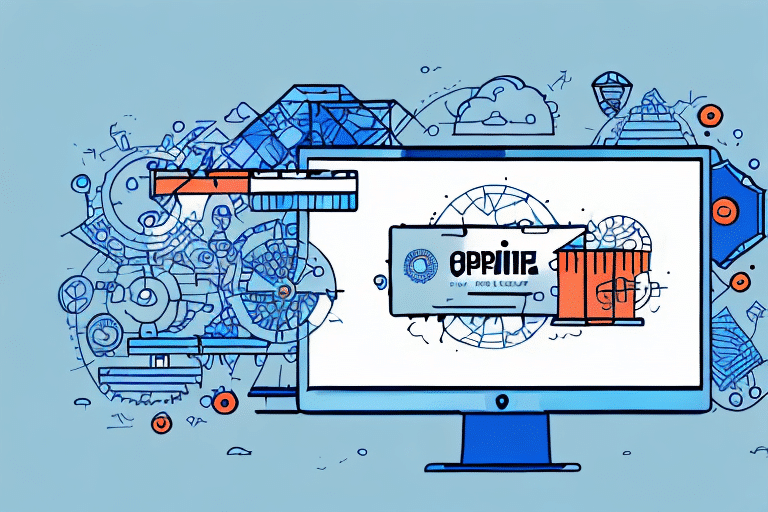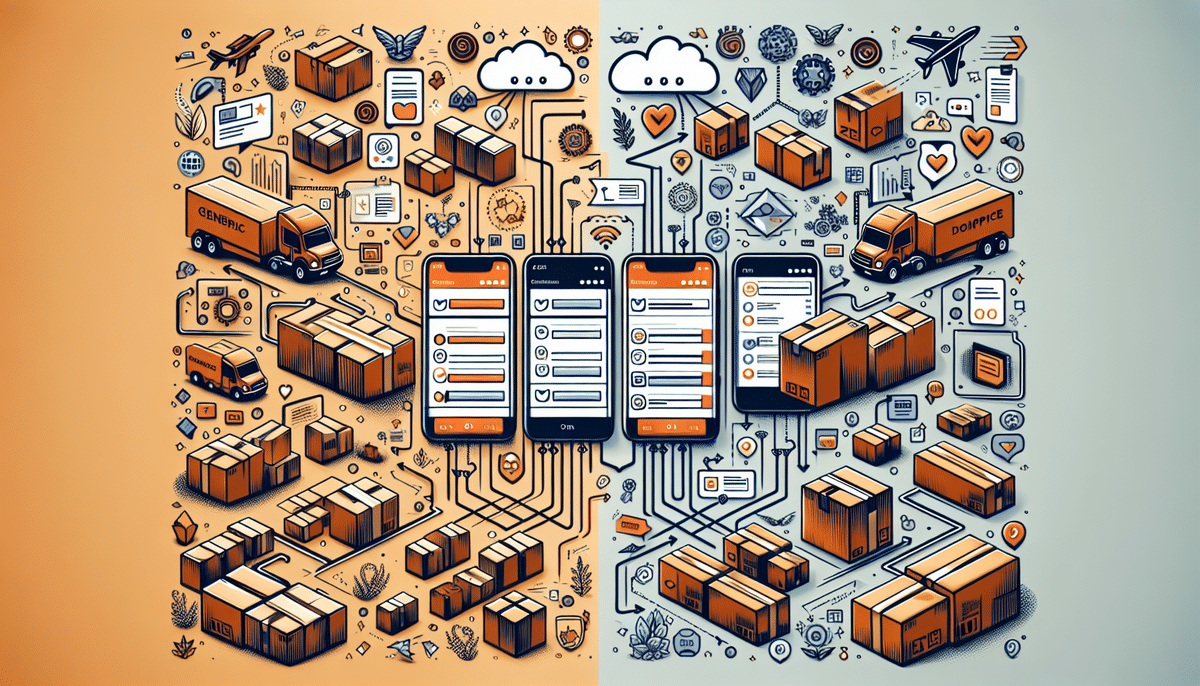Integrating ShipWorks and UPS WorldShip: A Step-by-Step Guide
Shipping can be a time-consuming and complicated task for businesses. With the integration of ShipWorks and UPS WorldShip, businesses can streamline their shipping processes and save valuable time. This guide provides a comprehensive, step-by-step process for integrating ShipWorks with UPS WorldShip, highlighting the benefits and advanced features of this powerful combination.
Download and Install Both Programs
Begin by downloading and installing both ShipWorks and UPS WorldShip onto your computer. Ensure you download the latest versions from the official websites:
Configure ShipWorks Settings
Open ShipWorks and navigate to the “Settings” tab located at the top of the screen. From there, select “Shipping Settings” and then choose “UPS.”
Enter your UPS account information, including your account number, username, and password. Click “Test Connection” to ensure that the connection has been successfully established.
Integrate UPS WorldShip with ShipWorks
Open UPS WorldShip and navigate to “Options” in the top-left corner. Select “Integration” and then “ShipWorks Integration.” Follow the prompts to complete the integration process.
Once integrated, you can import orders from UPS WorldShip into ShipWorks and export tracking information from ShipWorks back to UPS WorldShip.
Finalize and Test the Integration
After completing the integration, regularly check the connection between ShipWorks and UPS WorldShip to ensure orders are being imported and tracking information is being exported correctly. This proactive approach helps prevent delays or errors in your shipping process.
Benefits of Using ShipWorks and UPS WorldShip Integration
The integration of ShipWorks and UPS WorldShip offers numerous benefits to businesses:
Streamlined Shipping Process
Automating the shipping process allows orders to be fulfilled quickly and efficiently, improving customer satisfaction and increasing order throughput.
Enhanced Control and Visibility
Gain real-time updates and tracking information, facilitating better inventory management and proactive problem-solving.
Cost Savings
Utilize discounted shipping rates and reduce costly errors from manual data entry, leading to significant savings over time.
Streamlining Your Shipping Process
With the integration in place, businesses can implement several strategies to further streamline their shipping operations:
Set Up Default Shipping Preferences
Configure your preferred shipping carrier, service level, packaging type, and label format in both ShipWorks and UPS WorldShip. This ensures consistency and saves time on each shipment.
Import and Export Orders Efficiently
- Import Orders: Transfer orders from UPS WorldShip to ShipWorks without manual entry, reducing errors and saving time.
- Export Tracking Information: Automatically send tracking details from ShipWorks to UPS WorldShip, keeping customers informed.
Automate Shipping Processes
Use ShipWorks’ rules engine to automate shipping preferences based on criteria such as order weight, destination, or shipping speed. This eliminates the need for manual intervention and ensures consistent shipping practices.
Advanced Features and Optimization
Maximize efficiency by leveraging the advanced features available through the ShipWorks and UPS WorldShip integration:
Customizing Shipping Labels
Design custom shipping labels to include your company logo, branding, and additional information like return addresses or special handling instructions. This enhances brand recognition and professionalism.
Automated Shipping Rules
Create rules in ShipWorks to automatically assign shipping carriers and service levels based on pre-set criteria, minimizing errors and saving time.
Advanced Reporting and Analysis
Utilize ShipWorks’ reporting features to analyze shipping data, identify trends, and make data-driven decisions to improve your shipping operations.
Troubleshooting Common Issues
Even with seamless integration, you might encounter occasional issues. Here are common problems and their solutions:
Importing Errors
If orders fail to import correctly, verify your UPS WorldShip export settings and ensure the CSV file is formatted properly. Refer to the ShipWorks support documentation for detailed guidance.
Connectivity Problems
Check your internet connection and verify that your UPS account credentials are correct. Restart both ShipWorks and UPS WorldShip to re-establish the connection.
Compatibility Issues
Ensure that you are using the latest versions of both ShipWorks and UPS WorldShip. Incompatibilities often arise from outdated software.
Scaling Your Business with Integration
As your business grows, the integration between ShipWorks and UPS WorldShip can scale to meet increasing demands:
Managing Multiple Warehouses
Coordinate shipping operations across multiple locations, ensuring consistent processes and efficient order fulfillment.
Handling Increased Order Volumes
Leverage automation and advanced features to manage higher order volumes without compromising on efficiency or accuracy.
Expanding Shipping Options
Provide a wider range of shipping options to customers, enhancing their experience and satisfaction.
Conclusion
The integration of ShipWorks and UPS WorldShip offers a robust solution for businesses aiming to streamline their shipping processes. By following this step-by-step guide, businesses can efficiently integrate both programs, harnessing their combined benefits. Whether you're initiating your shipping operations or looking to scale, this integration provides the tools necessary to fulfill orders swiftly, maintain control and visibility, and ultimately drive business growth.