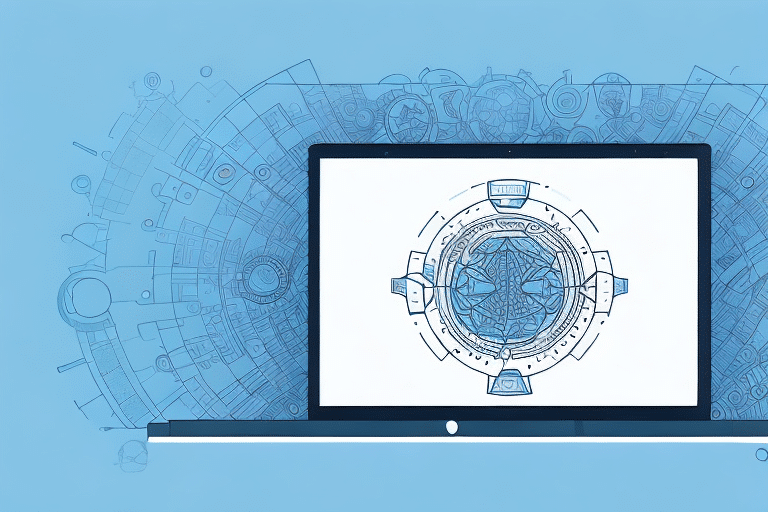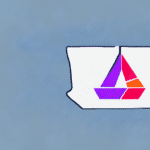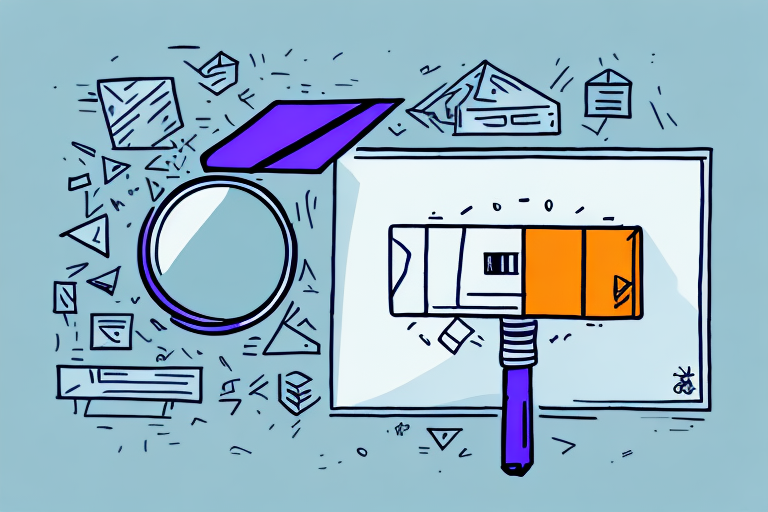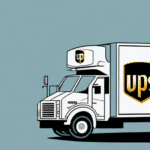How to Upgrade UPS WorldShip 10.0 to the Latest Version
If you are currently using UPS WorldShip 10.0, you may be considering an upgrade to the latest version. Upgrading ensures you benefit from enhanced features, improved security, and better support. This guide provides a comprehensive overview of the benefits, new features, and a step-by-step process to upgrade your UPS WorldShip software effectively.
Benefits of Upgrading Your UPS WorldShip 10.0 Software
Enhanced Features and Functionality
Upgrading to the latest version of UPS WorldShip unlocks a range of new features designed to streamline your shipping processes. These enhancements can lead to increased productivity and more efficient operations.
Improved Security
Older software versions can be vulnerable to security threats. The latest UPS WorldShip version includes updated security protocols to protect your data and ensure compliance with current cybersecurity standards.
Access to Better Support
With the latest version, you gain access to improved customer support resources. This includes updated help documentation, faster response times, and additional support tools to assist you in troubleshooting any issues.
Regulatory Compliance
Software updates often include adjustments to meet new industry regulations. Upgrading ensures that your shipping processes remain compliant, helping you avoid potential fines and legal issues.
Key Features of the Latest UPS WorldShip Version
Advanced Address Validation
The new address validation feature minimizes delivery errors by ensuring that all shipment addresses are accurate and up-to-date, reducing the risk of returned packages.
Customizable Labels
Now you can personalize your shipping labels with your company’s branding and logo, enhancing your brand presence and making your shipments easily identifiable.
Comprehensive Product Catalog
The latest version allows you to create and manage a detailed catalog of your products, facilitating better inventory management and streamlined shipping operations.
Real-Time Shipment Tracking
Enhanced tracking capabilities provide real-time updates on your shipments, allowing you to keep your customers informed and improve overall customer satisfaction.
New Dashboard Interface
The updated dashboard offers a holistic view of your shipping activities, including shipping history, current shipments, and expense tracking. This feature aids in making informed decisions and optimizing your shipping strategy.
Preparing for the Upgrade
Backup Your Data
Before initiating the upgrade, ensure that all your UPS WorldShip 10.0 data is backed up. This precaution prevents data loss and allows you to restore your information if needed.
Document Custom Settings
Take note of any custom configurations or settings in your current software version. Documenting these settings will help you reapply them after the upgrade.
Verify System Requirements
Ensure your computer meets the minimum system requirements for the latest UPS WorldShip version. Refer to the official UPS WorldShip system requirements for detailed information.
Step-by-Step Upgrade Process
1. Backup Your Data
- Open UPS WorldShip 10.0.
- Navigate to the Tools menu and select Export Data.
- Choose the data you wish to export and select a secure location to save the backup file.
Regular backups are recommended to protect your data continuously.
2. Download the Latest Version
- Visit the official UPS WorldShip website to download the latest version.
- Run the installer once the download is complete, and follow the on-screen instructions to install the software.
- After installation, launch the new UPS WorldShip version.
3. Configure New Settings
- Access the Tools menu and select System Preferences.
- Update your settings based on your documented configurations.
- Click OK to save the new settings.
If operating in a networked environment, configure your network settings by selecting Network Settings from the Tools menu and entering the required information.
4. Update Product and Shipping Information
- Select the Inventory menu and choose Product Catalog.
- Update any product details that have changed.
- Navigate to Shipments and select Shipping History to verify and update your shipping information.
Keeping your product and shipping details current ensures accurate tracking and delivery.
Troubleshooting Common Upgrade Issues
- Installation Errors: Verify that your system meets all requirements and that there are no conflicting software applications running during the installation.
- Data Import Issues: Ensure you are using the correct backup file and that it is not corrupted. If issues persist, consult UPS support.
- Printer Configuration Problems: Check that your printers are correctly set up in the new software version by accessing the printer settings within UPS WorldShip.
If custom settings are lost, reset preferences to default and reconfigure them as needed. For performance issues, consider updating hardware drivers or upgrading your hardware.
Final Steps and Testing
- Verify that all data has been successfully imported.
- Ensure that printers and other hardware are functioning correctly.
- Create and process a test shipment to confirm that the software operates as expected.
Completing these final checks ensures that your upgraded UPS WorldShip software is ready for use, allowing you to continue shipping efficiently and securely.
Conclusion
Upgrading from UPS WorldShip 10.0 to the latest version is a vital step in maintaining efficient, secure, and compliant shipping operations. By following this guide, you can ensure a smooth transition and take full advantage of the new features and improvements offered by the latest software release. For more information and support, visit the official UPS WorldShip page.