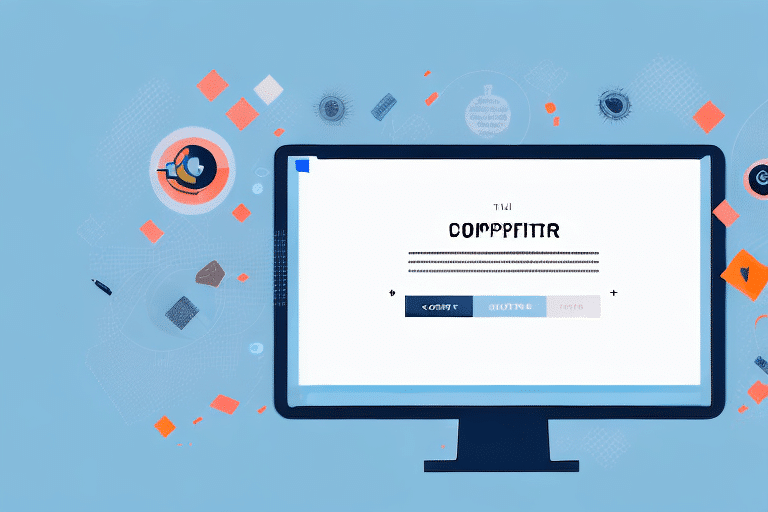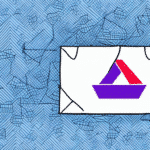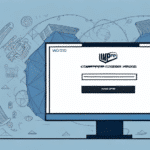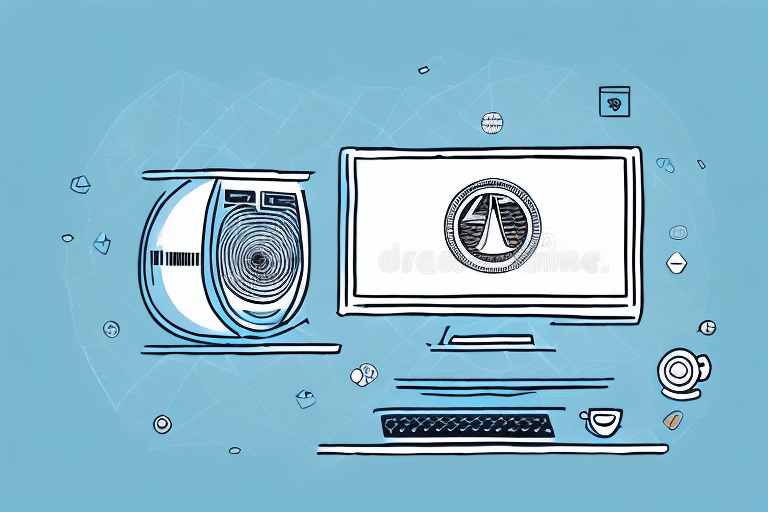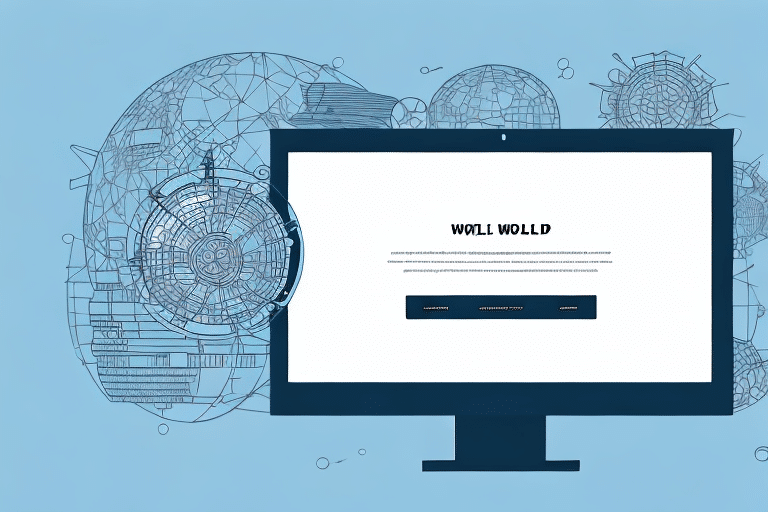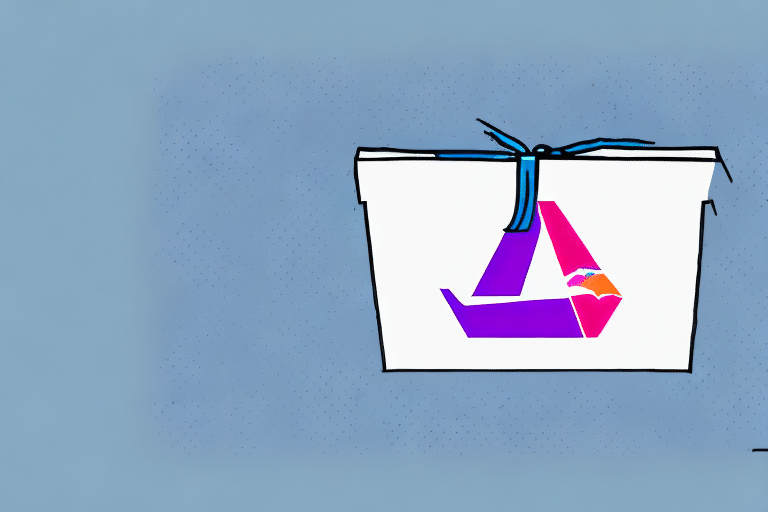Introduction to Compatibility Mode in UPS WorldShip
UPS WorldShip is a robust shipping software designed to streamline and enhance shipping operations for businesses of all sizes. However, users running UPS WorldShip on Windows 10 may encounter compatibility issues that hinder its performance. Compatibility mode in Windows 10 is intended to help older programs function on newer operating systems, but it can inadvertently restrict the full capabilities of updated applications like UPS WorldShip.
In this guide, we will explore how to turn off compatibility mode in UPS WorldShip on Windows 10. We’ll delve into the reasons compatibility mode is enabled, its impact on UPS WorldShip’s performance, and the benefits of optimizing the software for peak efficiency.
Understanding Compatibility Mode in Windows 10
What is Compatibility Mode?
Compatibility mode is a feature in Windows 10 that allows older applications, which may not be fully compatible with the latest operating system, to run smoothly. By adjusting the application's settings to mimic those of an earlier Windows version, compatibility mode aims to resolve functionality issues.
Why Compatibility Mode is Enabled for UPS WorldShip
UPS WorldShip, being a comprehensive shipping solution, has undergone numerous updates. However, older versions of the software may not have been initially designed with Windows 10 in mind. As a result, Windows 10 automatically enables compatibility mode to ensure that UPS WorldShip continues to operate, albeit with some limitations.
While this ensures basic functionality, it can restrict access to newer features and degrade performance. Disabling compatibility mode can unlock the full potential of UPS WorldShip, allowing it to leverage the advanced capabilities of Windows 10.
The Impact of Compatibility Mode on UPS WorldShip Performance
Limited Functionality
When compatibility mode is active, certain advanced features of UPS WorldShip, such as bulk order imports and label printing enhancements, may become restricted. This limitation can slow down operations and reduce overall productivity.
Reduced Processing Speed
Compatibility mode can introduce additional processing overhead, leading to slower application response times. Tasks that involve data processing or real-time updates may experience noticeable delays, impacting the efficiency of shipping operations.
Increased Technical Glitches
Operating UPS WorldShip in compatibility mode can lead to technical issues, such as difficulties in exporting data, updating tracking information, or integrating with other software systems. These glitches can disrupt workflow and increase the risk of errors in shipping processes.
How to Disable Compatibility Mode in UPS WorldShip
Step-by-Step Guide
- Right-click on the UPS WorldShip shortcut on your Desktop and select Properties.
- In the Properties window, navigate to the Compatibility tab.
- Under the Compatibility mode section, uncheck the box labeled Run this program in compatibility mode for.
- Click Apply and then OK to save the changes.
- Launch UPS WorldShip to ensure it operates correctly without compatibility mode.
After disabling compatibility mode, it’s essential to test UPS WorldShip thoroughly to confirm that all functionalities are working as expected. If any issues arise, consider reaching out to UPS technical support for assistance.
Benefits of Disabling Compatibility Mode
Enhanced Performance and Efficiency
Without the constraints of compatibility mode, UPS WorldShip can operate at its full potential. This leads to faster processing times, smoother operations, and the ability to utilize advanced features that enhance shipping efficiency.
Improved Accuracy
Disabling compatibility mode reduces the likelihood of technical glitches, ensuring that orders are processed accurately and shipping data is handled reliably. This accuracy is crucial for maintaining customer satisfaction and operational integrity.
Seamless Integration with Modern Systems
Running UPS WorldShip without compatibility mode facilitates better integration with other modern software applications and systems. This seamless connectivity is vital for optimizing comprehensive shipping and logistics workflows.
Troubleshooting Common Issues After Disabling Compatibility Mode
Application Crashes or Errors
If UPS WorldShip crashes or displays errors after disabling compatibility mode, try the following solutions:
- Restart your computer to ensure all changes take effect.
- Ensure that both Windows 10 and UPS WorldShip are updated to their latest versions.
- Perform a clean installation of UPS WorldShip to eliminate any corrupted files.
If problems persist, contact UPS technical support for further guidance.
Loss of Specific Features
In some cases, disabling compatibility mode might lead to the loss of certain features that were dependent on older Windows settings. To address this:
- Check for any available updates or patches for UPS WorldShip that enhance compatibility with Windows 10.
- Consult the UPS WorldShip user manual or support resources for alternative methods to access the needed functionalities.
Best Practices for Optimizing UPS WorldShip on Windows 10
Regular Software Updates
Always keep UPS WorldShip updated to the latest version. Updates often include performance improvements, security patches, and new features that enhance the software's functionality and compatibility with the operating system.
System Maintenance
Maintain your Windows 10 system by regularly performing tasks such as disk cleanup, defragmentation, and ensuring that all drivers are up to date. A well-maintained system supports the optimal performance of UPS WorldShip.
Consulting Technical Support
If you encounter persistent issues with UPS WorldShip after disabling compatibility mode, seek assistance from UPS technical support. Their expertise can help resolve complex problems and ensure that your shipping operations run smoothly.
Conclusion
Disabling compatibility mode in UPS WorldShip on Windows 10 can significantly enhance the software’s performance, efficiency, and accuracy. By following the step-by-step guide provided and adhering to best practices, users can optimize their shipping operations and fully leverage the advanced features of UPS WorldShip. Always ensure that your system and software are up to date, and don’t hesitate to reach out to technical support for any challenges that arise during the optimization process.