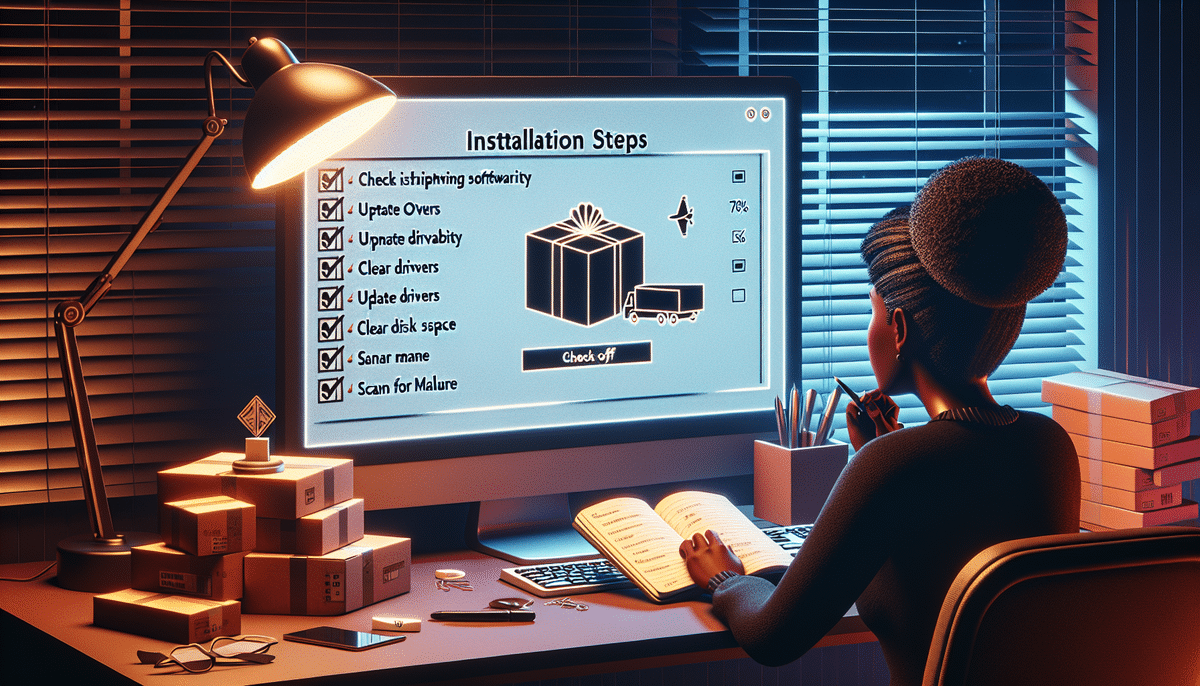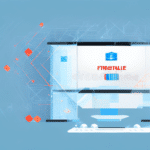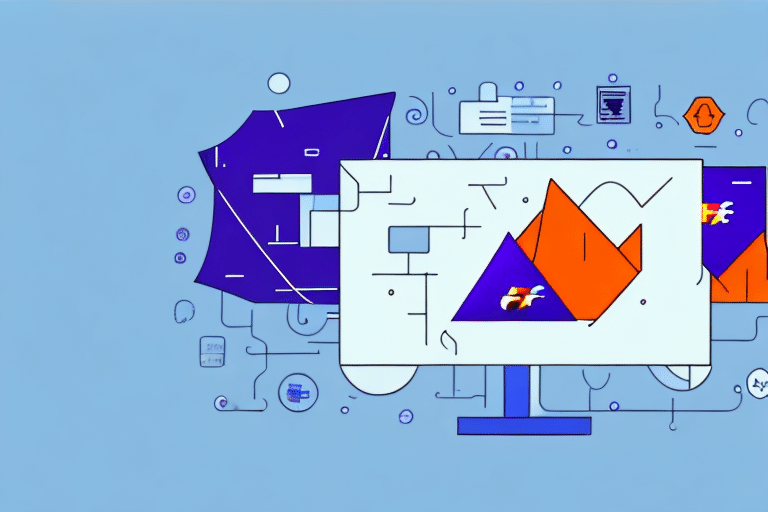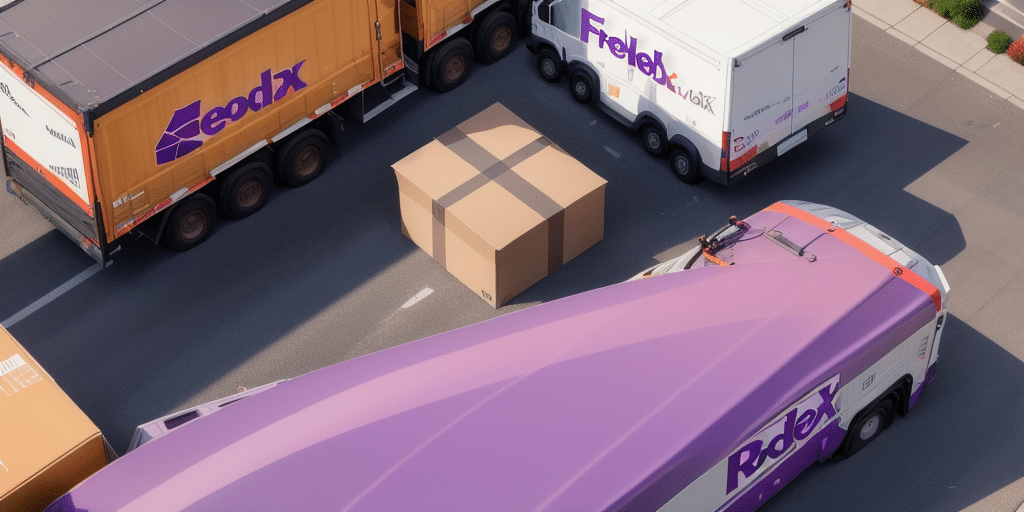How to Troubleshoot a Stalled FedEx Ship Manager Installation
Experiencing issues with your FedEx Ship Manager installation can be frustrating. Whether the installation stalls or fails to complete, understanding the potential causes and solutions can help you resolve the problem efficiently.
Common Causes of Stalled FedEx Ship Manager Installation
Identifying the root cause is essential for effective troubleshooting. Common reasons for installation issues include:
- Compatibility Issues: Incompatibility with your operating system or existing software.
- Outdated Software: Outdated system software or drivers can hinder installation.
- Internet and Firewall Problems: Unstable internet connections or restrictive firewall settings.
- Insufficient Disk Space: Lack of adequate storage on your computer.
- Malware or Virus Infections: Malicious software can interfere with installation processes.
Regularly scanning your computer for viruses and malware is crucial to prevent such issues.
Preparing Your Computer for FedEx Ship Manager Installation
Taking preparatory steps can significantly increase the likelihood of a successful installation:
- Update and optimize your system software and drivers.
- Disable unnecessary software and background services.
- Ensure your internet connection is stable and firewall settings are appropriately configured.
- Verify that your computer meets the minimum system requirements for FedEx Ship Manager.
- Backup important files and data to prevent loss during installation.
Step-by-Step Guide to Installing FedEx Ship Manager
Follow these structured steps to ensure a smooth installation process:
- Download the Installation File: Obtain the latest version from the official FedEx website.
- Run the Installation Wizard: Execute the downloaded file and follow the on-screen instructions.
- Configure Preferences: Set your preferences and adjust settings within the software as needed.
Ensure your system meets all requirements before starting. Refer to the FedEx support guide if you encounter any issues during installation.
Common Installation Issues and Error Messages
Despite proper preparation, you might encounter the following issues:
- Authentication Problems: Issues verifying your FedEx account credentials.
- Missing or Corrupted Files: Installation files may be incomplete or damaged.
- Compatibility or Permission Issues: Software may not have the necessary permissions or may conflict with other applications.
- Internet Connectivity Failures: Inability to connect to FedEx servers during installation.
Ensure your internet connection is stable and that your firewall settings are not blocking the software’s access.
Fixing Stalled FedEx Ship Manager Installation on Windows
If you're using a Windows system, try the following solutions:
- Reboot Your Computer: A simple reboot can resolve temporary glitches.
- Use Compatibility Troubleshooter: Right-click the installer, select 'Properties,' and run the compatibility troubleshooter.
- Disable Conflicting Software: Temporarily disable antivirus or other software that might interfere.
- Run a Malware Scan: Use reputable antivirus software to scan and eliminate malware.
If issues persist, consider manually uninstalling any existing FedEx Ship Manager software and reinstalling it. For further assistance, contact FedEx customer support.
Troubleshooting FedEx Ship Manager Installation on Mac
Mac users can follow these steps to resolve installation issues:
- Check for Software Updates: Ensure macOS is up-to-date.
- Verify User Permissions: Ensure your user account has the necessary permissions.
- Disable Conflicting Applications: Temporarily turn off applications that might interfere.
- Reinstall the Software: Uninstall the current version and perform a fresh installation.
- Use Safe Mode: Restart your Mac in Safe Mode and attempt the installation.
If these steps do not resolve the issue, reach out to FedEx technical support for specialized assistance.
Updating System Software and Drivers
Keeping your system software and drivers updated is vital for a seamless installation:
- Regular Updates: Frequently check for and install system and driver updates.
- Create a System Restore Point: Before installing new updates, create a restore point to revert if needed.
- Restart After Updates: Always restart your computer after applying updates to ensure they take effect.
For more information, refer to the Windows Update History or the Apple Software Update guidelines.
Ensuring Stable Internet Connection and Configuring Firewall Settings
A stable internet connection and properly configured firewall are essential for installation:
- Firewall Configuration: Ensure that your firewall allows FedEx Ship Manager to communicate with the internet.
- Consult Documentation: Refer to your firewall’s documentation or contact your IT department for assistance.
Maintain a stable connection by using a reliable network and minimizing bandwidth-heavy activities during installation.
Clearing Cache and Temporary Files to Resolve Installation Freezes
Removing cache and temporary files can address issues with installation hitches:
- Access Settings: Go to your computer’s settings or system preferences.
- Clear Cache and Temporary Files: Locate the option to clear cache and temporary files and execute it.
- Restart Your Computer: After clearing, restart to apply changes.
If problems continue, contact FedEx customer support for further help.
Uninstalling and Reinstalling FedEx Ship Manager
If all troubleshooting steps fail, reinstalling the software may be necessary:
- Backup Data: Ensure all important data and configurations are backed up.
- Uninstall the Software: Use your system’s uninstall feature to remove FedEx Ship Manager.
- Reinstall: Download the latest version from the FedEx website and install it.
For guidance, consult the FedEx support resources or seek assistance from an IT professional.
Contacting FedEx Support for Advanced Assistance
If you’ve exhausted all troubleshooting steps, reaching out to FedEx support is the next best step:
- Prepare Information: Have your FedEx account number and installation details ready.
- Document Errors: Note any error messages or codes you’ve encountered.
Visit the FedEx Customer Support page to find contact options, including phone numbers and live chat.
Enhancing Your Computer’s Performance for Future Installations
Maintaining optimal computer performance can prevent future installation issues:
- Regular Disk Cleanups: Remove unnecessary files to free up space and improve speed.
- Uninstall Unnecessary Software: Remove applications you no longer use to reduce system load.
- Run Regular Antivirus Scans: Protect your system from malware and other threats.
Implementing these practices will help ensure smoother software installations and overall better computer performance.
By following the comprehensive troubleshooting steps outlined above and maintaining your computer’s health, you can achieve a successful installation of FedEx Ship Manager and enhance your shipping management experience.