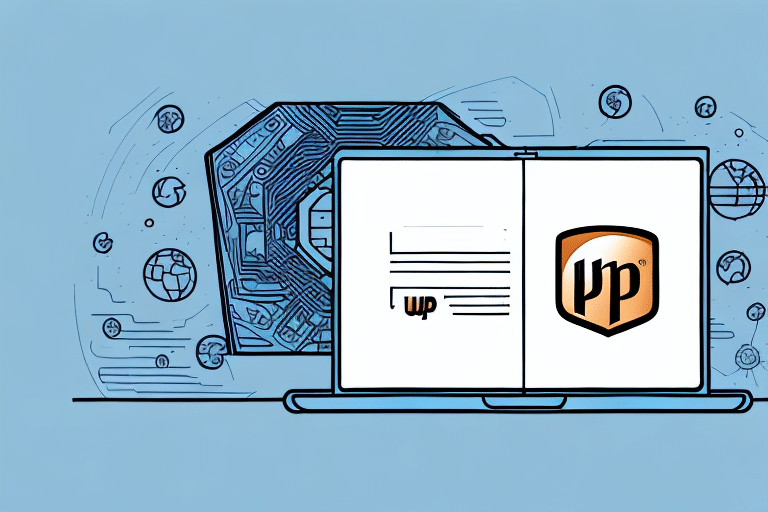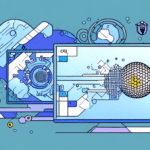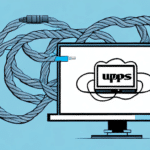Importance of Transferring Your UPS WorldShip Address Book
Maintaining an up-to-date and comprehensive address book in UPS WorldShip is crucial for efficient shipping operations. Whether you're upgrading to a new computer, experiencing hardware failures, or simply seeking to enhance your workflow, transferring your address book ensures continuity and minimizes disruptions.
Preventing Data Loss
Data loss can occur due to unexpected computer crashes, malware attacks, or accidental deletions. According to a study by CISA, 60% of small businesses that experience a cyber incident go out of business within six months. Transferring and backing up your UPS WorldShip address book mitigates this risk by safeguarding your essential shipping contacts.
Ensuring Operational Efficiency
By transferring your address book, you maintain consistency and accuracy in your shipping information, reducing the chances of delivery errors and delays. Consistent address data leads to faster processing times and improved customer satisfaction.
Understanding the UPS WorldShip Address Book
The UPS WorldShip address book is a structured database that organizes all your shipping contacts, including shippers, recipients, and third-party contacts. Understanding its structure is essential for effective data management and transfer.
Categories of Contacts
- Shippers: Entities that send packages.
- Recipients: Entities that receive packages.
- Third Parties: Additional contacts involved in the shipping process.
Customizing Your Address Book
UPS WorldShip allows customization of address book fields to accommodate specific business needs. You can add custom fields such as account numbers, preferred shipping methods, or special instructions, enhancing the functionality and relevance of your address book.
Step-by-Step Guide to Transferring Your UPS WorldShip Address Book
1. Exporting Your Address Book
Begin by exporting your address book from the current computer:
- Open UPS WorldShip and log in to your account.
- Navigate to the Edit menu and select Address Book.
- Choose the Export option.
- Select a filename and save the export file to an external device or secure cloud storage.
For detailed instructions, refer to the UPS WorldShip User Manual.
2. Saving to an External Device
Store the exported address book on a reliable external device such as an external hard drive or a USB flash drive. For enhanced security, consider encrypting the data using tools like VeraCrypt or BitLocker.
3. Importing to the New Computer
On your new computer:
- Ensure that the latest version of UPS WorldShip is installed.
- Open UPS WorldShip and navigate to the Edit menu.
- Select Address Book and then the Import option.
- Locate and select the exported address book file from your external device.
For troubleshooting during import, consult the UPS Support Center.
4. Configuring UPS WorldShip Settings
After importing the address book, configure your system settings to match your previous setup:
- Access System Preferences from the Tools menu.
- Set default shipping methods, package types, and weights.
- Configure label printing options, including format and size.
5. Testing the Address Book
Before fully transitioning, verify the integrity of the imported data:
- Select several addresses from the address book and confirm their accuracy.
- Create test shipments to ensure correct address selection and label generation.
Troubleshooting Common Issues
Duplicate Entries
Duplicate entries can arise during the transfer process. To resolve this:
- Manually review the address book to identify and merge duplicates.
- Utilize software tools designed to detect and eliminate duplicate entries.
Incorrect or Outdated Information
Ensure all contact information is current to prevent shipping errors:
- Regularly update your address book with the latest contact details.
- Implement a review schedule to maintain data accuracy.
Import Errors
If you encounter errors during import:
- Re-export the address book from the original computer to ensure data integrity.
- Consult the UPS Support Team for assistance.
Best Practices for Maintaining Your UPS WorldShip Address Book
Regular Backups
Schedule frequent backups of your address book to prevent data loss. Utilize automated backup solutions to streamline this process.
Data Security
Protect your address book data by implementing strong encryption methods and controlling access to sensitive information.
Consistent Updates
Keep your address book up-to-date by:
- Adding new contacts promptly.
- Removing outdated or inactive contacts.
- Reviewing and validating data accuracy regularly.
Training and Access Management
Ensure that all users responsible for managing the address book are properly trained. Implement access controls to restrict unauthorized modifications.
Enhancing Operational Efficiency with an Organized Address Book
An organized and accurately maintained UPS WorldShip address book streamlines your shipping processes, reduces errors, and enhances overall operational efficiency. By following the steps outlined above and adhering to best practices, you can ensure a seamless transition between computers and maintain the integrity of your shipping data.
For more information and advanced tips, visit the official UPS WorldShip website or consult industry resources such as the Society for Human Resource Management for data management best practices.