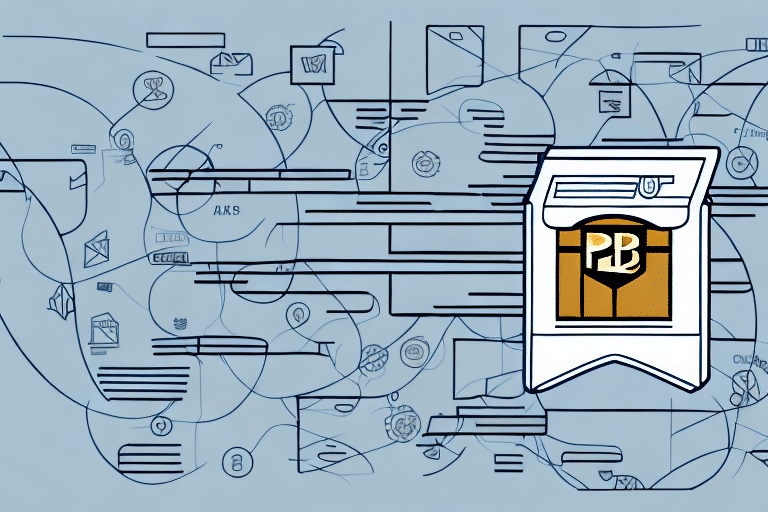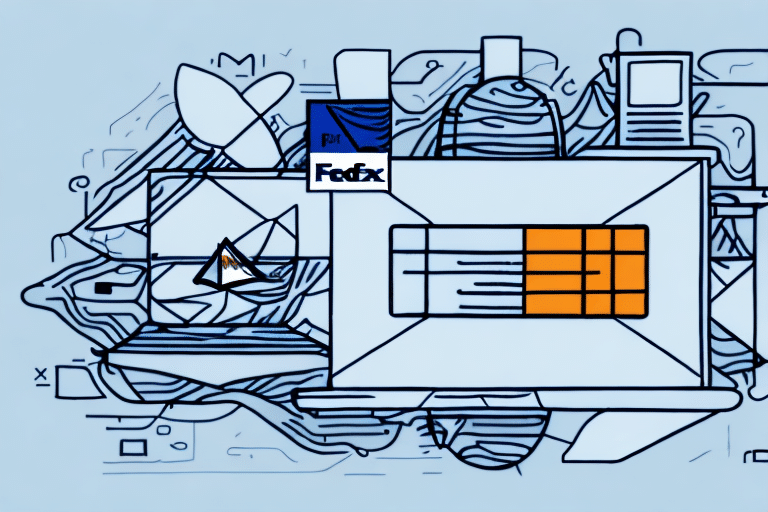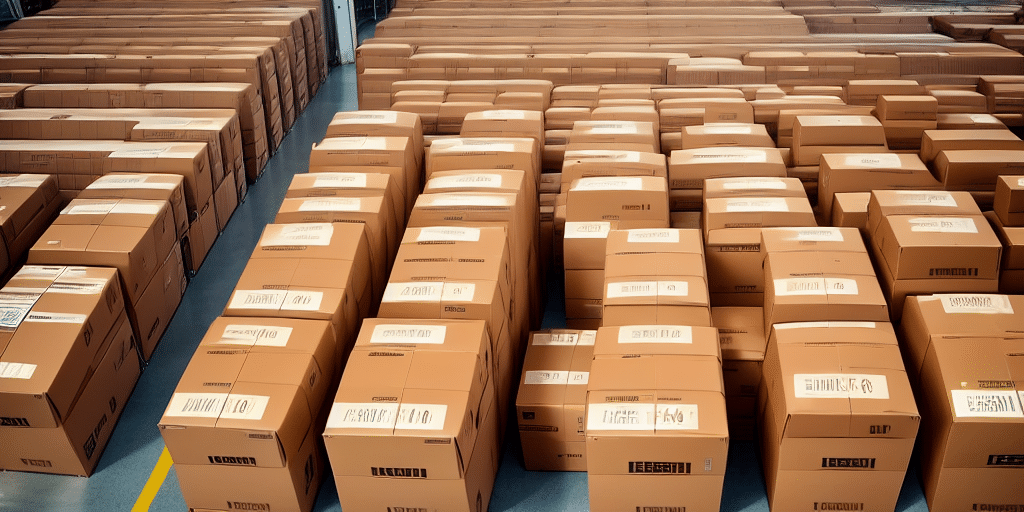How to Ship with UPS Worldship from a Zip Code
If you're looking to streamline your shipping process, UPS Worldship is a powerful software tool that can help you manage all of your shipments. From setting up your account to navigating the interface and tracking your packages, this guide will walk you through everything you need to know about using UPS Worldship to ship from a zip code.
What is UPS Worldship and How Does it Work?
UPS Worldship is a comprehensive software solution designed for businesses to manage their shipping operations efficiently. It allows you to create and store profiles for your most common shipments, view and compare shipping rates from multiple carriers, print labels, and track packages in real time. Whether installed on a single computer or across a network of devices, Worldship centralizes your shipping activities, enhancing productivity and accuracy.
One of the key benefits of using UPS Worldship is the ability to streamline your shipping process. By creating profiles for frequently shipped items, you save time and reduce errors by avoiding the need to manually enter shipping information for each package. Additionally, the software provides access to real-time shipping rates from various carriers, ensuring you get the most competitive prices for your shipments.
Moreover, UPS Worldship offers real-time package tracking, allowing you to monitor the progress of your shipments and receive notifications upon delivery. This feature enhances your ability to manage shipping operations effectively and improve customer service.
Setting Up Your UPS Worldship Account
Before you can start using UPS Worldship, you'll need to set up an account with UPS. This can be done online through the UPS website or by contacting their customer service. Once registered, download and install the Worldship software.
During installation, you'll be prompted to enter your UPS account number and other relevant information to link your account to the software. Ensure you have a reliable internet connection, as UPS Worldship requires constant connectivity to UPS servers to maintain up-to-date shipping information. For assistance with installation or account setup, visit the UPS Customer Service.
Navigating the UPS Worldship Interface
The UPS Worldship interface may appear complex initially, but it's designed to be user-friendly once you become familiar with its layout. The main interface is divided into several key sections:
- Toolbar: Located at the top, it provides access to various functions and settings.
- Main Section: Used for creating and managing shipments.
- Sidebar: Offers quick access to additional features and tools.
One of the most useful features is the ability to save shipment templates. This is particularly advantageous if you frequently ship items to the same locations or use consistent settings. By saving a template with the recipient's address, shipping method, and package details, you can quickly apply it to future shipments, saving time and minimizing errors.
Additionally, UPS Worldship supports data import and export. If you handle a large volume of shipments, you can create a spreadsheet with all necessary information and import it directly into Worldship. Similarly, you can export shipment data for record-keeping or integration with other systems.
Managing Shipment Information
Entering Sender and Recipient Details
When creating a new shipment in UPS Worldship, entering accurate sender and recipient information is crucial to ensure timely and correct deliveries. You'll need to provide details such as:
- Sender's name and address
- Recipient's name and address
- Contact information for both parties
- Package type, weight, and dimensions
- Special handling instructions, if any
To enhance efficiency, consider setting up a saved address book within Worldship. This allows you to quickly select sender and recipient information from a pre-populated list, reducing manual entry and the likelihood of errors. Additionally, Worldship enables you to purchase and print shipping labels directly from the software, further streamlining your shipping process.
Calculating Shipping Rates
UPS Worldship provides access to real-time shipping rates from multiple carriers, including UPS, FedEx, USPS, and others. This feature enables you to compare rates and select the most cost-effective option for your shipment based on factors such as destination, package weight, and delivery speed.
To calculate shipping rates:
- Enter the shipment details, including origin, destination, package weight, and dimensions.
- Worldship will fetch the available rates from different carriers.
- Select the carrier that best fits your needs in terms of cost and delivery time.
According to UPS's [2023 shipping rate report](https://www.ups.com/us/en/resources/shipping-rates.page) (hypothetical link), businesses can save up to 20% on shipping costs by optimizing their rate selection through tools like Worldship.
Additionally, Worldship allows you to customize shipping labels, packing slips, and other documents with your company's branding, enhancing professionalism and brand recognition.
Printing Shipping Labels with UPS Worldship
Printing shipping labels in UPS Worldship is a straightforward process:
- Select the shipment you wish to process.
- Click the “Print” button.
- The software generates a label containing sender and recipient information, shipping date, and tracking number.
Labels can be printed on various paper sizes and formats, and you can customize them to include your company's logo and branding elements. For businesses handling large volumes of shipments, Worldship offers the ability to print multiple labels simultaneously, significantly increasing efficiency.
Furthermore, after generating a label, you can track the shipment in real time, ensuring that packages are on their way and customers are kept informed about their orders' status.
Tracking and Troubleshooting
Tracking Shipments
UPS Worldship provides robust tracking capabilities, allowing you to monitor the status of your shipments in real time. By entering the tracking number into Worldship, you can view the package's current location, its movement history, and estimated delivery date.
Features include:
- Real-Time Updates: Receive notifications as your package moves through the shipping process.
- Custom Tracking Information: Add reference numbers, order numbers, or customer names to each shipment for easier identification.
- Notifications: Set up email or SMS alerts to stay informed about your packages' status without constantly checking the system.
These tracking features enhance transparency and allow businesses to provide excellent customer service by keeping customers informed about their orders.
Troubleshooting Common Issues
While UPS Worldship is a powerful tool, users may encounter occasional technical challenges. Here are some common issues and how to address them:
Internet Connectivity Problems
Since UPS Worldship requires a constant internet connection to UPS servers, connectivity issues can disrupt your shipping process.
- Solution: Check your internet connection and ensure it's stable. Restart your router or contact your ISP if problems persist.
Software Updates
Outdated software can lead to performance issues or incompatibility with UPS systems.
- Solution: Regularly check for and install updates from UPS to ensure you have the latest features and security patches.
Printing Issues
Difficulty in printing labels or invoices may arise due to incorrect printer settings or software glitches.
- Solution: Verify that the correct printer is selected in Worldship's settings. Clear the printer queue and restart the computer if needed.
If issues persist, contact the UPS Customer Service for further assistance.
Optimizing Your Shipping Process with UPS Worldship
Automate Shipping Processes
Utilize Worldship's automation features to handle recurring shipments. Set up automated workflows for creating and processing shipments to free up time for other tasks.
Designate Shipping Coordinators
Appoint specific employees as shipping coordinators to oversee the shipping process, ensuring consistency and accountability.
Leverage Batch Processing and Shipment Profiles
Use batch processing to handle multiple shipments simultaneously and saved shipment profiles to reduce repetitive data entry.
Integrate with Other Software Tools
Integrate UPS Worldship with your e-commerce platform, inventory management system, or CRM software to streamline data flow and reduce manual entry. The UPS Developer Kit provides APIs for seamless integration.
Regularly Review and Optimize Shipping Processes
Analyze shipping data to identify areas for improvement, such as reducing shipping costs or improving delivery times. Use insights from UPS's technology integration services to optimize your shipping strategy.
Comparing Other Shipping Options to UPS Worldship
While UPS Worldship is a robust shipping solution, it's essential to consider other options to find the best fit for your business needs. Alternatives include:
ShipStation
ShipStation offers comprehensive shipping features, including multi-carrier rate comparison, automated shipping rules, and integration with various e-commerce platforms.
Shippo
Shippo provides easy label creation, tracking, and international shipping capabilities with a focus on simplicity and cost-effectiveness.
Easyship
Easyship specializes in international shipping management, offering access to global carriers, customs documentation assistance, and real-time shipping rates.
Each platform offers unique features tailored to different business models. Evaluate based on factors like integration capabilities, pricing, customer support, and specific shipping needs to determine the best solution for your organization.
Best Practices for Securely Packaging and Labeling Shipments
Proper packaging and labeling are crucial to ensure that your shipments arrive safely and efficiently. Follow these best practices:
Use Appropriate Packaging Materials
Select the right boxes and materials based on the items you're shipping. Use sturdy boxes, bubble wrap, packing peanuts, or foam inserts to protect fragile items.
Properly Seal Packages
Ensure all packages are securely sealed with high-quality packing tape to prevent openings during transit.
Include Accurate Labels and Documentation
Affix shipping labels in a visible and accessible location on the package. Ensure that all information is correct, including recipient details and any special handling instructions.
Label Placement and Clarity
Place labels on the top of the package where they are unlikely to be obscured. Avoid placing labels over seams or closures to ensure they remain readable throughout shipping.
By adhering to these packaging and labeling best practices, you can minimize the risk of damage or loss, enhancing delivery reliability and customer satisfaction.
Incorporating these strategies alongside UPS Worldship's powerful features enables your business to manage shipping operations efficiently, saving time and resources while delivering excellent service to your customers.