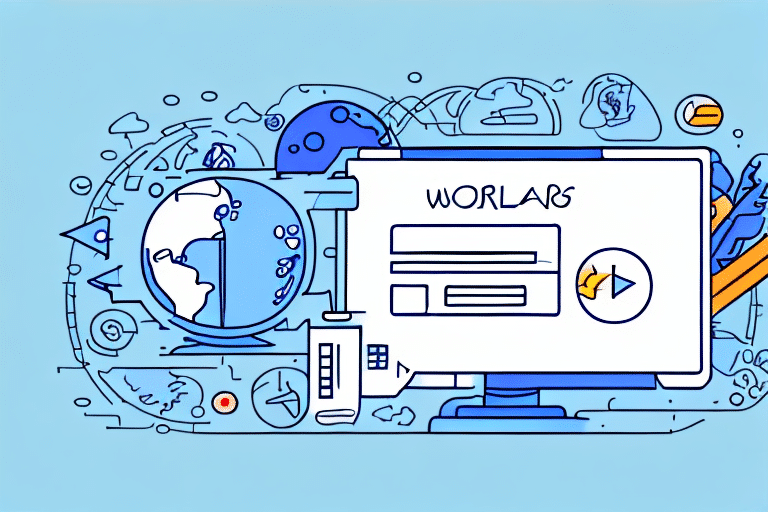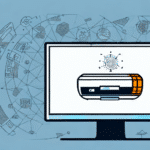How to Set Up UPS WorldShip Notifications
Shipping can be a complex process, but with the right tools and notifications in place, it can be streamlined and efficient. UPS WorldShip is a powerful shipping software that allows users to manage their shipments, print labels, and track packages. In this article, we will walk you through the step-by-step process of setting up WorldShip notifications and explore the advanced features that can enhance your shipping experience.
Understanding the Importance of WorldShip Notifications
Notifications are a critical component of managing a successful shipping operation. With UPS WorldShip notifications, you can receive real-time updates on your shipments, including delivery status, delays, and exceptions. By staying informed about the status of your shipments, you can proactively address issues and keep your customers satisfied.
Additionally, WorldShip notifications allow you to customize the information you receive. You can choose to receive notifications for specific events, such as when a package is out for delivery or has been delivered. This level of customization ensures that you only receive the information most relevant to your business needs.
Setting Up WorldShip Notifications
Step-by-Step Guide
- Log In: Start by logging into your UPS WorldShip account.
- Navigate to Notification Center: Once logged in, go to the Notification Center within the application.
- Customize Preferences: Choose your notification preferences, including email and text message alerts.
- Select Notification Types: Configure the types of notifications you want to receive, such as shipment updates, delivery confirmations, and exception notifications.
- Advanced Options: For specific shipments or customers, use the "Advanced Options" tab to enter relevant information.
- Save Settings: After configuring your preferences, save the settings to activate notifications.
Configuring Notification Preferences
Within the Notification Center, you can select the specific notifications you want to receive and customize the frequency and method of delivery. Notifications can be sent via email, text message, or both, depending on your preferences. You can also choose to receive notifications for all shipments or only specific ones.
Ensure that you have a valid email address and/or phone number on file with WorldShip to receive notifications. Update your contact information in the My Profile section of the WorldShip application if necessary.
Enabling Email and Text Message Notifications
To enable notifications via email and text message:
- Enter your email address and mobile phone number in the Notification Center.
- Select the types of notifications you want to receive.
- Choose how often you want to receive these notifications.
Enabling these notifications helps you stay up-to-date on the status of your shipments, track potential delays, and address any issues promptly.
Customizing Settings for Multiple Users
If multiple users have access to your WorldShip account, each user can customize their own notification settings. This is particularly useful for businesses with several employees who need to stay informed about shipments and deliveries. To customize settings for multiple users:
- Set up individual user profiles in the Notification Center.
- Specify the notifications each user will receive based on their role.
- Consider setting up group notifications to send updates to multiple users simultaneously.
Advanced Notification Features in UPS WorldShip
Beyond basic notifications, UPS WorldShip offers advanced features that can further enhance your shipping experience:
- Automatic Notifications: Set up automatic notifications for specific events, such as when a package is out for delivery or has been delivered.
- Third-Party Integrations: Integrate WorldShip with third-party applications like Shopify or QuickBooks to receive real-time updates on orders and inventory levels.
- Mobile App Alerts: Receive notifications through the WorldShip mobile app, allowing you to stay informed on the go.
These advanced features provide greater flexibility and ensure you are always up-to-date on the status of your shipments.
Troubleshooting Common Issues with WorldShip Notifications
While WorldShip notifications are invaluable, some common issues may arise:
- Notifications Not Received: Double-check your notification preferences and ensure your contact information is correct. Also, check your spam or junk folders for missed emails.
- Delayed Notifications: Verify your internet connection and consider adjusting the frequency of your notifications.
- Incorrect Information: Ensure that the tracking numbers and delivery details in your notifications match those in your WorldShip account.
- Software Issues: If you experience crashes or errors, try restarting the software or updating to the latest version. Contact UPS support if problems persist.
For further assistance, refer to the official UPS WorldShip Support.
Maximizing Productivity with Real-Time Shipping Updates
By enabling WorldShip notifications, you can enhance your productivity and stay informed about all aspects of your shipping operations:
- Issue Resolution: Quickly address any shipment issues as they arise, minimizing delays and maintaining customer satisfaction.
- Informed Decision-Making: Use real-time data to make informed decisions regarding staffing, inventory management, and other critical business areas.
- Performance Insights: Analyze shipping patterns and trends to identify areas for improvement and cost reduction.
Leveraging the data provided by WorldShip notifications can lead to more efficient operations and a stronger bottom line.
Integrating Third-Party Applications with UPS WorldShip
Integrating UPS WorldShip with third-party applications can significantly enhance your notification capabilities and streamline your shipping processes:
- E-Commerce Platforms: Integrate with platforms like Shopify to automatically import orders into WorldShip and generate shipping labels with ease.
- Accounting Software: Connect with applications such as QuickBooks to receive real-time updates on inventory levels and shipping status.
- Customer Relationship Management (CRM): Integrate with CRMs like Salesforce to gain valuable insights into shipping metrics, including delivery times and costs.
These integrations help streamline your operations, reduce the risk of errors, and provide comprehensive insights into your shipping activities.
Overall, setting up and optimizing UPS WorldShip notifications is essential for any business that relies on efficient shipping. By following the steps outlined in this guide and leveraging advanced features and integrations, you can enhance your shipping processes, improve customer satisfaction, and drive business growth.