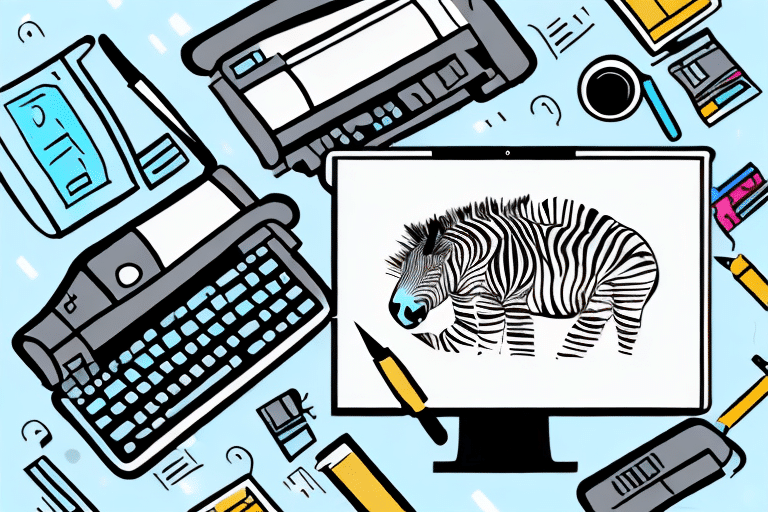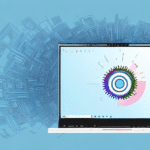How to Set Up Worldship and a Zebra Printer for Maximum Efficiency
Are you looking to streamline your shipping and logistics processes? One effective solution is to use UPS WorldShip in combination with a Zebra printer. This guide will walk you through the steps to set up WorldShip and your Zebra printer for optimal efficiency. From selecting the appropriate printer to troubleshooting common issues, we cover everything you need to know.
Choosing the Right Zebra Printer for Your Business Needs
The first step in integrating UPS WorldShip with a Zebra printer is selecting the right printer for your business requirements. Zebra offers a variety of printers with features such as different printing speeds, resolutions, print widths, and connectivity options. When choosing a printer, consider the following factors:
- Volume of Shipments: High-volume businesses may benefit from printers with faster printing speeds to enhance efficiency.
- Label Quality: If your labels include high-quality graphics or small fonts, opt for a printer with a higher resolution.
- Connectivity: Decide whether you need wireless, Ethernet, or USB connectivity based on your operational setup.
- Budget: Balance the printer’s features with your budget to find the best fit for your business.
For more detailed information on selecting the right Zebra printer, visit the Zebra Technologies website.
The Benefits of Using UPS WorldShip for Shipping and Logistics
UPS WorldShip is a comprehensive shipping and logistics software designed to help businesses manage and automate their shipping processes. Key benefits include:
- Time Savings: Automate tasks such as label printing and shipment tracking to save valuable time.
- Error Reduction: Minimize manual input errors through automated processes.
- Integration: Seamlessly integrate with other business systems like inventory management and accounting software, streamlining operations from order fulfillment to delivery.
- Customization: Tailor shipping rules and preferences to suit your specific business needs, enhancing efficiency and accuracy.
According to a UPS WorldShip overview, businesses can significantly improve their shipping workflows by leveraging these features.
Installing and Configuring UPS WorldShip
To begin using UPS WorldShip, follow these steps:
- Download and Install: Visit the UPS WorldShip download page to obtain the software and follow the installation instructions.
- Configure Account Settings: Enter your UPS account number, shipper information, and billing preferences.
- Customize Shipping Settings: Set up your preferred shipping methods, package dimensions, and label formats.
Ensure you have a stable internet connection, as WorldShip relies on it for optimal performance. Explore additional features such as package tracking and shipping reports to maximize the software's capabilities.
Connecting Your Zebra Printer to UPS WorldShip
Once WorldShip is installed, connect your Zebra printer by following these steps:
- Physical Connection: Connect the printer to your computer via USB, Ethernet, or Wi-Fi, depending on your printer model.
- Install Printer Drivers: Download the latest drivers from the Zebra support page and install them on your computer.
- Network Configuration: For wireless connections, ensure both your printer and computer are on the same network.
- Test Printing: Print a sample label from WorldShip to verify the connection and setup.
A seamless connection between your Zebra printer and WorldShip ensures efficient label printing and reduces the likelihood of technical issues.
Setting Up Print Settings for Labels and Packing Slips
Customize your label and packing slip settings in UPS WorldShip to match your business needs:
- Label Templates: Navigate to the "Label" tab in WorldShip settings to choose from pre-designed templates or create custom ones.
- Print Width and Resolution: Adjust these settings based on your label requirements to ensure clarity and accuracy.
- Batch vs. Single Printing: Select "Batch Printing" for multiple labels at once or "Single Printing" for individual labels as needed.
Incorporate your company logo, modify fonts, and add essential information such as order numbers or customer notes to enhance your labels and packing slips.
Customizing Shipping Options in UPS WorldShip
UPS WorldShip provides a variety of customizable shipping options to cater to your business needs:
- Shipping Methods: Choose from ground, air, international, and other shipping methods based on delivery requirements.
- Default Shipping Options: Set default preferences for shipments to streamline the process.
- Notifications: Configure email or SMS alerts for recipients to keep them informed about their shipments.
- Real-Time Tracking: Monitor the status of your shipments, including estimated delivery times and any transit issues.
Effective customization of shipping options can lead to improved customer satisfaction and operational efficiency.
Streamlining Shipping Processes with Automation Rules
Enhance your shipping workflow by leveraging automation rules in UPS WorldShip:
- Automated Actions: Set criteria-based actions, such as assigning specific shipping methods based on package weight or destination.
- Label Generation: Automatically generate and print shipping labels without manual intervention.
- Customer Notifications: Automatically send tracking information to customers, improving communication and service quality.
Implementing automation rules not only saves time but also reduces the potential for human errors in the shipping process.
Troubleshooting Common Issues with UPS WorldShip and Zebra Printers
Despite their reliability, UPS WorldShip and Zebra printers may experience occasional issues. Here are common problems and solutions:
- Print Quality Problems: If labels are faded or blurry, adjust the printer settings or clean the printhead. Refer to the Zebra troubleshooting guide for detailed instructions.
- Connectivity Issues: Ensure that your printer is properly connected to your network or computer. Check cables and network settings if using wired connections.
- Paper Jams: Use the correct label type and avoid overloading the printer. Follow the manufacturer's guidelines to clear jams safely.
- Software Errors: If WorldShip displays error messages, verify your internet connection and update the software to the latest version.
For further assistance, consult the UPS support center or contact Zebra customer service.
Best Practices for Maintaining Your Zebra Printer and UPS WorldShip Software
Proper maintenance ensures that your Zebra printer and UPS WorldShip software continue to operate efficiently:
- Regular Cleaning: Clean the printer regularly to prevent dust and debris buildup, which can affect print quality.
- Software Updates: Keep UPS WorldShip and Zebra printer drivers updated to the latest versions to benefit from improvements and security patches.
- Data Backups: Regularly back up your shipping data to avoid loss in case of software failures.
- Proper Storage: Store the printer in a clean, dry environment away from direct sunlight and extreme temperatures.
Adhering to these practices can extend the lifespan of your equipment and software, minimizing downtime and maintenance costs.
Integrating Other Shipping Solutions with UPS WorldShip for Maximum Efficiency
While UPS WorldShip is a robust shipping solution on its own, integrating it with other systems can further enhance your shipping operations:
- E-Commerce Platforms: Connect WorldShip with platforms like Shopify or WooCommerce to automate order imports and label generation.
- Warehouse Management Systems: Integrate with WMS to synchronize inventory and shipments, improving overall logistics management.
- Accounting Software: Link with accounting tools to streamline billing and financial reporting related to shipping activities.
Such integrations enable a more cohesive and automated workflow, reducing manual efforts and increasing accuracy across your business operations.
Tips for Saving Time and Money on Shipping Costs with UPS WorldShip and a Zebra Printer
Maximize efficiency and reduce shipping costs by implementing the following strategies:
- Optimize Packaging: Use appropriately sized packaging to minimize dimensional weight charges and reduce shipping costs.
- Negotiate Shipping Rates: Work with UPS to secure discounts based on your shipping volume and frequency.
- Batch Shipping: Utilize WorldShip’s batch shipping feature to process multiple shipments simultaneously, saving time and reducing labor costs.
- Use Shipping Calculators: Compare rates from different carriers using shipping calculators to choose the most cost-effective option for each shipment.
- Integrate with Inventory Management: Streamline your operations by integrating WorldShip with your inventory management system to automate label generation and order processing.
Implementing these tips can lead to significant savings and a more efficient shipping process, ultimately enhancing your business’s profitability.
By following this comprehensive guide, you can set up UPS WorldShip and a Zebra printer to achieve maximum efficiency in your shipping and logistics operations. Regular maintenance, strategic integrations, and cost-saving practices will ensure that your shipping processes remain smooth and cost-effective.