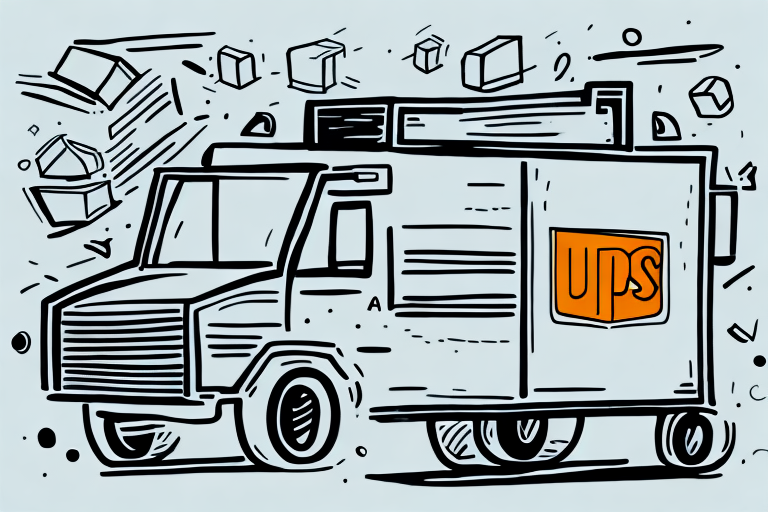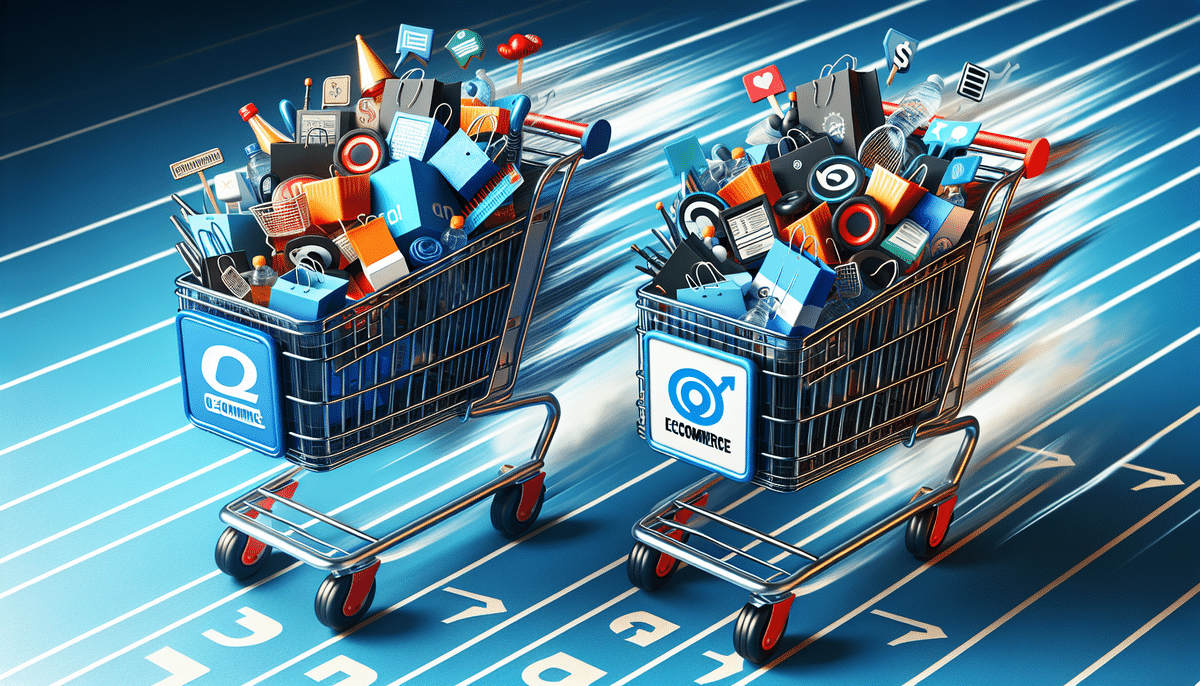How to Set Up WooCommerce UPS Shipping with Live Rates and Access Points
Are you running an eCommerce store using WooCommerce and want to offer shipping options with UPS? In this article, we will explain in detail how to set up UPS shipping with live rates and access points in WooCommerce. By following these steps, you can provide your customers with a smooth shipping experience and efficient delivery options. Let's get started!
Why Use UPS for Shipping in WooCommerce
UPS is one of the leading logistics providers globally, controlling over 15% market share in the international shipping industry as of 2023 (Statista). Partnering with UPS for your eCommerce shipping offers numerous benefits:
- Diverse Shipping Options: Offer your customers a variety of delivery services, including same-day, next-day, and two-day delivery.
- Reliable Tracking: UPS provides advanced tracking capabilities, ensuring customers receive real-time updates on their shipment status.
- Specialized Shipping Services: Ideal for shipping large or heavy products such as furniture or equipment.
- Competitive Pricing: Take advantage of volume discounts and negotiated rates to save on shipping costs.
- Efficient Management Tools: Utilize UPS’s online shipping platform and seamless WooCommerce integration to streamline your shipping processes.
Using UPS not only enhances the reliability of your shipping but also boosts customer satisfaction by offering dependable and affordable delivery options.
How to Install and Activate the UPS Shipping Plugin in WooCommerce
The first step in setting up UPS shipping in WooCommerce is to install and activate the UPS Shipping Plugin from the WooCommerce Marketplace. Here’s how to do it:
- Navigate to Plugins: In your WordPress dashboard, go to Plugins > Add New.
- Search for the UPS Shipping Plugin: Use the search bar to find the official UPS plugin.
- Install and Activate: Click Install Now and then Activate.
- Access Plugin Settings: Once activated, go to WooCommerce > Settings > Shipping > UPS to configure your UPS account details.
After accessing the settings page, enter your UPS account information, including your UPS account number, access key, and secret key. You can obtain this information by creating a UPS account or logging into your existing account on the UPS website.
Setting Up Live Rates for UPS Shipping in WooCommerce
Live rates are crucial for providing accurate and real-time shipping costs to your customers. To set up live rates for UPS shipping in WooCommerce:
- Enter UPS Credentials: In the shipping settings page, input your UPS account number, access key, and password.
- Enable Live Rates: Toggle the live rates option to activate real-time pricing.
Note: Ensure you have an active UPS account configured for live rates. Contact UPS support if you encounter any permission issues or need assistance with account setup.
Offering live rates enhances customer trust and transparency, leading to higher satisfaction and reduced cart abandonment rates.
Configuring Access Points for UPS Shipping in WooCommerce
UPS Access Points allow customers to select convenient pickup locations for their shipments. To configure access points in WooCommerce:
- Enable Access Points: Go to the UPS shipping settings and toggle the Access Points feature.
- Enter UPS Account Information: Ensure your UPS account details are correctly inputted.
- Select Countries: Choose the countries where you want to offer access point delivery.
Customize the display of access points on the checkout page by choosing between a map view or a list view. You can also personalize the accompanying text, such as indicating the distance from the customer's location.
Important: Not all UPS services support access point delivery. Verify available services in your target regions with UPS and adjust your shipping rates accordingly to account for any additional costs.
Understanding UPS Shipping Zones and Rates in WooCommerce
UPS determines shipping zones based on the distance between the sender and receiver, which directly impacts shipping rates. WooCommerce automatically calculates UPS shipping rates using your customers' delivery addresses and product weights. You can further customize these rates by setting specific shipping rates for different weight ranges.
Be aware that UPS shipping rates may fluctuate based on seasonal demand and shipping volume. During peak periods like holidays, UPS may impose surcharges or adjust rates. Regularly review and update your shipping rates in WooCommerce to maintain profitability and competitiveness.
Additionally, WooCommerce offers integration with other shipping carriers such as USPS and FedEx. Providing multiple shipping options increases flexibility for customers and can potentially boost sales. Compare rates and services from different carriers to select the best options for your business needs.
Troubleshooting Common Issues with UPS Shipping in WooCommerce
Setting up UPS shipping in WooCommerce can sometimes lead to common issues. Here are some solutions:
- Duplicate Charges: Ensure that your shipping settings are correctly configured to prevent multiple charges for a single shipment.
- Incorrect Shipping Rates: Double-check your UPS account details and shipping zone settings to ensure accurate rate calculations.
- Access Point Issues: Verify that access points are enabled and that your UPS account supports this feature in your selected regions.
- Shipping Label Generation Problems: Confirm that your API credentials are correct and that you are using the latest version of the UPS Shipping plugin.
- Restricted Shipping Locations: Check UPS’s shipping restrictions and ensure that the addresses entered in WooCommerce are valid and supported.
For further assistance, refer to the WooCommerce documentation or contact UPS customer support.
Customizing the Look and Feel of Your WooCommerce UPS Shipping Plugin
The WooCommerce UPS Shipping Plugin offers various customization options to match your store's branding:
- Display Options: Choose to show shipping rates with or without taxes, and display estimated delivery dates.
- Shipping Labels: Customize shipping labels by adding your company logo, adjusting font styles, and including additional information like order numbers or tracking codes.
- CSS Customization: Enhance the appearance of your shipping options by adding custom CSS styles to align with your brand's aesthetic.
Moreover, you can set up shipping rules based on criteria such as weight, destination, and shipping class. This allows you to offer tailored shipping options and rates, enhancing the overall customer experience and satisfaction.
Advanced Settings for UPS Shipping in WooCommerce: What You Need to Know
UPS shipping in WooCommerce comes with several advanced settings to optimize your shipping strategy:
- Insurance Options: Offer insurance for valuable shipments to provide added security for your customers.
- Handling Fees: Apply additional fees based on handling requirements or packaging needs.
- Specific Delivery Options: Choose specific delivery methods, such as Saturday delivery or residential delivery, based on customer preferences.
- Shipping Zones: Define specific geographic regions with unique shipping methods or rates to ensure accurate and fair pricing.
Customizing shipping labels and setting up shipping zones are essential for enhancing brand recognition and ensuring that your shipping rates remain competitive and fair across different regions.
How to Test Your WooCommerce UPS Shipping Setup Before Going Live
Before launching your WooCommerce store with UPS shipping, it's crucial to test your setup to ensure everything functions correctly:
- Place Test Orders: Create mock orders with various shipping scenarios to verify that live UPS rates are calculated accurately.
- Enter Mock Shipping Addresses: Use different addresses to ensure that shipping zones and rates are applied correctly.
- Verify Shipping Labels: Ensure that shipping labels generate properly and contain the correct information.
- Check Access Points: Test the access point selection process to confirm that customers can choose pickup locations without issues.
Thorough testing helps identify and resolve potential issues, ensuring a seamless shipping experience for your customers upon launch.
Managing Multiple Carriers with the UPS Shipping Plugin in WooCommerce
If you offer shipping options from multiple carriers, the WooCommerce UPS Shipping Plugin can help manage them efficiently:
- Carrier Selection: Choose which carriers to display to your customers based on shipping zones, rates, and services.
- Automatic Rate Calculation: The plugin automatically calculates rates according to each carrier’s specific settings.
- Seamless Integration: Easily switch between carriers or offer multiple shipping options without complex configurations.
Managing multiple carriers provides customers with greater flexibility and can lead to increased sales by offering tailored shipping solutions that meet diverse customer needs.
The Benefits of Offering Access Point Delivery Options for Your Customers
Offering Access Point delivery options provides significant benefits to your customers:
- Convenience: Customers can choose pickup locations that are more accessible, such as local convenience stores or post offices.
- Flexibility: Ideal for customers who are unavailable to receive deliveries at home or work.
- Security: Reduces the risk of package theft by allowing customers to pick up their shipments from secure locations.
Enhancing your shipping options with Access Points not only improves customer satisfaction but also reduces shipping costs and delivery times.
Integrating Your WooCommerce Store with Other Third-Party Logistics Providers
While UPS is a robust shipping provider, integrating your WooCommerce store with other third-party logistics providers can offer additional benefits:
- Diversified Shipping Options: Provide multiple carriers to give customers more choices and potentially better rates.
- Optimized Shipping Routes: Leverage different carriers for various shipping zones or product types to optimize delivery times and costs.
- Enhanced Reliability: Reduce dependency on a single carrier by having alternatives available in case of service disruptions.
Integrating with other logistics providers ensures that you can offer the best possible shipping solutions tailored to your business needs and customer preferences.
The Future of eCommerce Shipping: Trends and Predictions for 2023
The eCommerce and shipping industries are rapidly evolving. As of 2023, several key trends are shaping the future of eCommerce shipping:
- Same-Day and Two-Day Delivery: Increasing demand for faster delivery options continues to push retailers to offer same-day and two-day shipping services.
- Automation and AI: Advanced technologies like artificial intelligence and machine learning are optimizing logistics, predicting shipping patterns, and enhancing route planning.
- Sustainable Shipping Practices: Growing environmental awareness is driving businesses to adopt eco-friendly shipping methods, such as carbon-neutral deliveries and the use of electric delivery vehicles.
- Enhanced Tracking and Transparency: Customers expect detailed tracking information and transparency throughout the shipping process, leading to improved tracking technologies and communication.
- Integration with Augmented Reality (AR): Some retailers are experimenting with AR to provide interactive shipping options and enhance the overall customer experience.
Staying abreast of these trends is essential for eCommerce businesses to remain competitive and meet evolving customer expectations.
Setting up UPS shipping with live rates and access points in WooCommerce can significantly enhance your eCommerce operations. By following the steps outlined in this article, you can offer a range of shipping options, real-time pricing, and greater control over deliveries, ultimately leading to increased customer satisfaction and business growth. Happy shipping!