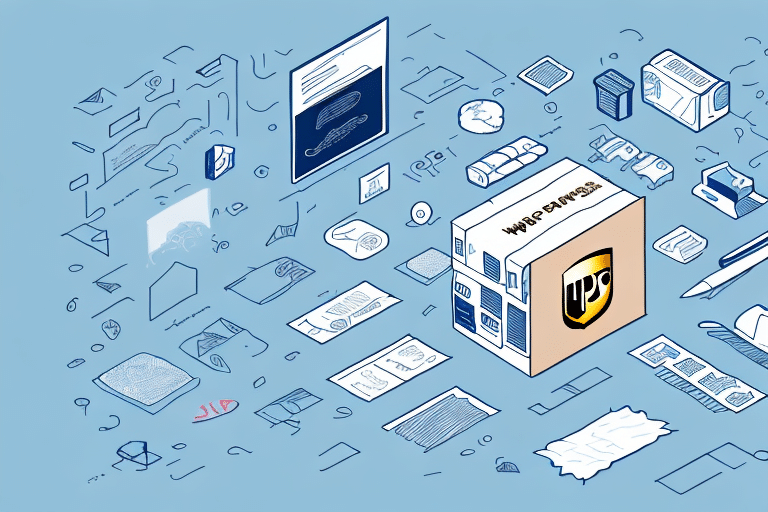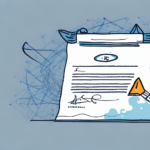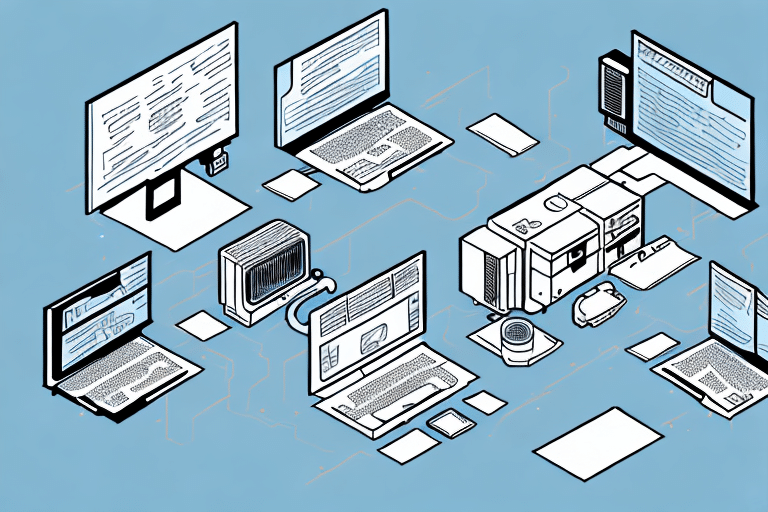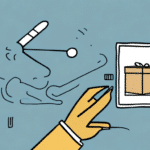Enhancing Package Security: Setting Up UPS WorldShip for Signature Requirements
In the evolving landscape of logistics and e-commerce, ensuring the secure delivery of packages is paramount for both businesses and individuals. With increasing instances of package theft and loss during transit, implementing measures such as requiring a signature upon delivery has become essential. This guide provides a comprehensive, SEO-optimized approach to configuring the UPS WorldShip software to mandate signatures, thereby enhancing delivery security and accountability.
Why Requiring a Signature is Crucial for Secure Package Delivery
Reducing Package Theft and Loss
According to recent studies, package theft, often referred to as "porch piracy," has surged by over 30% in the past two years [Source]. By requiring a signature, delivery companies can ensure that packages are handed directly to the intended recipient, significantly decreasing the likelihood of theft and misplacement.
Providing Proof of Delivery
A signature serves as tangible proof that a package has been delivered to the correct recipient. This not only offers peace of mind to customers but also protects businesses from potential disputes and claims related to undelivered or lost packages.
Enhancing Customer Trust and Satisfaction
Implementing a signature requirement can bolster customer trust, demonstrating a company's commitment to secure and reliable delivery services. This can lead to increased customer satisfaction and loyalty.
Understanding UPS WorldShip Software
Overview of UPS WorldShip
UPS WorldShip is a robust shipping software solution developed by United Parcel Service (UPS). It offers comprehensive features for creating shipping labels, scheduling pickups, tracking packages, and managing shipments efficiently. Widely adopted by businesses of all sizes, UPS WorldShip streamlines shipping processes and integrates seamlessly with various business systems.
Key Features and Benefits
- Integration Capabilities: Connects with accounting and inventory management systems to automate data transfer and reduce errors.
- Customization: Allows for personalized shipping labels and forms to maintain brand consistency.
- Accessibility: Available as a desktop application and accessible via web browsers, offering flexibility in usage.
- Support and Training: UPS provides extensive support resources and training materials to help users maximize the software's potential.
Installing UPS WorldShip on Your Computer
Step-by-Step Installation Guide
- Download: Visit the official UPS WorldShip download page to obtain the latest version of the software.
- Run Installer: Execute the downloaded installer file and follow the on-screen instructions to initiate the installation process.
- Account Setup: Enter your UPS account details, including your account number, user ID, and password, when prompted.
- Complete Installation: Finalize the installation and restart your computer if required to apply the changes.
Ensure that you have your UPS account information readily available before starting the installation to facilitate a smooth setup process.
Configuring Shipping Settings in UPS WorldShip
Initial Configuration Steps
- Access Shipping Tab: Open UPS WorldShip and navigate to the “Shipping” tab located in the main menu.
- Shipper Editor: Click on “Shipper Editor” to configure your shipping preferences and settings.
- Label Customization: Under the “Label” tab, select your preferred label format and size to match your business needs.
- Receipt Customization: In the “Receipt” tab, choose the information to include, such as shipment date, tracking number, and recipient details.
These configurations can be adjusted at any time to align with your evolving shipping requirements.
Enabling and Customizing the Signature Required Option
Activating Signature Requirements
- Navigate to Service Options: Within the “Shipping” tab, select “Options” followed by “Service Options.”
- Select Signature Required: Choose the “Signature Required” option and save your settings to enforce signature requirements for deliveries.
Be aware that enabling signature requirements may incur additional fees. For the most accurate and up-to-date fee structure, refer to the UPS fee schedule.
Customizing the Signature Capture Screen
- Access Screen Settings: Go to the “Tools” tab in UPS WorldShip and select “Signature Capture,” then click on “Screen Settings.”
- Customize Display: Modify the display settings to include relevant information such as customer contact details to enhance the shipping process.
Customization ensures a professional and branded appearance during the signature capture process. Note that these changes are device-specific; replicate the customization on each computer running UPS WorldShip within your organization.
Managing Multiple Users and Permissions
Setting Up User Profiles
- Access Administration Tab: Open UPS WorldShip and navigate to the “Administration” tab.
- User Management: Select “User Management” to create and manage user profiles.
- Assign Permissions: Assign appropriate permissions to each user profile, granting access to the signature required feature as necessary.
Only users with administrative privileges can create and modify user profiles. Ensure that administrative access is securely managed to maintain the integrity of your shipping processes.
Troubleshooting and Best Practices
Common Issues and Solutions
- Software Updates: Ensure that UPS WorldShip is updated to the latest version to avoid compatibility issues.
- Internet Connectivity: Verify a stable internet connection to facilitate seamless communication with UPS servers.
- Administrative Permissions: Confirm that you have the necessary administrative rights to make changes within the software.
- Support Resources: Refer to the UPS WorldShip support page or contact UPS customer support for further assistance.
Best Practices for Utilizing Signature Requirements
- Clear Instructions: Provide recipients with explicit instructions on signing for packages, including designated signers or alternative authorization methods.
- Monitor Deliveries: Keep track of packages requiring signatures and follow up promptly if a signature has not been obtained within a specified timeframe.
- Educate Staff: Train employees responsible for shipping to understand and effectively utilize the signature required feature.
Alternative Shipping Software with Signature Features
While UPS WorldShip is a leading solution, other shipping software platforms also offer signature required functionalities:
Each platform offers unique features and integrations, so it's advisable to evaluate them based on your specific business needs.
Frequently Asked Questions (FAQs)
- Are there additional costs associated with enabling signature required?
- Yes, enabling the signature required option may incur extra fees. Refer to the UPS fee schedule for detailed information.
- Can the signature capture screen be customized across multiple devices?
- No, customizations to the signature capture screen are device-specific. You must individually configure each computer running UPS WorldShip within your organization.
- What actions does UPS take if a required signature is not obtained?
- UPS may attempt redelivery, return the package to the sender, or hold it at a local UPS facility for pickup if a signature is not provided.
Conclusion
Implementing the signature required option in UPS WorldShip is a strategic measure to enhance the security and accountability of package deliveries. By following the outlined steps to install, configure, and manage this feature, businesses can mitigate risks associated with package theft and ensure reliable delivery experiences for their customers. Coupled with best practices and effective troubleshooting, the signature required feature serves as a robust tool in safeguarding your shipments and maintaining customer trust.