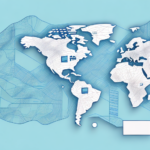Optimizing Your Shipping Operations with UPS WorldShip Email Notifications
UPS WorldShip is a comprehensive shipping management solution designed to streamline logistics for businesses of all sizes. A standout feature of WorldShip is its email notification system, which offers timely alerts and updates on shipment statuses. This article delves into the significance of email notifications, guides you through accessing and customizing these settings in UPS WorldShip, and shares best practices to enhance your shipping processes.
The Importance of Email Notifications in UPS WorldShip
Enhancing Shipment Tracking and Inventory Management
Managing high volumes of orders and coordinating multiple carriers can be daunting. Email notifications in UPS WorldShip keep you informed about critical shipment updates, such as when a package is shipped, en route, out for delivery, or delivered. This real-time information helps maintain accurate inventory levels and ensures timely delivery to customers.
Proactive Issue Identification and Resolution
With email alerts, you can swiftly identify and address potential issues like shipment delays or returns. For instance, if a package is delayed due to weather conditions or other unforeseen factors, an immediate email notification allows you to take corrective action, minimizing disruptions and maintaining customer satisfaction.
Streamlining Operations and Saving Time
Instead of manually checking shipment statuses, automated email notifications provide continuous updates, freeing up your time to focus on other vital business areas such as customer service and marketing. This automation not only improves efficiency but also reduces the likelihood of human error.
Benefits of Utilizing UPS WorldShip Email Notifications
- Improved Operational Efficiency: Automated updates reduce the need for manual tracking, saving time and resources.
- Enhanced Customer Communication: Sharing shipment status with customers via email decreases inquiries and boosts satisfaction.
- Quick Response to Issues: Immediate alerts enable faster resolution of shipment problems.
- Data-Driven Insights: Access to real-time data helps in making informed business decisions.
Configuring Email Notifications in UPS WorldShip
Accessing Notification Settings
To set up email notifications in UPS WorldShip, follow these steps:
- Navigate to the Edit menu and select Preferences.
- Click on Notifications, then Configure Notifications.
- Review the available notification types, including Shipment Pickups, Shipments, and Exceptions.
Ensure that your UPS account has a valid email address by visiting the My Profile section on the UPS website.
Step-by-Step Setup Guide
- Select the notification types you wish to receive, such as when a package is shipped, out for delivery, or delivered.
- Input the email addresses that should receive these notifications.
- Customize the notification settings to align with your business requirements.
You can configure multiple notifications to cover various stages of the shipping process and assign different notifications to different team members for tailored updates.
Customizing Notifications for Your Business Needs
Choosing Relevant Notification Options
- Decide whether to receive notifications for all shipments or only those that meet specific criteria, such as high-value or oversized packages.
- Set the frequency of updates to match your operational pace, opting for real-time, daily, or weekly summaries.
- Determine the recipients within your organization who should receive these notifications to ensure information flows effectively.
Personalizing Email Templates
Enhance your email notifications by customizing templates to include your company’s branding and tailored messaging. This not only reinforces your brand identity but also provides a professional appearance to customer communications.
Troubleshooting Common Email Notification Issues
Ensuring Email Deliverability
- Check your spam or junk folders to ensure notifications aren't being misdirected.
- Verify that your email settings are correctly configured to accept emails from UPS WorldShip.
Updating Contact Information
Ensure that the email addresses on file are current and accurate. Outdated or incorrect email information can prevent notifications from reaching the intended recipients.
Addressing Technical Glitches
If notifications are delayed or not sent, it might be due to software issues with UPS WorldShip. In such cases, contacting UPS Technical Support is recommended for assistance.
Best Practices for Maximizing Email Notifications
- Assign Specific Notifications: Allocate different notifications to specific team members based on their roles to ensure relevant information is received.
- Use Custom Templates: Design email templates that reflect your brand and provide clear, actionable information.
- Regularly Review Settings: Periodically update your notification preferences to align with evolving business needs.
Integrating Email Notifications with Other Tools
For enhanced operational efficiency, consider integrating UPS WorldShip’s email notifications with other shipping management systems such as order management or warehouse management software. This integration ensures a seamless flow of information across platforms, facilitating better coordination and decision-making.
Case Studies: Successful Implementation of UPS WorldShip Email Notifications
eCommerce Retailer
An online retailer implemented email notifications to alert team members about shipment delays or special handling requirements. This proactive approach enabled the team to address issues promptly, maintaining high customer satisfaction levels.
Medical Supply Provider
A medical supply company utilized email notifications to ensure timely shipping of perishable products. Automated alerts helped guarantee that shipments reached their destinations promptly, preserving product integrity and reliability.
Conclusion
Setting up and effectively utilizing email notifications in UPS WorldShip can significantly enhance your shipping operations. By staying informed about shipment statuses, proactively addressing issues, and integrating notifications with other tools, you can streamline your logistics, improve customer satisfaction, and maintain a competitive edge in the market.
For more information on optimizing your UPS WorldShip settings, visit the ShipScience UPS WorldShip Tutorials.