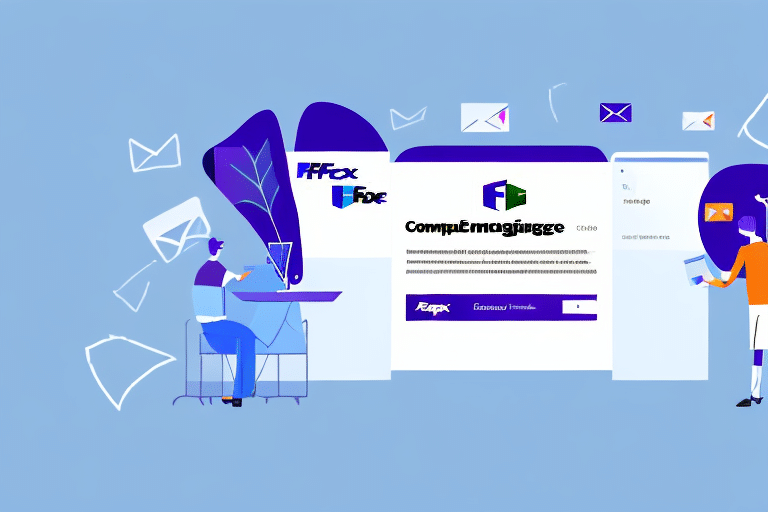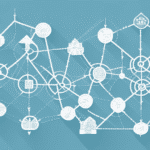Maximizing Shipping Efficiency with FedEx Ship Manager's Email Account
In today's fast-paced world of shipping and logistics, having quick and reliable communication is crucial to ensuring timely and efficient deliveries. FedEx Ship Manager offers an integrated email account feature that enhances your shipping operations by providing real-time updates, streamlined communication, and efficient management of shipments. In this article, we’ll explore the benefits of setting up and managing an email account in FedEx Ship Manager, provide a step-by-step guide for setup, troubleshoot common issues, and offer best practices for maximizing its potential.
Importance of an Email Account in FedEx Ship Manager
Having an email account integrated with FedEx Ship Manager is essential for maintaining seamless communication and ensuring that your shipping operations run smoothly. According to a Statista report, effective communication tools can improve logistics efficiency by up to 30%. An email account allows you to receive real-time updates and notifications about your shipments, including status changes, delivery confirmations, and potential delays.
Without an email account, businesses may face challenges in tracking shipments, leading to unnecessary delays and customer dissatisfaction. An integrated email system ensures that all stakeholders are informed promptly, reducing the risk of miscommunication and enhancing overall operational efficiency.
Benefits of Using FedEx Ship Manager's Email Account
Real-Time Shipment Updates
One of the primary benefits of having an email account in FedEx Ship Manager is the ability to receive real-time updates on your shipments. This includes notifications when packages are picked up, in transit, and delivered. Staying informed allows you to proactively manage your logistics operations and address any issues promptly.
Enhanced Communication
An integrated email account facilitates seamless communication with FedEx customer service and your own team members. You can quickly address any shipment-related queries or issues without the need for lengthy phone calls or waiting on hold.
Centralized Documentation
Using FedEx Ship Manager’s email account allows you to keep all shipping-related correspondence and documents in one central location. This organization simplifies record-keeping and ensures that important information is easily accessible when needed.
Time and Cost Savings
By automating notifications and communications, you can save significant time and reduce the likelihood of errors associated with manual processes. This efficiency can lead to cost savings and improved profitability for your business.
How to Set Up Your FedEx Ship Manager Email Account
Setting up an email account in FedEx Ship Manager is a straightforward process. Follow these steps to ensure a smooth setup:
- Log in to your FedEx Ship Manager account.
- Click on the "Settings" tab in the top navigation bar.
- Select "Customer Administration" from the drop-down menu.
- Click on the "Manage Users" button.
- Select "Add User" and then choose the "Email User" option.
- Enter your email address and create a secure password for your new email account.
- Follow the on-screen prompts to complete the setup process.
Once set up, your email account will be ready to receive important updates and facilitate communication within the platform.
Advanced Tips for Managing Your FedEx Ship Manager Email Account
Choosing the Right Email Address
- Frequency of Access: Use an email address that you check regularly to ensure you receive all notifications promptly.
- Professionalism: Select a professional and easy-to-remember email address, preferably one that includes your company name.
- Security: Ensure the email address is secure and avoid using easily guessable addresses to protect against unauthorized access.
Adding Multiple Email Accounts
If your business requires notifications to be sent to multiple recipients, you can add additional email addresses to your FedEx Ship Manager profile:
- Log in to your FedEx Ship Manager account.
- Navigate to the "Settings" tab.
- Select "Customer Administration" and then "Manage Users."
- Edit your existing email user by clicking the "Edit" button.
- Scroll to the "Additional Email Addresses" section and enter the new email addresses.
- Save your changes to ensure all relevant parties receive notifications.
Troubleshooting Common Issues in FedEx Ship Manager Email Setup
While setting up your email account in FedEx Ship Manager is generally straightforward, you may encounter some common issues. Here are solutions to help you troubleshoot:
- Forgot Password: Click the "Forgot Password" link on the login page to reset your password via email.
- Incorrect Email Address: Edit your email address by accessing the "Manage Users" section and updating the information.
- Notifications Not Received: Verify that your email address is entered correctly and check your spam folder. Ensure that FedEx emails are not being blocked by your email provider.
- Delayed Notifications: Sometimes network issues or server delays can cause notifications to be delayed. Wait for a short period and contact FedEx support if the issue persists.
If issues continue, consult the FedEx Customer Support for further assistance.
Customizing and Optimizing Your Email Notifications
To ensure you receive the most relevant information, it's important to customize your email notification settings within FedEx Ship Manager:
- Log in to your FedEx Ship Manager account.
- Navigate to the "Settings" tab and select "Email Notifications."
- Select the types of notifications you want to receive and their frequency.
- Choose your preferred method of receiving critical notifications, such as email, text message, or both.
- Save your settings to apply the changes.
Note that some critical notifications, like shipment delays or delivery exceptions, are mandatory and cannot be disabled. However, you can choose how you receive these notifications to suit your preferences.
Per-User Notification Settings
If your FedEx Ship Manager account has multiple users, you can customize notification settings for each user individually. This ensures that each team member receives notifications that are most relevant to their role and responsibilities.
Best Practices for Email Management in FedEx Ship Manager
To optimize the use of your FedEx Ship Manager email account, consider implementing the following best practices:
- Organize with Filters and Folders: Create email filters and folders to categorize and organize FedEx notifications, making it easier to locate important information quickly.
- Utilize Email Templates: Develop canned responses or email templates for common inquiries to save time and ensure consistent communication.
- Regularly Review and Respond: Set aside dedicated time each day to review and respond to FedEx Ship Manager emails to prevent backlog and maintain efficient operations.
- Maintain a Clean Inbox: Archive or delete outdated emails to keep your inbox clutter-free, which enhances productivity and reduces the risk of missing critical information.
Additionally, leveraging features like "Track and Trace" within your email account can provide real-time visibility into your shipments, further enhancing your ability to manage logistics effectively.
By following these best practices, you can ensure that your FedEx Ship Manager email account remains a powerful tool for managing your shipping and logistics needs efficiently.
Conclusion
Integrating an email account with FedEx Ship Manager is a strategic move that can significantly enhance your shipping and logistics operations. By providing real-time updates, facilitating seamless communication, and centralizing documentation, the email account feature streamlines processes and improves overall efficiency. Implementing the setup steps, troubleshooting tips, and best practices outlined in this article will help you maximize the benefits of your FedEx Ship Manager email account, ensuring that your business remains competitive and responsive in a dynamic market.